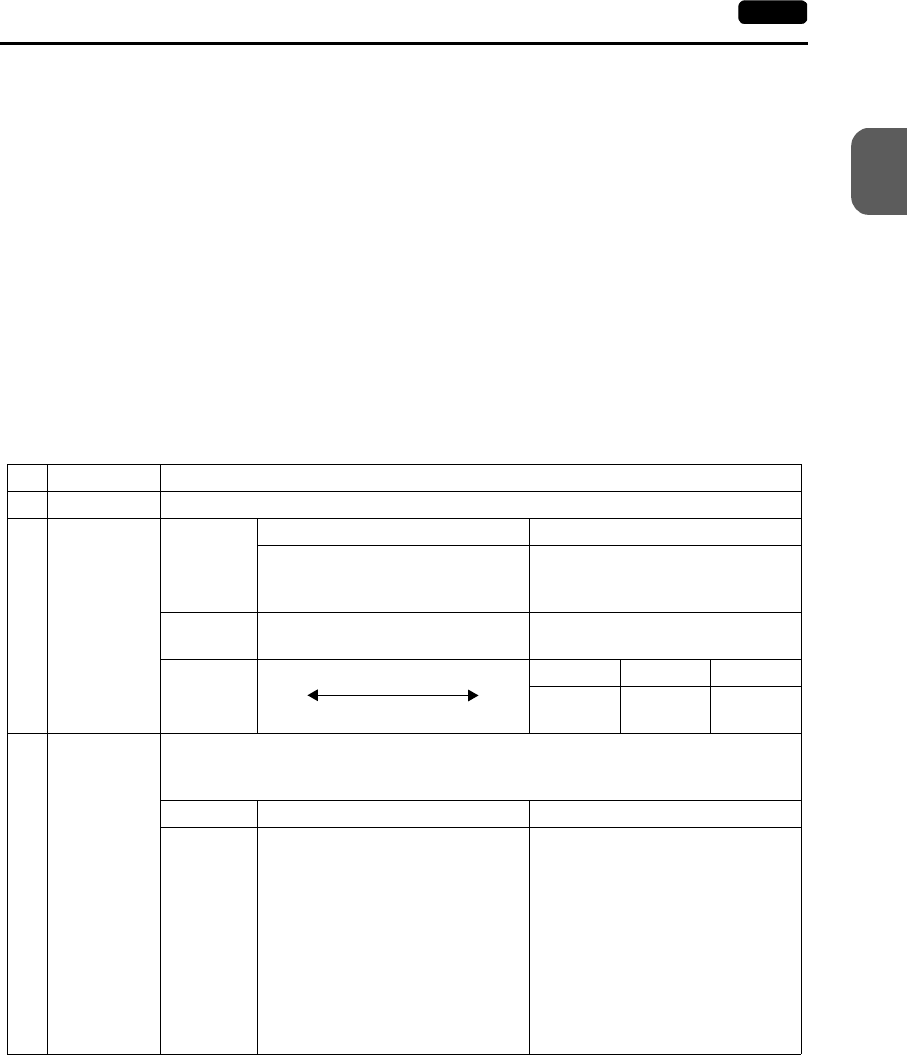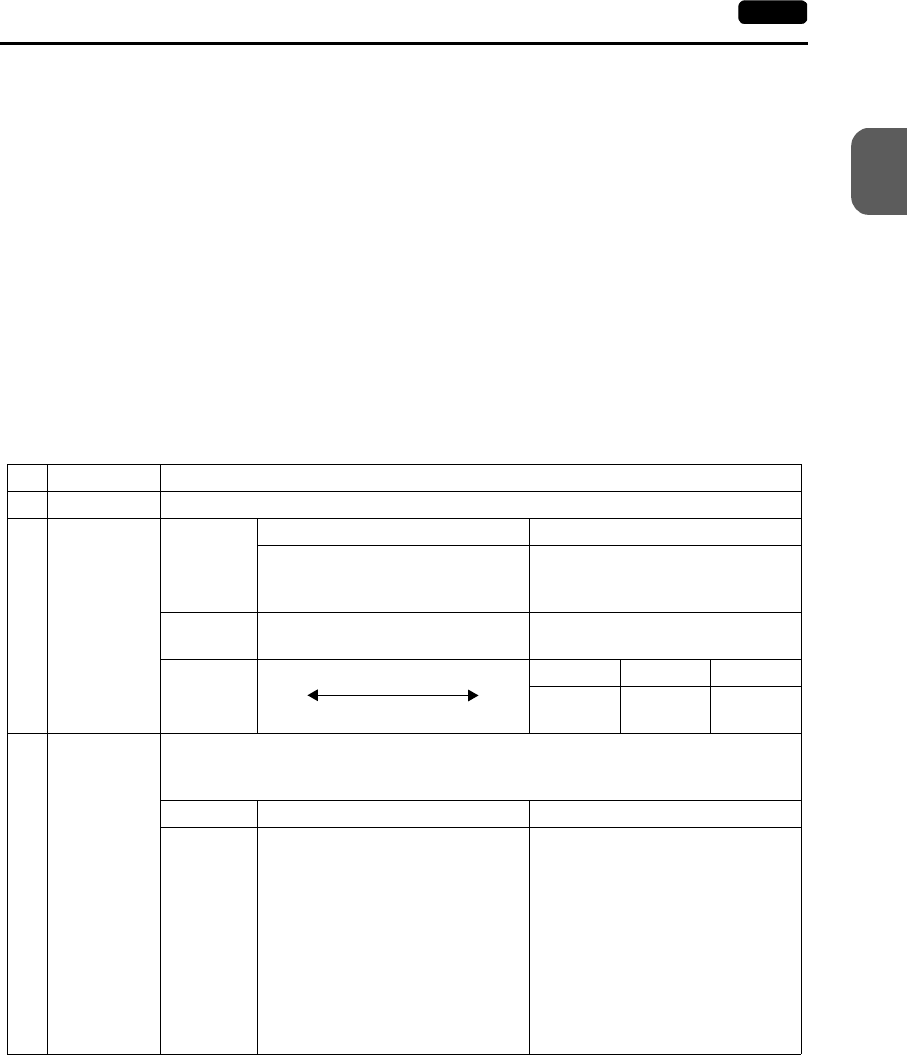
2
2. Function Switches 2-31
MONITOUCH Operations
User-defined Function Switches [F1] to [F7]
• User-defined function switches [F1] to [F7] do not work in the STOP mode.
• When the V7 series is in the RUN mode and the switch menu by the [SYSTEM] switch
is not displayed, the function switches can be defined by the user.
• User-defined function switches should be set in the following dialogs of the V-SFT
editor.
- Settings for each screen
[Edit] → [Local Function Switch Setting] → [Function Switch Setting] dialog
- Setting for all screens
[System Setting] → [Function Switch Setting] → [Function Switch Setting] dialog
[F1] to [F5] Switch Functions with Switch Menu
*1 When a medium or dark brightness is set, the backlight service life may become shorter.
Functions Contents
F1 Mode Selects the operation mode between STOP ↔ RUN.
F2
F3
F4
Contrast
Brightness
Item
Contrast Adjustment Brightness Adjustment
Adjust the contrast. Holding down
the switch for one second or more
changes the contract rapidly.
Adjusts the screen brightness in
three levels.
Applicable
models
V708C
V710T, V710iT, V710S, V710iS,
V712S, V712T
Adjustment
F2 F3 F4
Dark Medium Pale
F2 F3
*1
F4
*1
1
Bright
2
Medium
3
Dark
F5 Backlight
Turn the backlight on and off.
Backlight control should be set on the V-SFT editor.
([System Setting] →
[Unit Setting] → [Unit Setting] dialog, [Backlight] tab window)
Always ON Auto 1/Auto 2 Manual/Manual 2
Ignored
• When the [F5] switch is pressed,
the backlight goes off even before
the setting OFF time is reached.
• This is valid when the backlight
control bit (bit 11) in the read area
“n + 1” in the system memory is
reset (OFF: 0).
• The [F5] switch turns the
backlight on and off.
• [Backlight Power ON Time
Control] that determines the
backlight status at power-up
becomes valid.
When the power is turned on:
ON → Backlight ON
OFF → Backlight OFF
The backlight will be in the
above status.