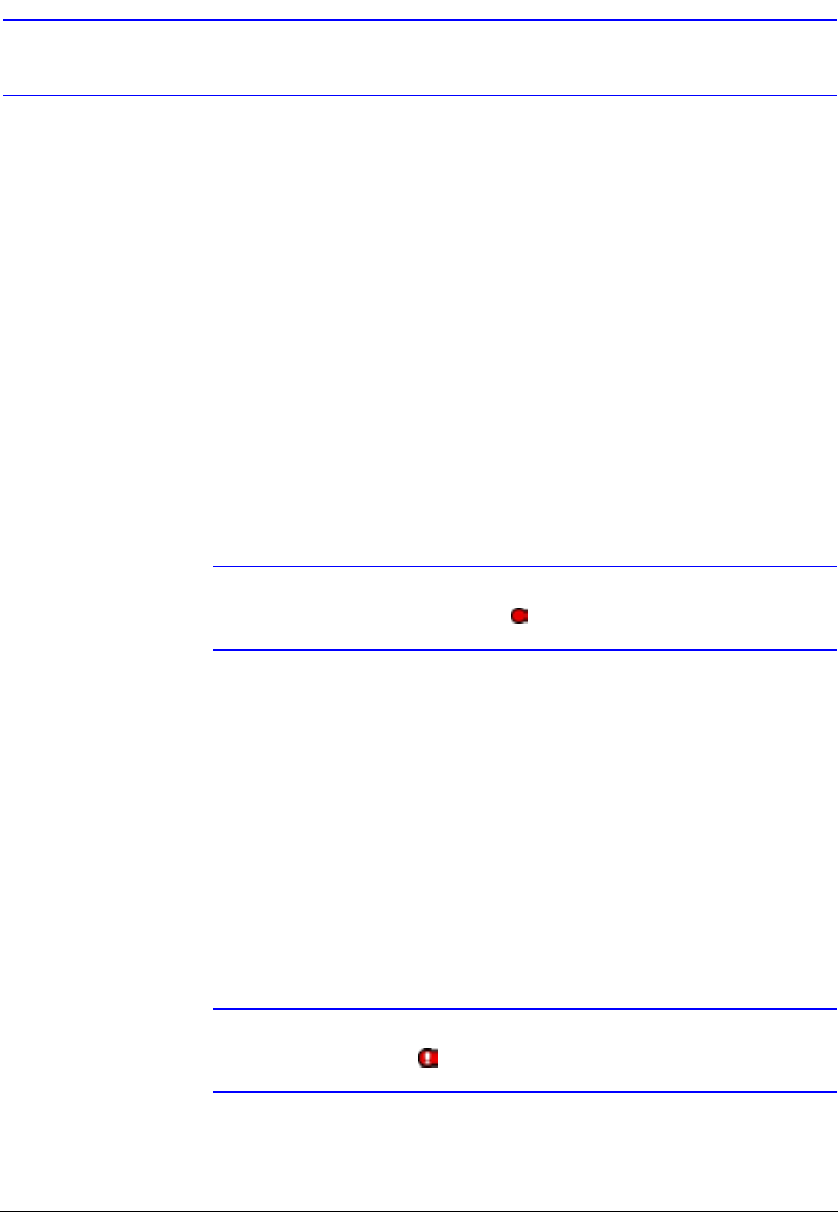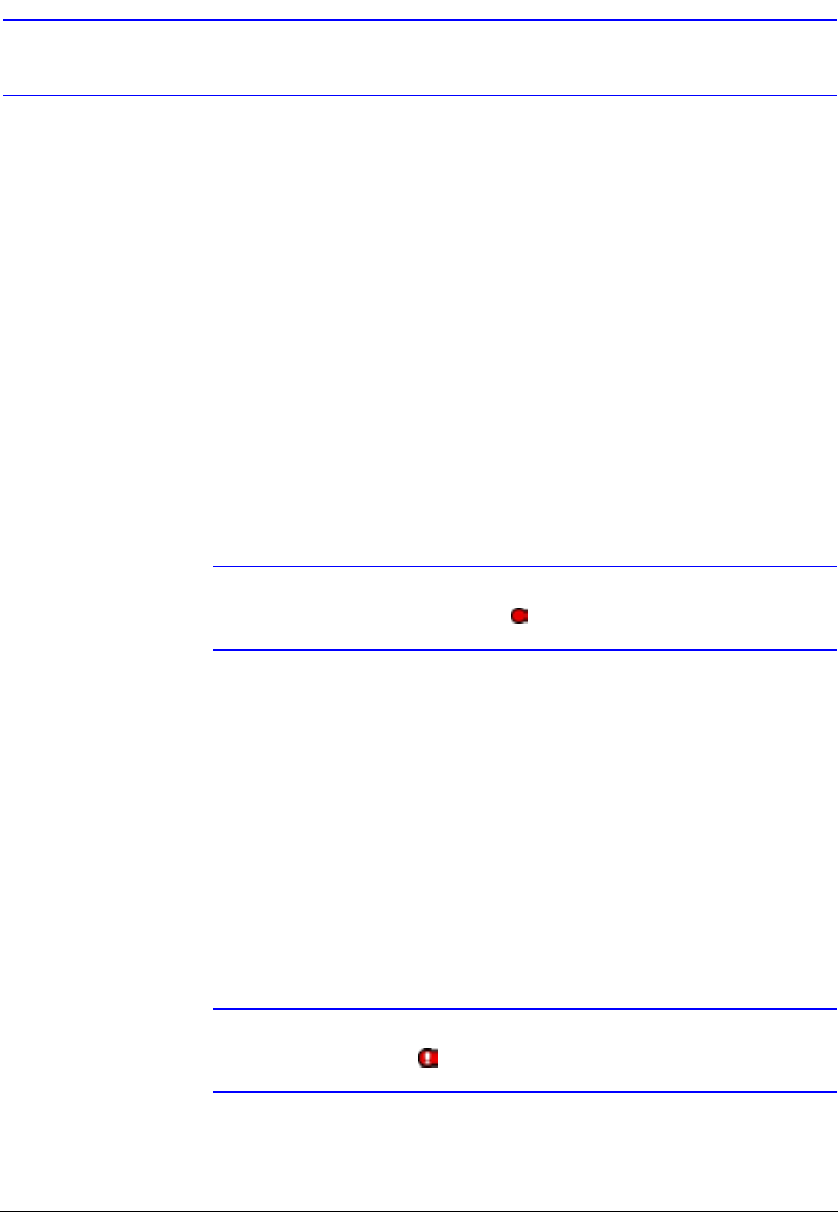
Operation
Document 800-00919 Rev F 109
02/08
Recording
Recording Video
After installing the DVR (see Chapter 2, Installation), you are ready to record. Unless you
change the setup, the DVR immediately begins to record video and continues to record
until the hard disk drive is full.
The factory default is set to Overwrite when the hard disk drive is full. When in the
Overwrite mode, the DVR continues recording when the hard disk drive is full by
overwriting the oldest recorded video. The DVR can be set to stop recording (Stop)
when the hard disk drive is full.
Although you can record without changing the unit from its original factory settings, you
can use the many tools to set the DVR for your recording needs. See Chapter 3,
Configuration for detailed descriptions of the recording mode options.
Note When the DVR is recording video, the RECORD LED lights up on
the front panel and the icon displays on each camera screen.
Panic Recording
If you have set time-lapse or event recording, you can override these settings by using
the PANIC button to start recording immediately.
To activate Panic recording, press PANIC. When Panic recording, the DVR records
video regardless of the time-lapse or event recording schedule.
To release the Panic recording, press PANIC again.
Note When the DVR is in the Panic recording mode, the RECORD LED
flickers and displays on each camera screen.