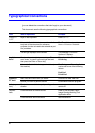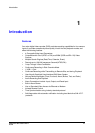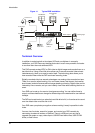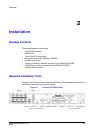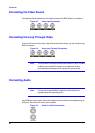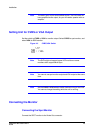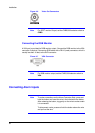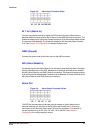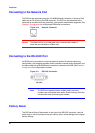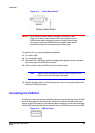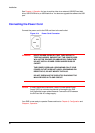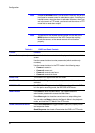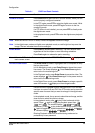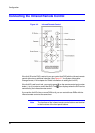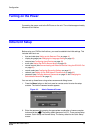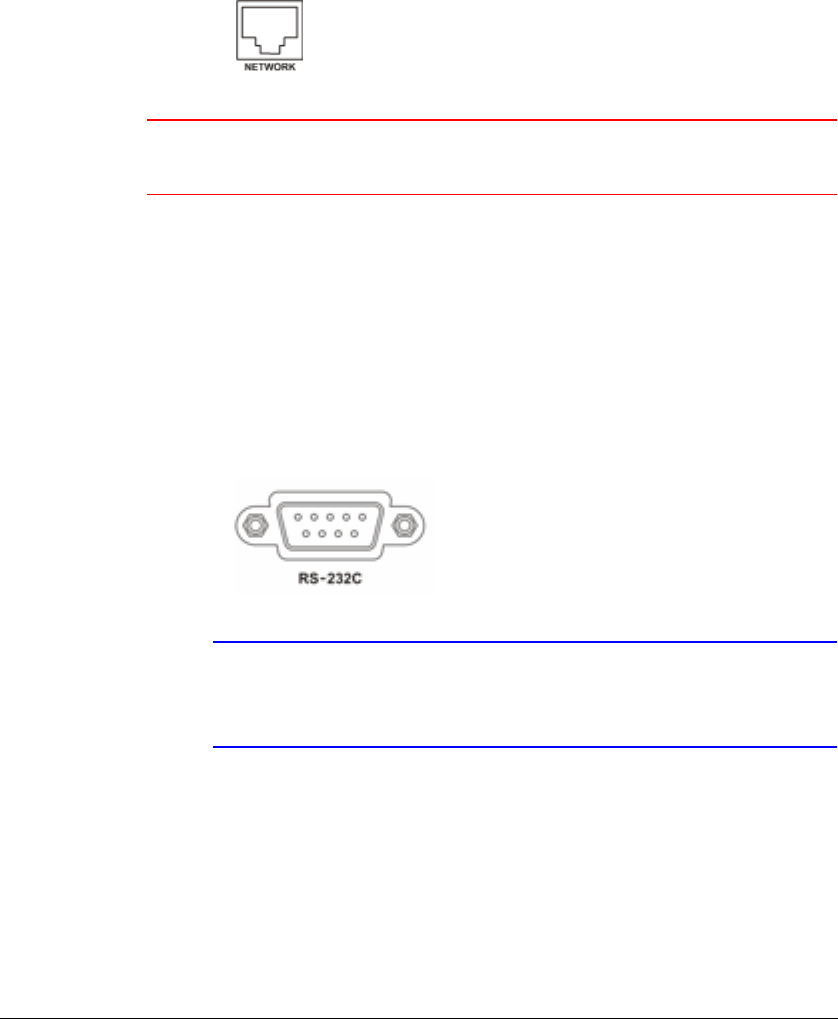
Installation
28
Connecting to the Network Port
The DVR can be networked using the 10/100Mb Ethernet connector. Connect a Cat5
cable with an RJ-45 jack to the DVR connector. The DVR can be networked with a
computer for remote monitoring, searching, configuration and software upgrades. See
Chapter 3, Configuration for configuring the Ethernet connections.
Figure 2-10 Network Connector
Caution This Network Port is not designed to be connected with cables or
wires that are intended for outdoor use.
Connecting to the RS-232C Port
An RS232 port is provided to connect an external modem for remote monitoring,
configuration, and software upgrades, and to connect a remote control keyboard. Use
a modem cable with a DB-9S (female) connector to connect to the DVR. See Chapter 3,
Configuration for configuring the modem.
Figure 2-11 RS-232C Connector
Note The DVR is not supplied with a modem cable, and many
modems are not supplied with cables. Ensure that you have the
correct cable when purchasing the modem.
Factory Reset
The DVR has a Factory Reset switch to the right of the RS-232C connector. Use this
switch only on the rare occasions that you want to return all the settings to the original
factory settings.