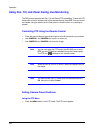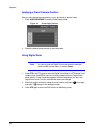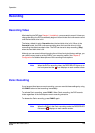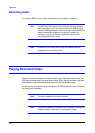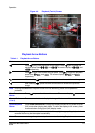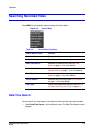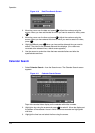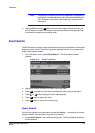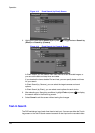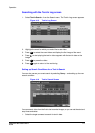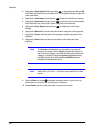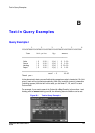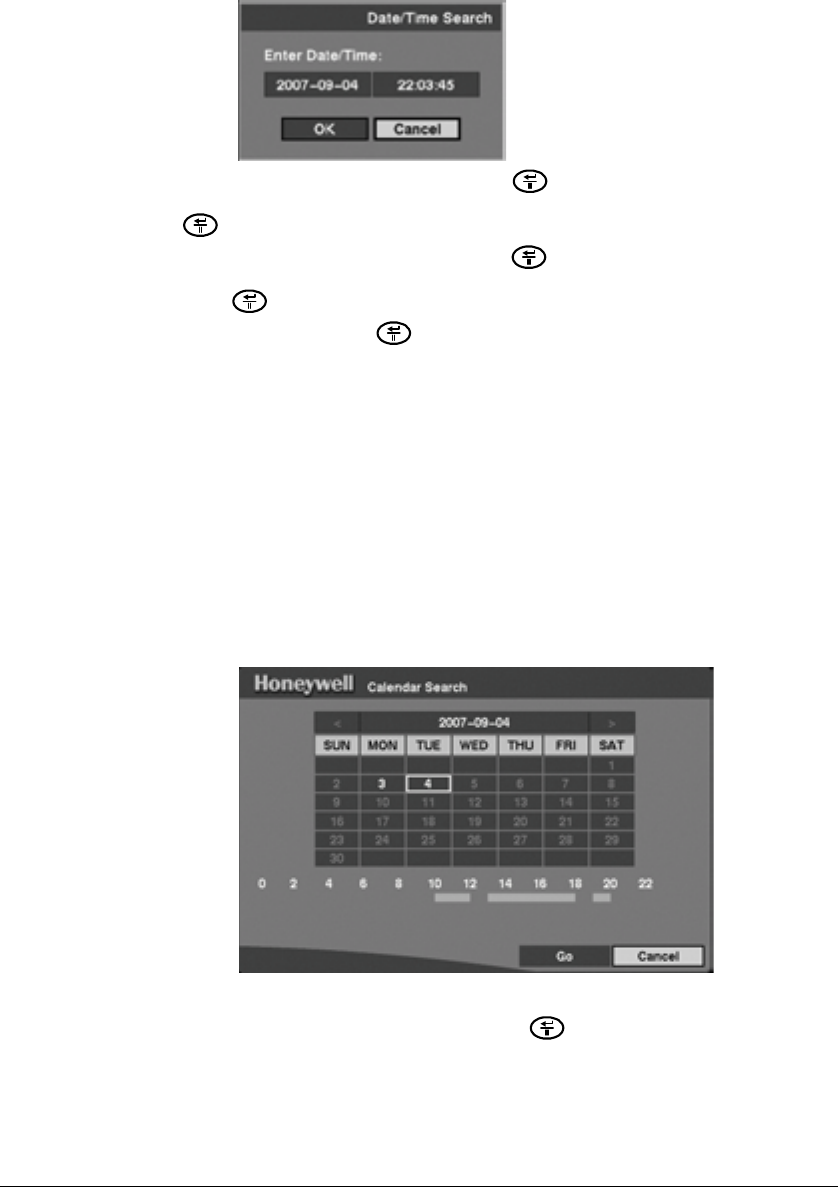
Operation
114
Figure 4-10 Date/Time Search Screen
2. Move the cursor over the date and press . Adjust the numbers using the
arrows. When you have set the date for which you want to search for video, press
.
3. Move the cursor over the time and press . Adjust the numbers using the
arrows. When you have entered the time for which you want to search for video,
press .
4. Highlight OK and press when you have set the date and time you want to
search. The video for the selected date and time displays. (If no video was
recorded at the selected time, a blank screen appears.)
5. Use the arrows to review the video that was recorded before and after the
specified date and time.
Calendar Search
1. Select Calendar Search... from the Search menu. The Calendar Search screen
appears.
Figure 4-11 Calendar Search Screen
Days with recorded video display on the calendar with white numbers.
2. Highlight a day using the arrows and press to select it. A time bar displays at
the bottom of the calendar. Hours in which video was recorded are highlighted
with blue.
3. Highlight the time bar and select the time using the arrows.