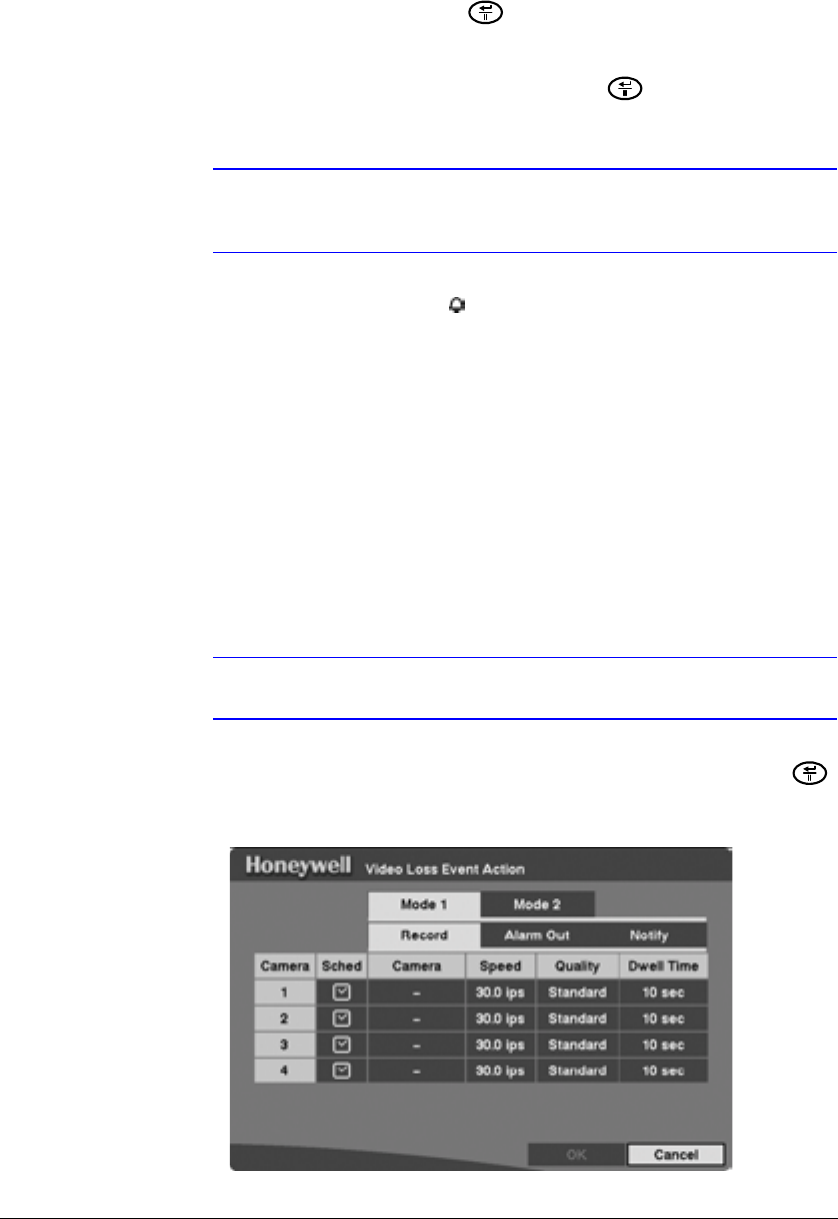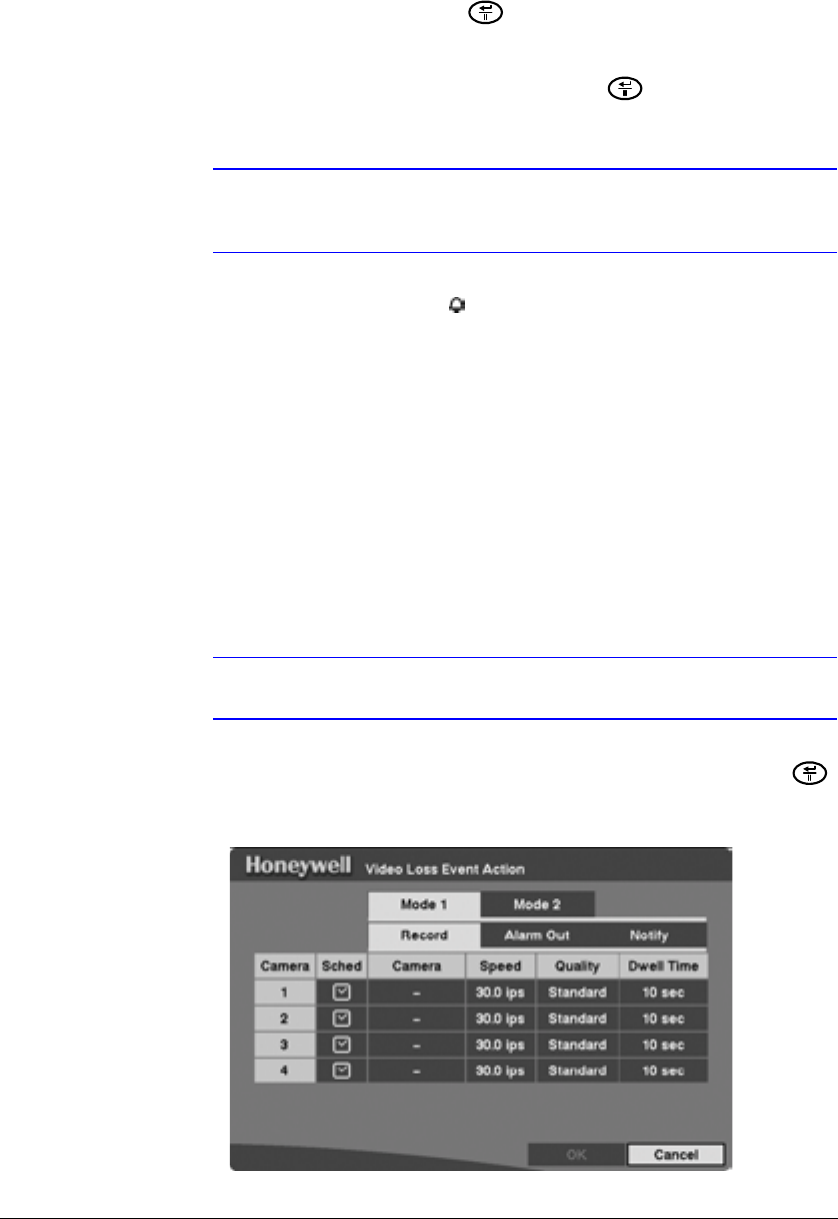
Configuration
Document 800-00919 Rev F 77
02/08
2. Highlight the Notify field and press to toggle between On and Off. When
Notify is On, the DVR notifies the remote site when it has text input from a text-in
device based on a defined schedule.
3. Save your changes by highlighting OK and pressing . Select Cancel to exit
the screen without saving the changes.
Note For the Notify action to work, the DVR should be registered in the
RASplus (Remote Administration System).
When the DVR detects text input, the displays on the associated camera.
Video Loss Event Action (Record) Setup Screen
The DVR can be set to react differently to video loss from each camera. Each camera
can be assigned:
• a schedule
• an associated camera
• a recording speed
• a video quality
• a dwell time
Note These procedures are the same for both Mode 1 and Mode 2.
Highlight Video Loss Event Action (Record) in the Event Action menu and press .
The Video Loss Event Action (Record) setup screen appears.
Figure 3-45 Video Loss Event Action (Record) Setup Screen