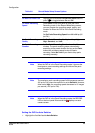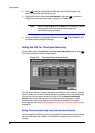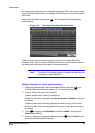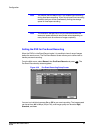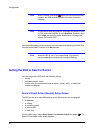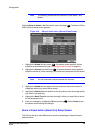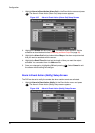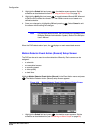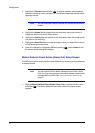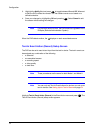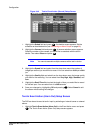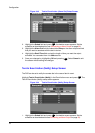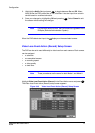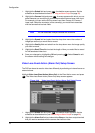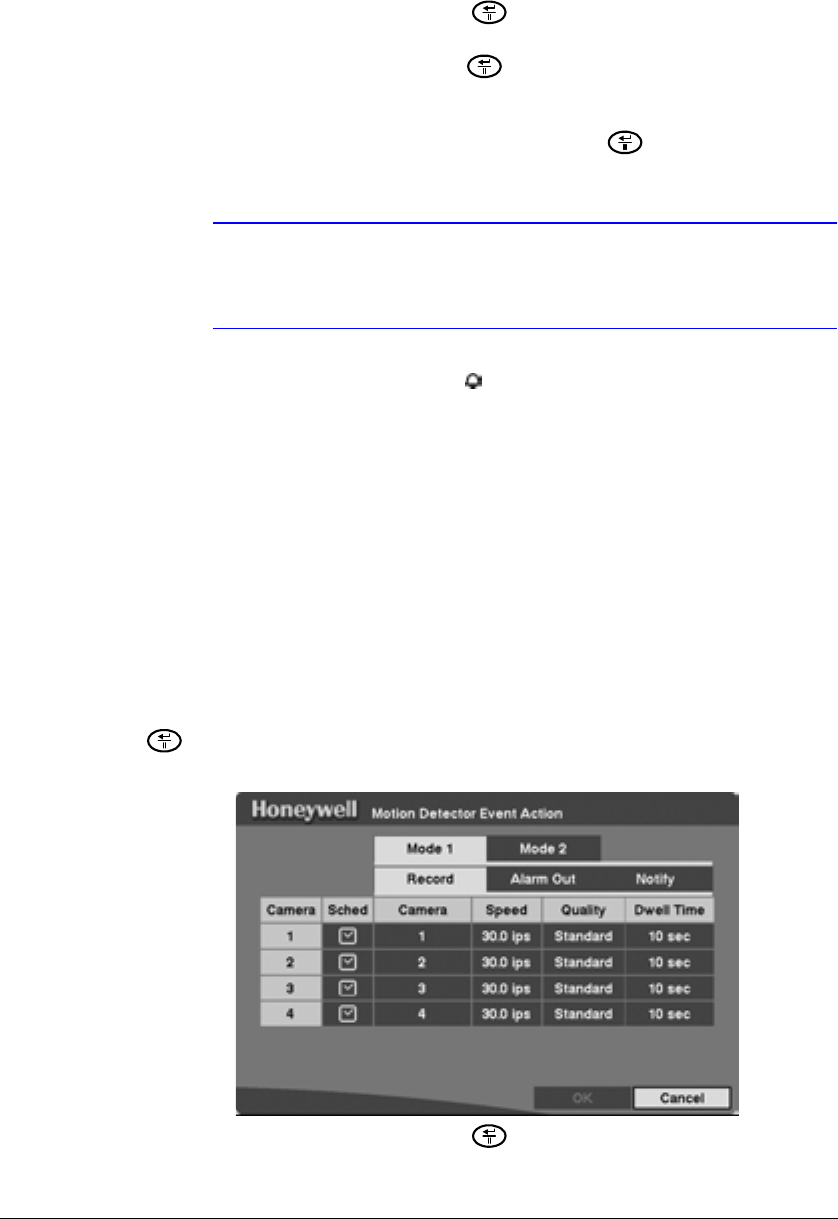
Configuration
Document 800-00919 Rev F 71
02/08
2. Highlight the Sched field and press . A schedule screen appears. Set the
schedule as described earlier see Scheduling an Alarm Output on page 59).
3. Highlight the Notify field and press to toggle between On and Off. When set
to On, the DVR notifies the remote site when certain events occur based on a
defined schedule.
4. Save your changes by highlighting OK and pressing . Select Cancel to exit
the screen without saving the changes.
Note For the Notify action to work, the DVR should be registered in the
RASplus (Remote Administration System). Refer to the RASplus
User’s Manual.
When the DVR detects alarm input, the displays on each associated camera.
Motion Detector Event Action (Record) Setup Screen
The DVR can be set to react to motion detection differently. Each camera can be
assigned:
• a schedule
• an associated camera
• a recording speed
• a video quality
• a dwell time
Highlight Motion Detector Event Action (Record) in the Event Action menu and press
. The Motion Detector Action (Record) setup screen appears.
Figure 3-39 Motion Detector Event Action (Record) Setup Screen
1. Highlight the Sched field and press . A schedule screen appears. Set the
schedule as described earlier (see Scheduling an Alarm Output on page 59).