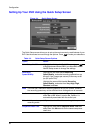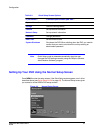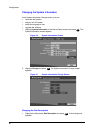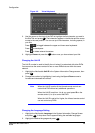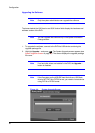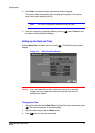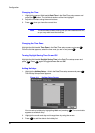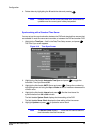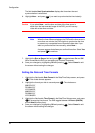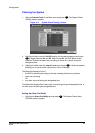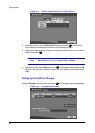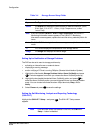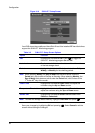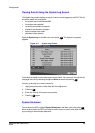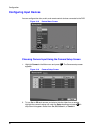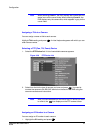Configuration
44
The field beside Next Synchronization displays the time when the next
synchronization is scheduled.
6. Highlight Now… and press if you want to synchronize the time instantly.
Caution If you select Now… and the time and date of the time server is
earlier than the last recorded image of the DVR, you will lose any
video with a later time and date.
Note When the time difference between the DVR and the time server is
more than one minute, the DVR might not synchronize the time
to prevent any unexpected loss of recorded video data. If you
want to synchronize the time manually, select Now….
A screen appears that allows you confirm this action. Select Yes
and press to continue.
7. Highlight the Run as Server field and press to toggle between On and Off.
When turned On, the DVR you are setting up runs as a time server.
8. Save your changes by highlighting OK and pressing . Select Cancel to exit
the screen without saving the changes.
Setting the Date and Time Formats
1. Highlight the field beside Date Format in the Date/Time Setup screen, and press
. A list of date formats appears.
2. Highlight the format you wish to use and press . The choices are:
MM-DD-YYYY
DD-MM-YYYY
YYYY-MM-DD
MM/DD/YYYY
DD/MM/YYYY
YYYY/MM/DD
3. Highlight the field beside Time Format in the Date/Time Setup screen, and press
to change the time format. The DVR toggles between 12 Hours (AM/PM)
and 24 Hours (military time).
4. Save your changes by highlighting OK and pressing . Select Cancel to exit
the screen without saving the changes.