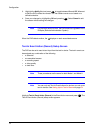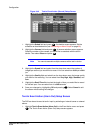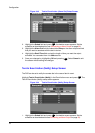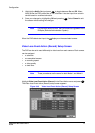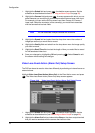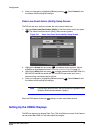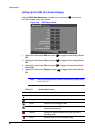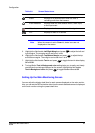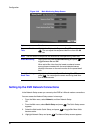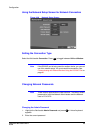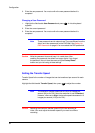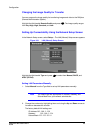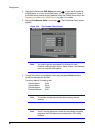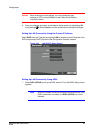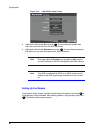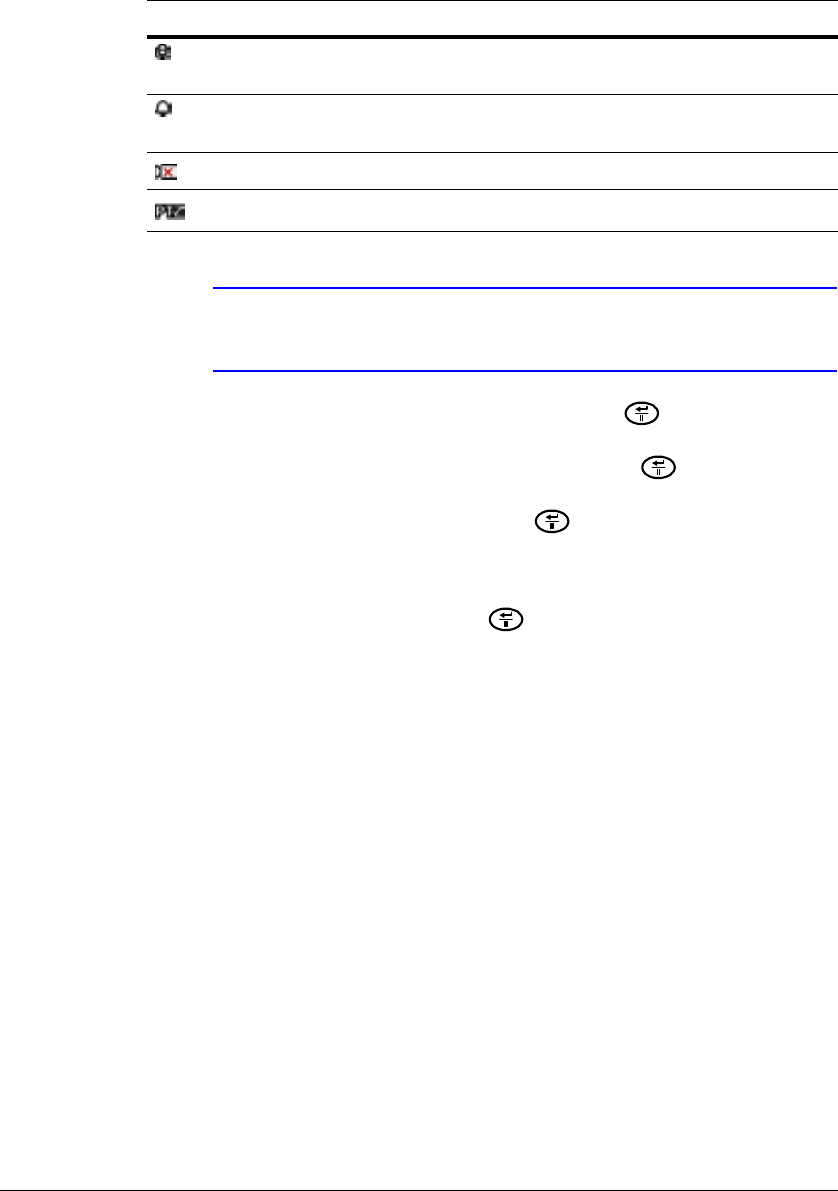
Configuration
Document 800-00919 Rev F 81
02/08
Note When the camera is set to Covert 1, status icons are not
displayed on the screen.
5. Highlight the field beside Left/Right Margin and press to adjust the left and
right margins. The margins can be set from 1 to 24.
6. Highlight the field beside Top/Bottom Margin and press to adjust the top
and bottom margins. The margins can be set from 1 to 24.
7. Highlight the field beside Text-In and press to toggle the text-in data display
On and Off.
8. Turning On the Text-In Background color setting helps you to easily and clearly
read the text input strings displayed on the screen. Highlight the field beside
Text-In Background color and press to toggle between On and Off.
Setting Up the Main Monitoring Screen
You can adjust the display dwell time for each camera displayed on the main monitor.
Also, you can set the DVR so that the video from the event-detected camera is displayed
on the main monitor during the preset dwell time.
Audio Displays on a camera screen when the DVR is
recording audio from that camera
Event Detection Displays when the DVR detects motion, alarm input,
or text input event
Video Loss Displays when the camera loses video signal
PTZ Displays on each PTZ camera
Table 3-9 Screen Status Icons
Icon Name Action