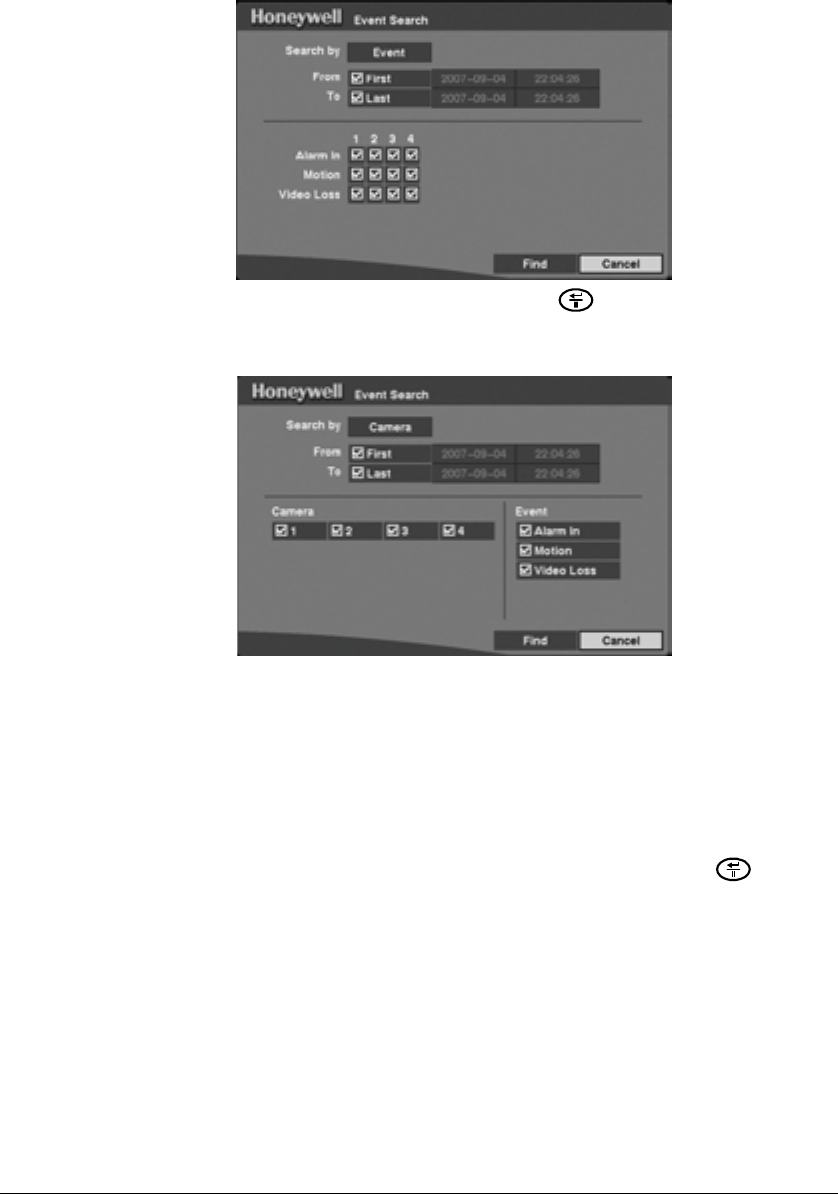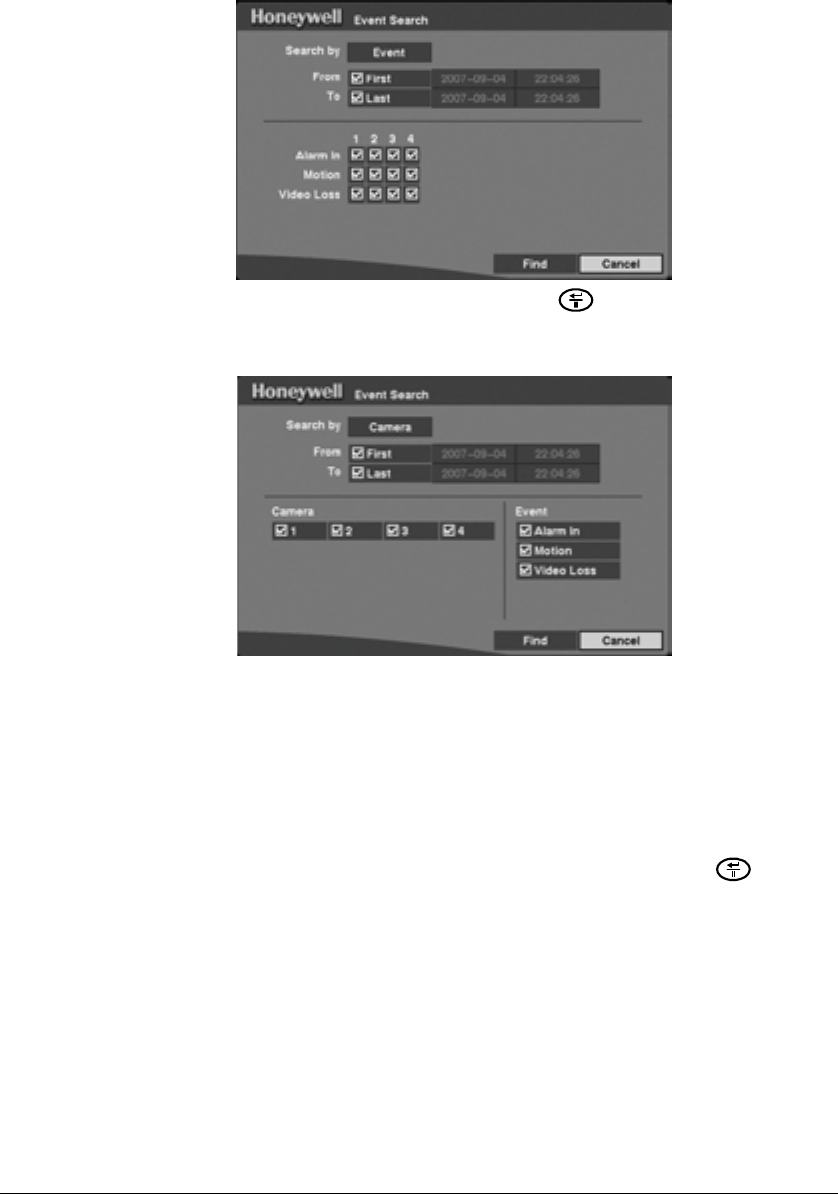
Operation
116
Figure 4-13 Event Search (by Event) Screen
2. Highlight the field beside Search by and press to toggle between Search by
(Event) and Search by (Camera).
Figure 4-14 Event Search (by Camera) Screen
In Event Search, you can search video from the first to last recorded images, or
you can set the start and stop times and dates.
If you deselect the boxes beside First and Last, you can specify dates and times
for your search.
In Event Search (by Camera), you can select the target cameras and event
options.
In Event Search (by Event), you can select event options for each device.
3. After selecting your Search by conditions, highlight Find and press to display
the search results in the Event Log screen.
4. Select Cancel to exit the screen without saving the changes.
Text-In Search
The DVR maintains a log of each time there is text input. You can use either the Text-In
Log screen or the Text-In Search screen to search for text input on the recorded video.