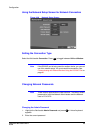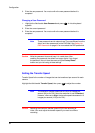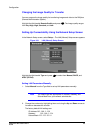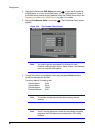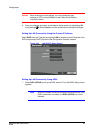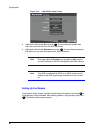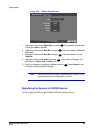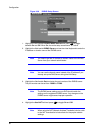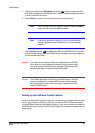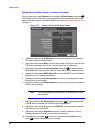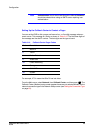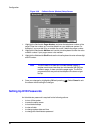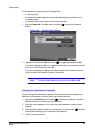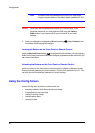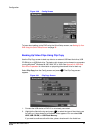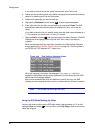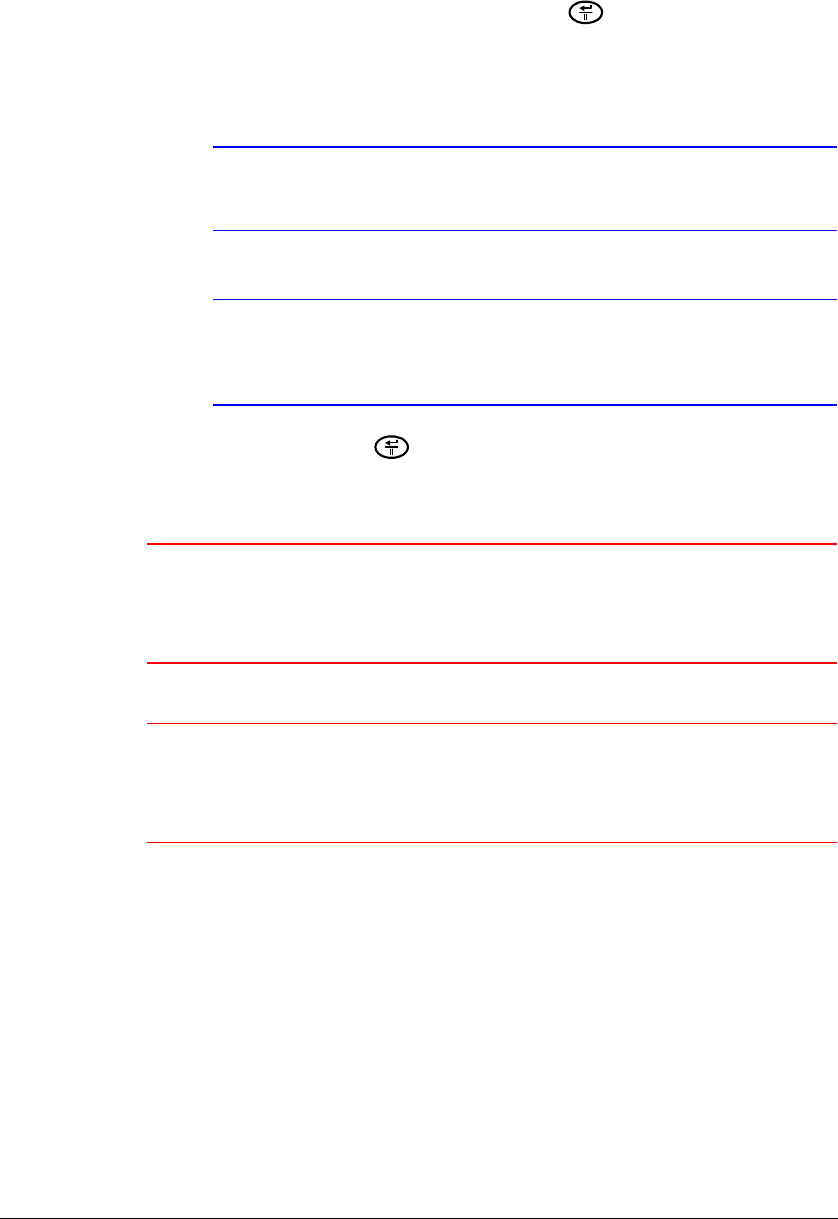
Configuration
Document 800-00919 Rev F 91
02/08
5. Highlight the field beside DVR Name and press to give a name to the DVR
you want to register on the DVRNS server. A virtual keyboard appears with which
you can enter the DVR name.
6. Select Check to check if you can use the name you have entered.
Note You must check the DVR name you enter by selecting Check
before you can save the DVRNS changes.
Note If you try to not enter or name, or if you try to enter a name
already registered on the DVRNS server, an error message
displays.
7. Highlight OK and press to register the DVR on the DVRNS server. If you have
proper DVRNS settings, then the DVRNS server help desk information displays in
the field beside Help Desk.
Caution If you want to use the same DVR name registered on the DVRNS
server after you have initialized the system using the factory reset,
you must contact the DVRNS server manager. Please record and
keep the help desk information before factory reset.
Caution The DVRNS registration is limited to one DVRNS server. The DVR
cannot be registered to multiple DVRNS servers. Please contact
your network administrator when you want to register the DVR to
another DVRNS server.
Setting up the Callback Center Feature
You can set up the DVR to either contact your computer or your pager when an event
occurs. If you have the LAN set up, then you can set the DVR to contact a computer
running RASplus (Remote Administration System). If you have a modem connected to
the DVR, then you can set up the DVR to dial a pager with a numeric message when an
event occurs.