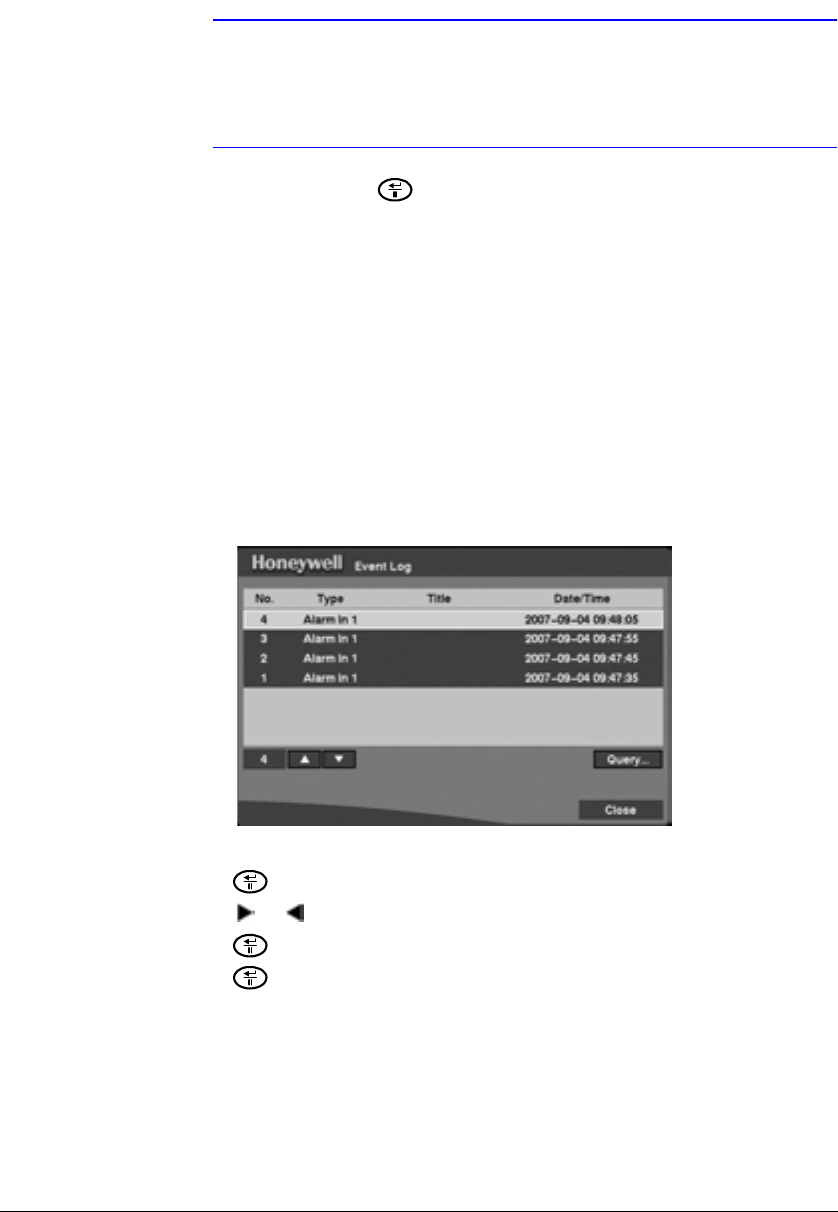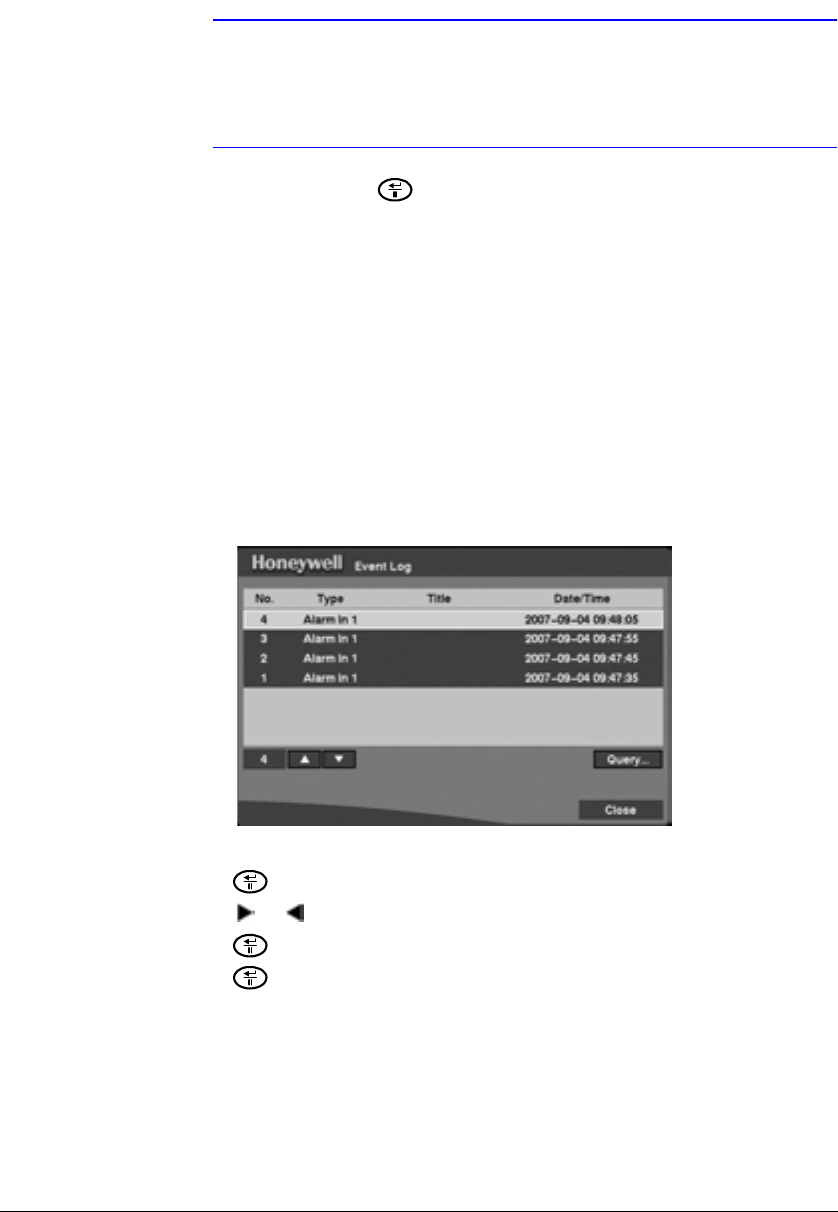
Operation
Document 800-00919 Rev F 115
02/08
Note The time bar is divided into one-hour segments. If a segment is
highlighted, it means that some video was recorded during that
hour. However, it does NOT mean video was recorded for the
entire hour.
4. Highlight GO and press after you have set the date and time for which you
want to search for video. The video for the selected date and time displays. Use
the arrows to review the surrounding video.
Event Search
The DVR records a log entry of each time the Alarm Input port is activated, and compiles
these log entries in a list. The Event Log screen displays this list. You can search the
Event Log for specific events.
1. From the Search menu, select Event Search.... The Event Search screen
appears.
Figure 4-12 Event Log Screen
2. Highlight the event for which you would like to see video.
3. Press to extract the event video and display the first image of the event.
4. Press or to start playing the event video segment.
5. Press again to pause the video.
6. Press again to return to live monitoring.
Query Search
You can also narrow your event search by selecting Query… and setting up the new
search condition. You can search by event or by camera.
1. Select Query Search... from the Event Log screen. The Event Search (by Event)
screen appears.