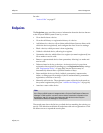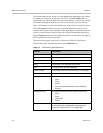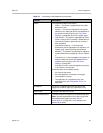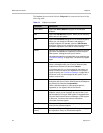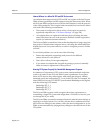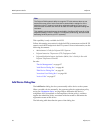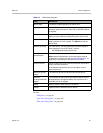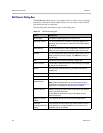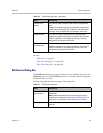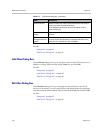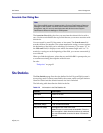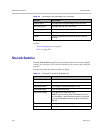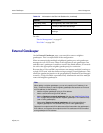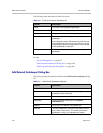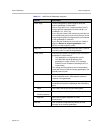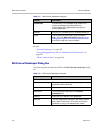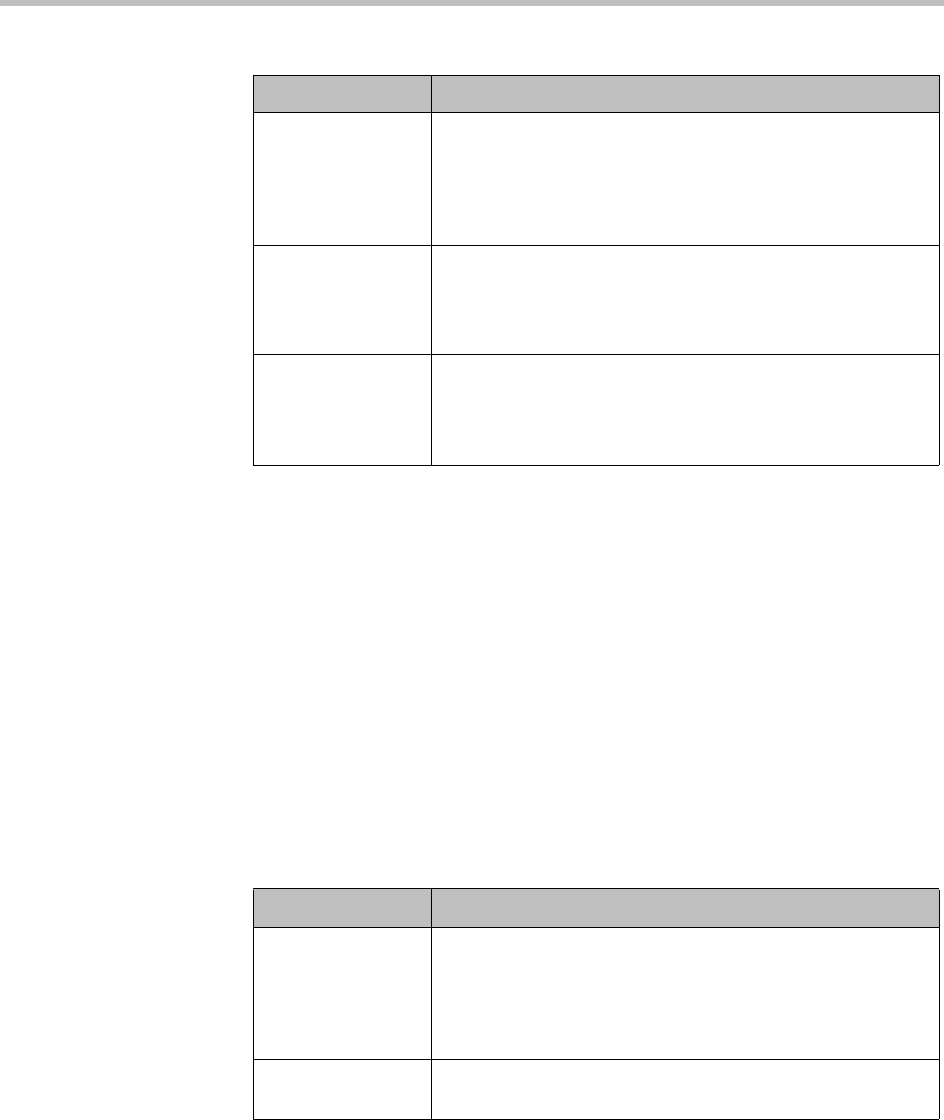
Endpoints Device Management
Polycom, Inc. 99
See also:
“Endpoints” on page 91
“Add Alias Dialog Box” on page 100
“Edit Alias Dialog Box” on page 100
Edit Devices Dialog Box
The Edit Devices dialog box appears when you select multiple devices on the
Endpoints page and click Edit Devices. It lets you change certain settings for
multiple devices at a time.
The following table describes the parts of the dialog box.
Forward if no
answer
If the device doesn’t answer, forward calls to the specified
alias.
Registered endpoints can activate this feature by dialing the
vertical service code (VSC) for it (default is *73) followed by
the alias. They can deactivate it by dialing the VSC alone.
Forward if busy If the device is busy, forward calls to the specified alias.
Registered endpoints can activate this feature by dialing the
VSC for it (default is *74) followed by the alias. They can
deactivate it by dialing the VSC alone.
Forward
unconditionally
Forward all calls to the specified alias.
Registered endpoints can activate this feature by dialing the
VSC for it (default is *75) followed by the alias. They can
deactivate it by dialing the VSC alone.
Table 5-6 Edit Device dialog box (continued)
Field Description
Table 5-7 Edit Device dialog box
Field Description
Device
authentication
Indicates whether the selected devices must authenticate
themselves.
Note: Inbound authentication for the device type must be
enabled at the system level (see “Device Authentication” on
page 264), or the setting for these devices has no effect.
Permanent Prevents the registration of the selected devices from ever
expiring.