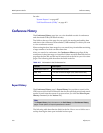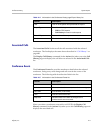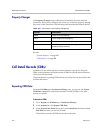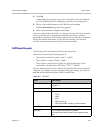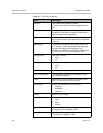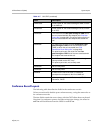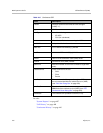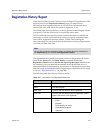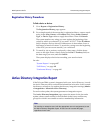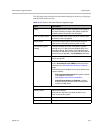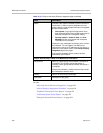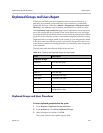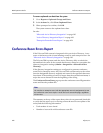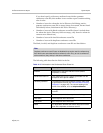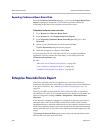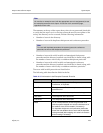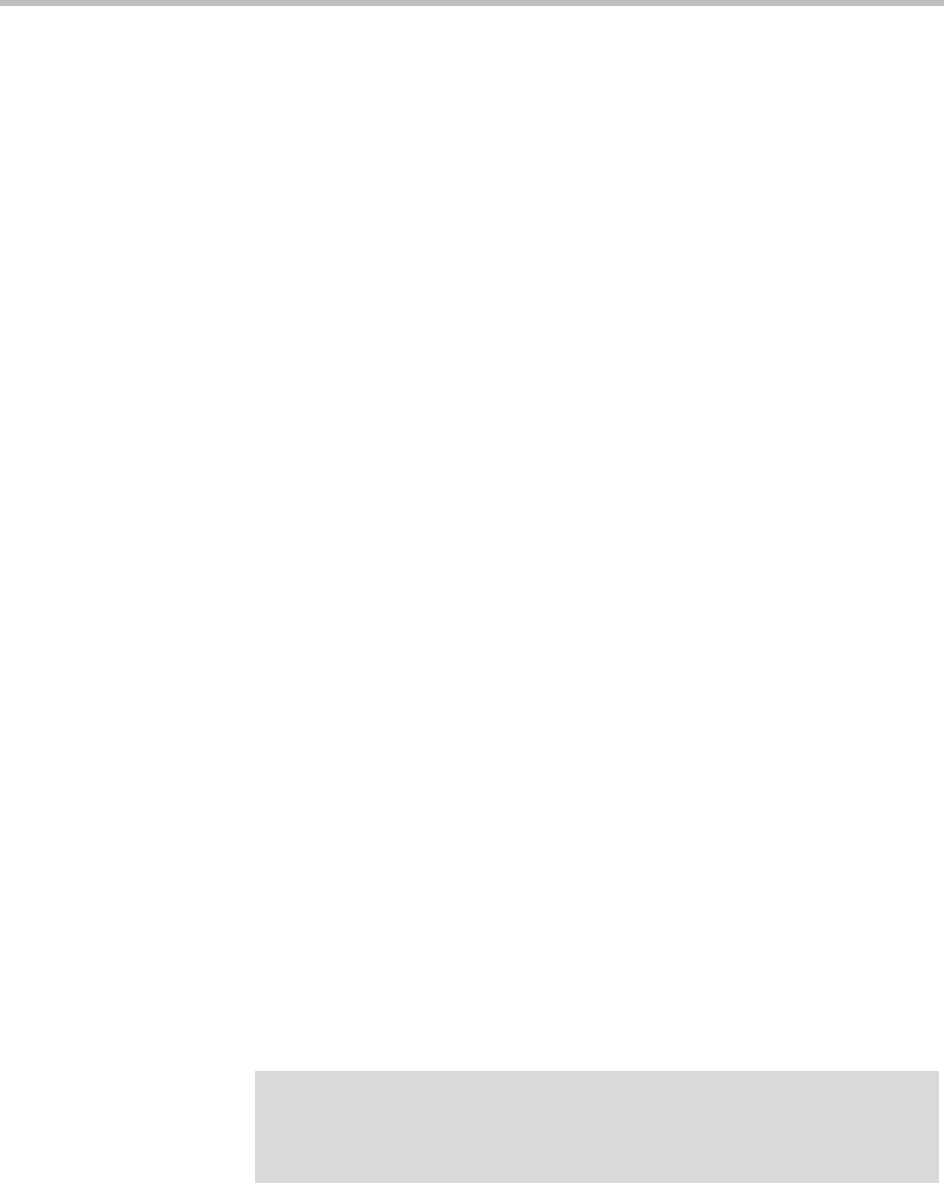
DMA Operations Guide Active Directory Integration Report
418 Polycom, Inc.
Registration History Procedures
To find a device or devices
1 Go to Reports > Registration History.
The Registration History page appears.
2 For a simple search of the current day’s registration history, enter a search
string in the Alias, Owner, or IP address field. Select Status, Protocol
Type, or Device Type values to apply those filters. Then click Search.
The system matches any string you enter against the beginning of the
values for which you entered it. If you enter “10.33.17” in the IP address
field, it displays devices whose IP addresses are in that subnet. Leave a
field empty to match all values. To search for a string not at the beginning
of the field, you can use an asterisk (*) as a wildcard.
3 To search by site or territory and specify a date range, click the down
arrow to the right. Enter a search string in the Site or Territory field, set
the date range you want, and click Search.
The system displays the devices matching your search criteria.
See also:
“System Reports” on page 407
“Call History” on page 408
“Conference History” on page 410
Active Directory Integration Report
If the Polycom DMA system is integrated with your Active Directory, it reads
the Active Directory daily to refresh the information in its cache. It also rereads
the directory whenever you update the directory integration settings (Admin
> Integrations > Microsoft Active Directory).
For each cache update, the system generates an integration report.
The Active Directory Integration page reports the status for the last cache
update, shows contact results for each domain in the forest, and lists any
groups for which it was unable to retrieve membership information.
Note
You must be an enterprise user (with the appropriate user role assignments) to see
the Active Directory integration report. A local user can’t access this page,
regardless of user roles.