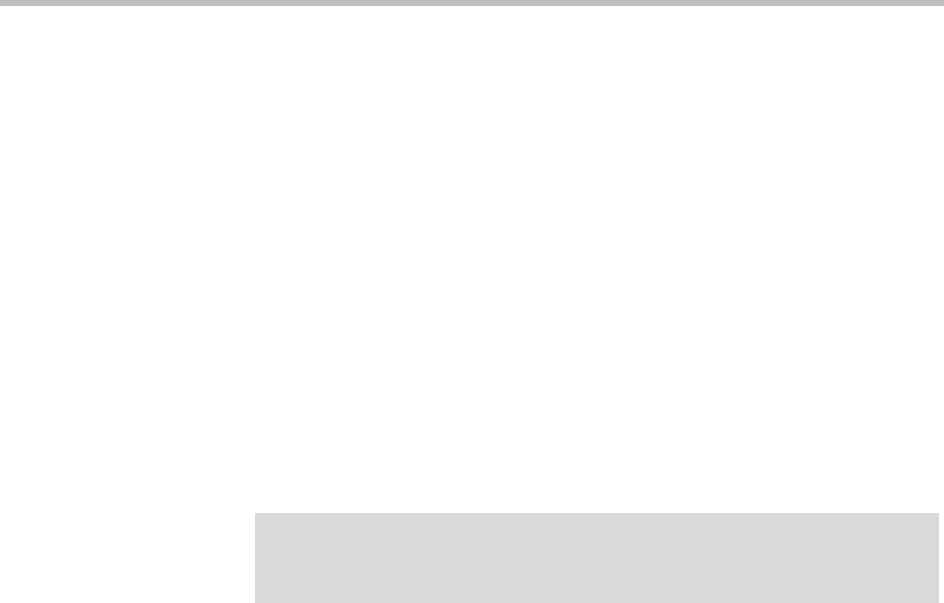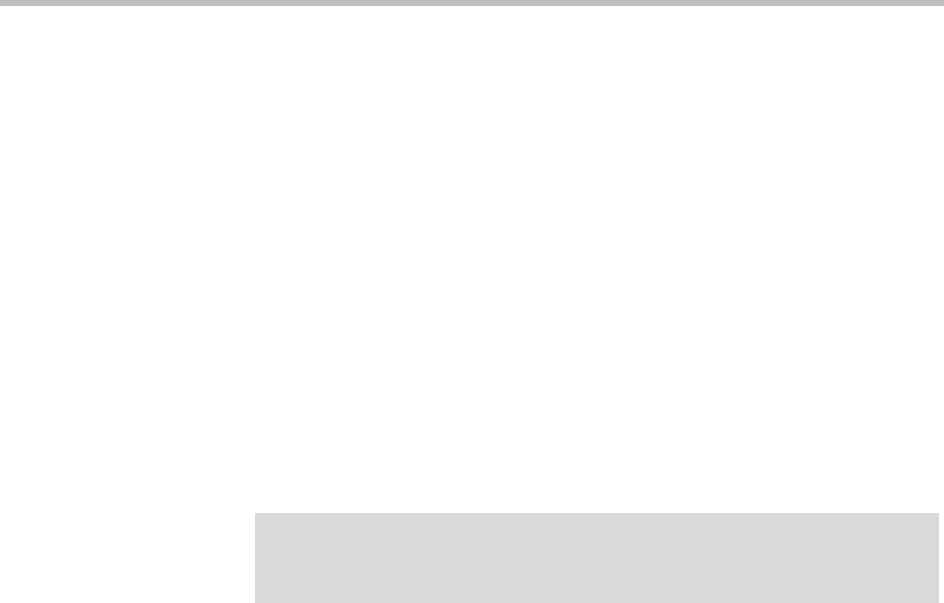
System Log Files System Management and Maintenance
Polycom, Inc. 379
To manually roll the system logs
1 Go to Maintenance > System Log Files.
The System Log Files page appears.
2 In the Actions list, click Roll Logs.
If you have a supercluster, you’re prompted to choose the cluster whose
log files you want to roll.
3 If applicable, select a cluster. Wait a few seconds.
The system closes and archives the current log files and starts writing new
ones. A dialog box informs you that logs have been rolled, and the new log
archive appears in the System Log Files list. For a two-server cluster, an
archive is created for each server.
4 Click OK.
To delete a system log archive
1 Go to Maintenance > System Log Files.
The System Log Files page appears.
2 Select the log archive and verify that the Show Download History
command appears, indicating that it has been downloaded at least once
and can be deleted. Click the command to see the Download History list.
3 In the Actions list, click Delete Archived Logs.
A confirmation dialog box appears.
4 Click Yes.
See also:
“Management and Maintenance Overview” on page 347
“Recommended Regular Maintenance” on page 349
“Alerts” on page 359
“Call Detail Records (CDRs)” on page 412
Note
Only users with the Auditor role can delete archives, and only archives that have
been downloaded can be deleted.