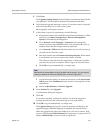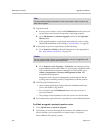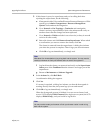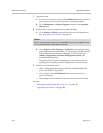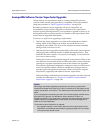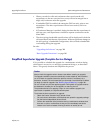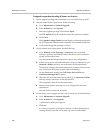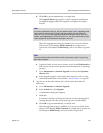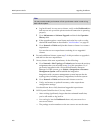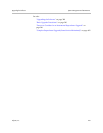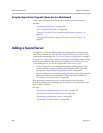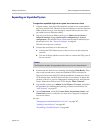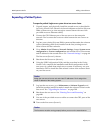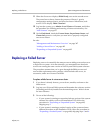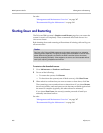Upgrading the Software System Management and Maintenance
Polycom, Inc. 399
d Click OK to log out immediately, or simply wait.
The Upgrade Status page appears. It shows progress and displays
the upgrade logging. When the upgrade is complete, the system
reboots.
When the upgrade and reboot are finished, in a two-server cluster,
both servers’ LCDs display DMA Clustered (in a single-server
system, the LCD displays DMA Ready), and you’re able to log back
in.
e Log back in and, in a two-server cluster, verify on the Dashboard that
both servers are up and the private network connection is operating
properly.
f Go to Maintenance > Software Upgrade and check the Operation
History table.
g If the upgrade requires a new license activation key code or codes,
obtain and install them as described in “Add Licenses” on page 82.
5 Log into one of the other clusters (let’s call it cluster B) and do the
following:
a Go to Maintenance > Software Upgrade.
b In the Actions list, click Upgrade.
A confirmation dialog box appears.
c Click Yes.
If a restart is required, a dialog box informs you that the upgrade is
starting. Shortly after that, the system logs you out and restarts.
d Click OK to log out immediately, or simply wait.
When the upgrade process is finished, in a two-server cluster, both
servers’ LCDs display DMA Clustered (in a single-server system, the
LCD displays DMA Ready), and you’re able to log back in.
Note
If you have assistants to help you, they can perform steps 5 and 6, upgrading all the
other clusters simultaneously, while the upgrade package is being installed on
cluster A. If not, you can start upgrading cluster B at this point, and as soon as it
restarts, start upgrading the next cluster, and so on. You don’t need to wait for each
cluster upgrade to be finished before starting the next one.
Note
You may need to restart your browser or flush your browser cache in order to log
back into the system.