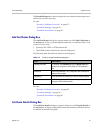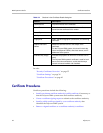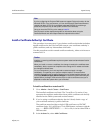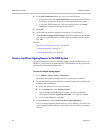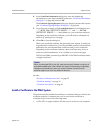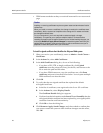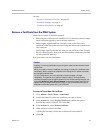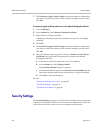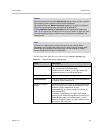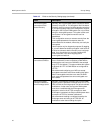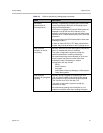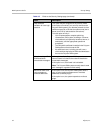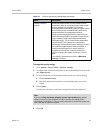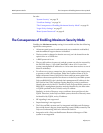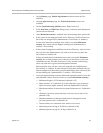DMA Operations Guide Security Settings
48 Polycom, Inc.
7 Click Restart to Apply Saved Changes, and when asked to confirm that
you want to restart the system so that certificate changes can take effect,
click OK.
To remove a signed certificate and revert to the default self-signed certificate
1 Go to Certificates.
2 In the Actions list, select Revert to Default Certificate.
3 When asked to confirm, click Yes.
A dialog box informs you that the system has reverted to a self-signed
certificate.
4 Click OK.
5 Click Restart to Apply Saved Changes, and when asked to confirm that
you want to restart the system so that certificate changes can take effect,
click OK.
6 After the system restarts, log back in, return to Admin > Local Cluster >
Certificates, and verify that the system has reverted to the default
self-signed certificate:
a In the list of certificates, select the Server SSL certificate.
b In the Actions list, select Display Details.
The Certificate Details dialog box appears.
c Confirm from the information under Issued To and Issued By that the
default self-signed certificate has replaced the CA-signed certificate.
d Click OK to close the dialog box.
See also:
“Security Certificates Overview” on page 35
“Certificate Settings” on page 38
“Certificate Procedures” on page 42
Security Settings
The Security Settings page lets you switch between high security mode and a
custom security mode in which one or more insecure capabilities are allowed.
It also lets you switch to, but not from, a maximum security mode.