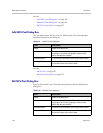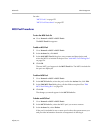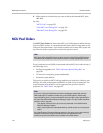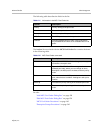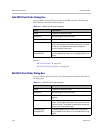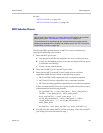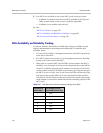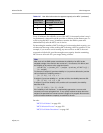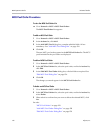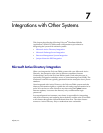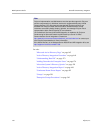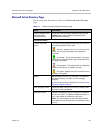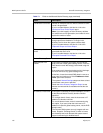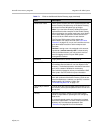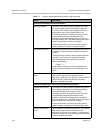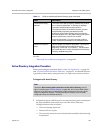DMA Operations Guide MCU Pool Orders
162 Polycom, Inc.
MCU Pool Order Procedures
To view the MCU Pool Orders list
>> Go to Network > MCU > MCU Pool Orders.
The MCU Pool Orders list appears.
To add an MCU Pool Order
1 Go to Network > MCU > MCU Pool Orders.
2 In the Actions list, click Add.
3 In the Add MCU Pool dialog box, complete editable fields. All are
mandatory. See “Add MCU Pool Dialog Box” on page 154.
4 Click OK.
The new MCU pool order appears in the MCU Pool Orders list. The MCU
pools included in the pool order are displayed.
To edit an MCU Pool Order
1 Go to Network > MCU > MCU Pool Orders.
2 In the MCU Pool Orders list, select the pool order, and in the Actions list,
click Edit.
3 In the Edit MCU Pool Order dialog box, edit the fields as required. See
“Edit MCU Pool Dialog Box” on page 154.
4 Click OK.
The changes you made appear in the MCU Pool Orders list.
To delete an MCU Pool Order
1 Go to Network > MCU > MCU Pool Orders.
2 In the MCU Pool Orders list, select the pool order, and in the Actions list,
select Delete.
3 When asked to confirm that you want to delete the selected MCU, click
Yes.
See also:
“MCU Pool Orders” on page 156
“Add MCU Pool Order Dialog Box” on page 158
“Edit MCU Pool Order Dialog Box” on page 158