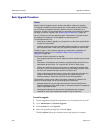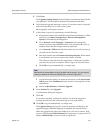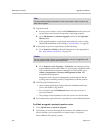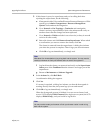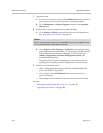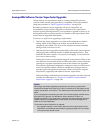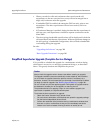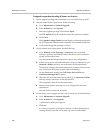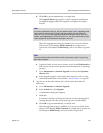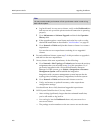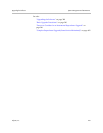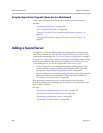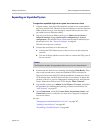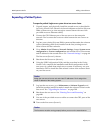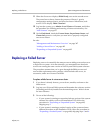DMA Operations Guide Upgrading the Software
398 Polycom, Inc.
To upgrade a supercluster by taking all clusters out of service
1 Put the upgrade package file somewhere on or accessible from your PC.
2 On each cluster in the supercluster, do the following:
a Go to Maintenance > Software Upgrade.
b In the Actions list, click Upload.
c Select the upgrade package file and click Open.
The File Upload dialog box indicates when the upload is complete.
d Click Close.
The Upgrade Package Details section displays information about the
file you uploaded. The description includes an estimated install time.
e Verify that the upgrade package is correct.
3 On any cluster in the supercluster, do the following:
a Go to Network > Site Topology > Territories and record each
territory’s primary and backup cluster, whether it hosts conference
rooms, and associated sites.
You may need this information later to restore the configuration.
b If there are no active calls and conferences, skip to d. Otherwise, go to
Network > DMAs and busy out each cluster in the supercluster.
This permits existing calls and conferences to continue, but prevents
new conferences and point-to-point calls from starting.
c On the Dashboard, monitor the Call Server Active Calls and
Conference Manager MCUs panes.
d When all calls and conferences have ended, go to Network > DMAs
and stop using each cluster in the supercluster.
This completely shuts down the supercluster.
e Remove each cluster except the one you’re logged into from the
supercluster.
As each cluster is removed, it restarts.
4 On the cluster you’re logged into (let’s call it cluster A), do the following:
a Go to Maintenance > Software Upgrade.
b In the Actions list, click Upgrade.
A confirmation dialog box appears.
c Click Yes.
If a restart is required, a dialog box informs you that the upgrade is
starting. Shortly after that, the system logs you out and restarts.