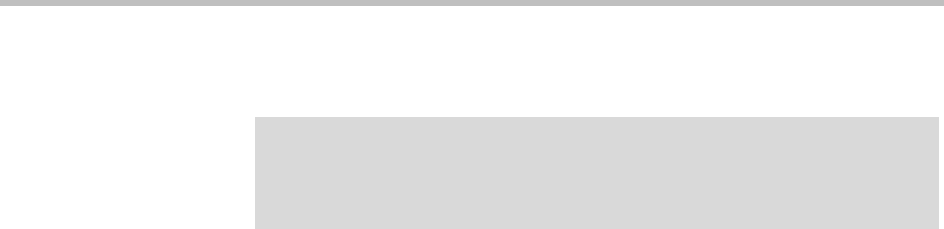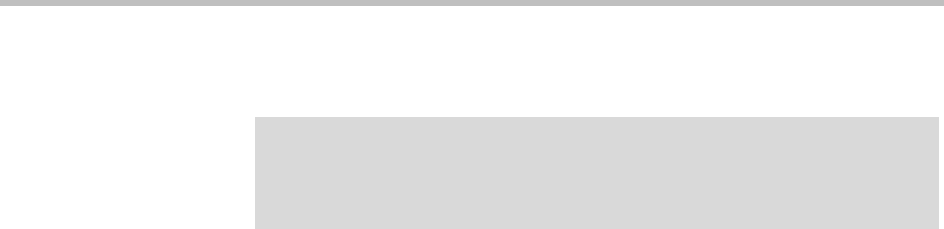
Users Users and Groups
Polycom, Inc. 337
conference IVR service and requires a chairperson to start the
conference.
b To link this preset conference to an external audio conferencing
bridge, in the Digits field enter the E.164 number for connecting to
that bridge, and in the IVR DTMF field enter any DTMF digits (such
as an access code or PIN) to send to the audio conferencing bridge
after connecting (use p to specify a pause).
This capability requires an RMX MCU with ISDN service.
c Under Dial-out Participants, add the participants to be called when
the conference starts.
6 To turn of automatic dial-out temporarily without losing the
configuration data, clear the Dial-out Presets check box.
7 Click OK.
To delete one of a user’s custom conference rooms
1 Go to User > Users and select the user whose custom conference room
you want to delete.
2 In the Actions list, click Manage Conf Rooms.
The Conference Rooms dialog box appears.
3 Select the conference room you want to remove and click Delete.
You can’t delete an enterprise conference room or a conference room
created by the system for a calendared meeting.
4 When prompted to confirm, click Yes.
See also:
“Users” on page 314
“Conference Rooms Dialog Box” on page 323
“Add Conference Room Dialog Box” on page 325
“Edit Conference Room Dialog Box” on page 329
“Users Procedures” on page 333
Note
For further security and to prevent lines from being placed into conference without a
human answering the call, specify a conference passcode as well so the called
participants are prompted to enter it before being placed into conference.