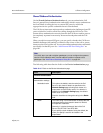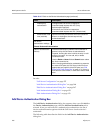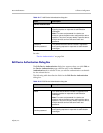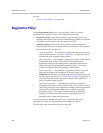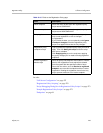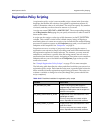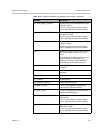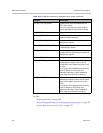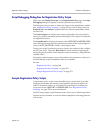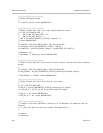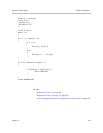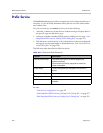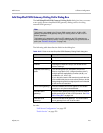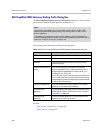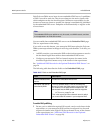Registration Policy Scripting Call Server Configuration
Polycom, Inc. 273
Script Debugging Dialog Box for Registration Policy Scripts
When you click Debug this script on the Registration Policy page, the Script
Debugging dialog box appears, in which you can test your script.
The dialog box lets you enter or select test values for the predefined variables
(see “Registration Policy Scripting” on page 270 for a list of these). Select an
Endpoint Site and Subnet to populate the site/subnet-related fields, which
are read-only.
The Script Output box displays any output produced by the script when it
runs (e.g.,
println
statements and error messages). This output is recorded in
the registration history.
The Script Result box displays the return value (
COMPLIANT
or
NONCOMPLIANT
)
from running the script with the specified test values. If the script assigned a
value to the
EP_EXCEPTION
variable, it also displays that.
Testing your script is an iterative process. Specify test values for the variables
used in your script. Then click Run Script to see the results of applying the
script using those variable values. Repeat as often as necessary, using different
variable values.
If necessary, make changes to your script and then test some more, until you’re
satisfied that the script accomplishes what you intended.
See also:
“Registration Policy” on page 268
“Registration Policy Scripting” on page 270
“Sample Registration Policy Scripts” on page 273
Sample Registration Policy Scripts
A registration policy script is an executable script, written in the Javascript
language, that defines the criteria to be applied to registration requests in
order to determine what to do with them. For each request evaluated, the
script must return
COMPLIANT
or
NONCOMPLIANT
. See “Registration Policy
Scripting” on page 270 for more information.
The following sample scripts illustrate some of the ways in which registration
requests can be evaluated. You can use them as templates or starting points for
your scripts.