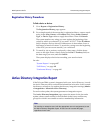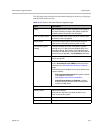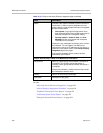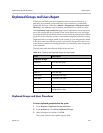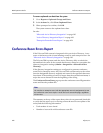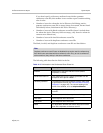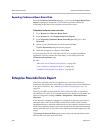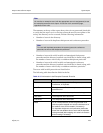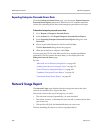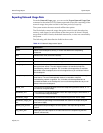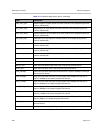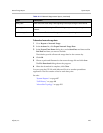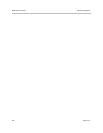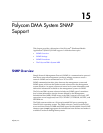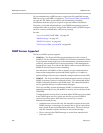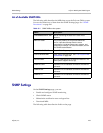DMA Operations Guide Network Usage Report
426 Polycom, Inc.
Exporting Enterprise Passcode Errors Data
From the Conference Room Errors page, you can use the Export Enterprise
Passcode Errors Report command to download a CSV (comma-separated
values) file containing all the data in the enterprise passcode errors report.
To download enterprise passcode errors data
1 Go to Reports > Enterprise Passcode Errors.
2 In the Actions list, click Export Enterprise Passcode Errors Report.
3 In the Exporting Enterprise Passcode Errors Report dialog box, click
Download.
4 Choose a path and filename for the file and click Save.
The File Download dialog shows the progress.
5 When the download is complete, click Close.
You can open the CSV file with Microsoft Excel or another spreadsheet
application. The file contains the same data you see displayed on the
Enterprise Passcode Errors page.
See also:
“Microsoft Active Directory Integration” on page 163
“Adding Passcodes for Enterprise Users” on page 174
“Active Directory Integration Report” on page 418
“Orphaned Groups and Users Report” on page 421
“Conference Room Errors Report” on page 422
Network Usage Report
The Network Usage page displays historical usage data about the video
network and enables you to export that data.
The search criteria at the top of the page let you select:
• The start time and span/granularity you want included.
• The cluster, territory, or throttlepoint (site, site link, or subnet) whose data
you want to see.
• The specific call, QoS, and bandwidth data you want to see.
The data matching the criteria you chose is graphed below.