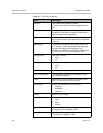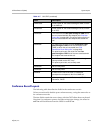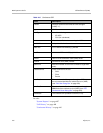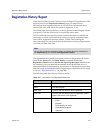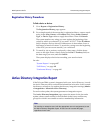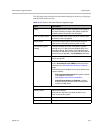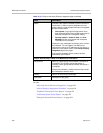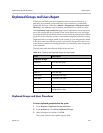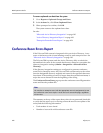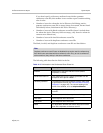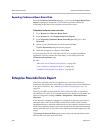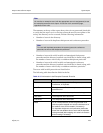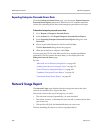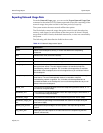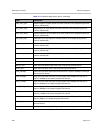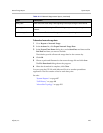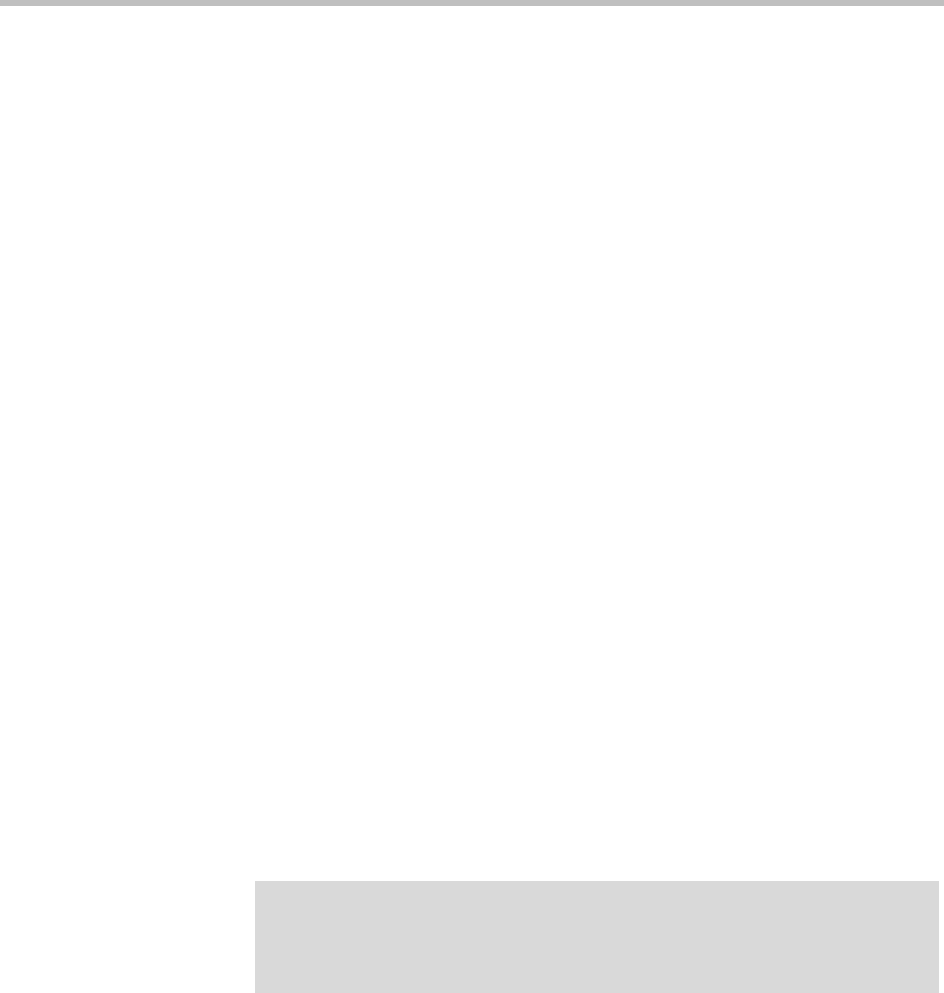
DMA Operations Guide Conference Room Errors Report
422 Polycom, Inc.
To remove orphaned user data from the system
1 Go to Reports > Orphaned Groups and Users.
2 In the Actions list, click Clean Orphaned Users.
3 When prompted to confirm, click OK.
The system removes the orphaned user data.
See also:
“Microsoft Active Directory Integration” on page 163
“Active Directory Integration Report” on page 418
“Enterprise Passcode Errors Report” on page 424
Conference Room Errors Report
If the Polycom DMA system is integrated with your Active Directory, it can
create a conference room (virtual meeting room) for each enterprise user. See
“Microsoft Active Directory Integration” on page 163.
The Polycom DMA system reads the Active Directory daily to refresh the
information in its cache. It also rereads the directory whenever you update the
directory integration settings (Admin > Integrations > Microsoft Active
Directory).
If the directory integration settings are configured to generate conference
room IDs for enterprise users, the Polycom DMA system retrieves the values
from the designated directory attribute and removes the specified characters
from them. If the resulting room ID is longer than the specified maximum, it
strips the excess characters from the beginning of the string.
The Conference Room Errors page reports the conference room ID generation
status and lists the problem IDs.
The summary at the top of the report shows when it was generated (check this
to verify that the report you’re viewing reflects the most recent update of the
cache) and the following information:
• Total number of users found
• Number of users with valid conference room IDs
Note
You must be an enterprise user (with the appropriate user role assignments) to see
the conference room errors report. A local user can’t access this page, regardless
of user roles.