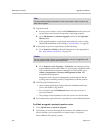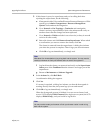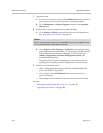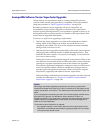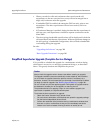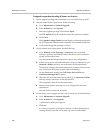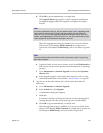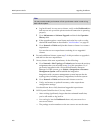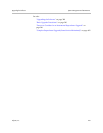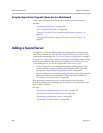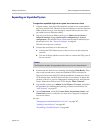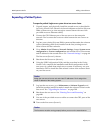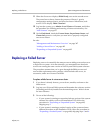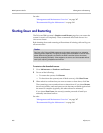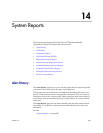DMA Operations Guide Upgrading the Software
400 Polycom, Inc.
e Log back in and, in a two-server cluster, verify on the Dashboard that
both servers are up and the private network connection is operating
properly.
f Go to Maintenance > Software Upgrade and check the Operation
History table.
g If the upgrade requires a new license activation key code or codes,
obtain and install them as described in “Add Licenses” on page 82.
h Go to Network > DMAs and join this cluster to cluster A to create a
supercluster.
You now have a new supercluster consisting of two upgraded
clusters.
6 For each additional cluster, repeat step 5 of this procedure to upgrade it
and add it to the new supercluster.
7 On any cluster of the new supercluster, do the following:
a Go to Network > Site Topology > Territories and restore the territory
assignments that you recorded at step 3a of this procedure. Or, if
previously integrated with a Polycom RealPresence Resource
Manager or CMA system, go to Admin > Integrations > Resource
Management System. and reestablish the integration.
Integration with a resource management system imports the site
topology data, including territory assignments, from that system.
b Go to Network > DMAs and return each cluster to service.
c Verify, and restore or update if necessary, other supercluster
configuration settings.
You should now have a fully functional upgraded supercluster.
8 Call Polycom Global Services if, for any cluster:
— After waiting significantly longer than the estimated install time,
you’re still unable to log back in.
— You can log in, but the Dashboard shows only one server for a
two-server cluster.
— The package version numbers on the two servers are not the same.
Note
You may need to restart your browser or flush your browser cache in order to log
back into the system.