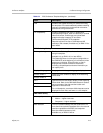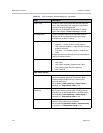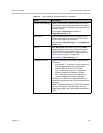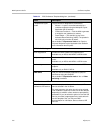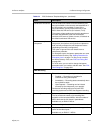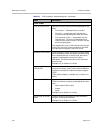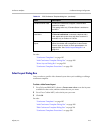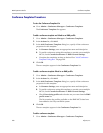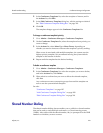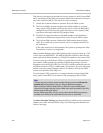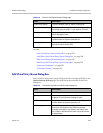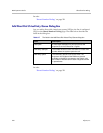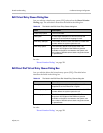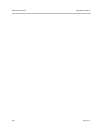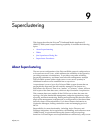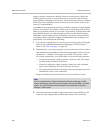Shared Number Dialing Conference Manager Configuration
Polycom, Inc. 221
2 In the Conference Templates list, select the template of interest, and in
the Actions list, click Edit.
3 In the Edit Conference Template dialog box, edit the settings as desired.
See “Edit Conference Template Dialog Box” on page 210.
4 Click OK.
The template changes appear in the Conference Templates list.
To change a conference template’s priority
1 Go to Admin > Conference Manager > Conference Templates.
2 On the Conference Templates list, select the template whose priority you
want to change.
3 In the Actions list, select Move Up or Move Down, depending on
whether you want to increase or decrease the template’s priority ranking.
When a user is associated with multiple templates, the system uses the
highest priority template. We recommend moving the system default
template to the bottom of the list.
4 Repeat until the template has the desired ranking.
To delete a conference template
1 Go to Admin > Conference Manager > Conference Templates.
2 In the Conference Templates list, select the template you want to delete,
and in the Actions list, click Delete.
3 When asked to confirm that you want to delete the selected template,
click Yes.
Any conference rooms or enterprise groups that used the template are
reset to use the system default template.
See also:
“Conference Templates” on page 195
“Add Conference Template Dialog Box” on page 200
“Edit Conference Template Dialog Box” on page 210
Shared Number Dialing
The shared number dialing feature enables you to publicize a shared number
that can be used to reach multiple conferences, or virtual meeting rooms
(VMRs). After callers dial the shared number, they’re prompted for the VMR
number to which they want to connect.