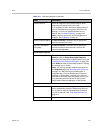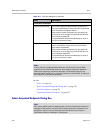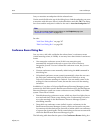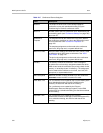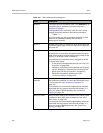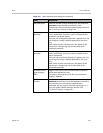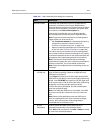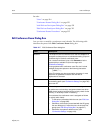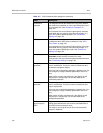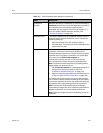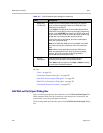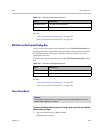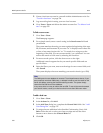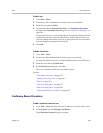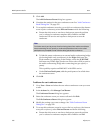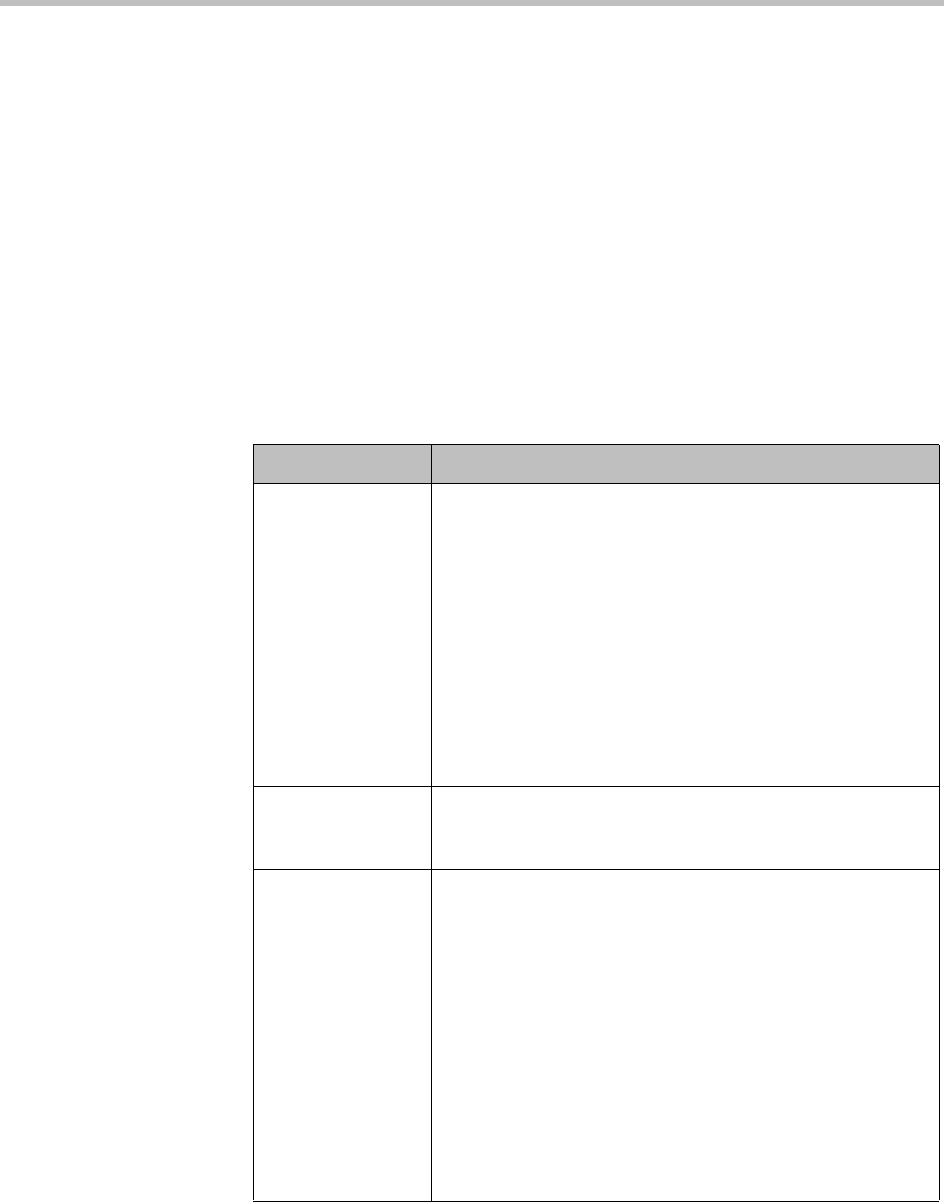
Users Users and Groups
Polycom, Inc. 329
See also:
“Users” on page 314
“Conference Rooms Dialog Box” on page 323
“Add Dial-out Participant Dialog Box” on page 332
“Edit Dial-out Participant Dialog Box” on page 333
“Conference Rooms Procedures” on page 335
Edit Conference Room Dialog Box
Lets you view or modify a conference room’s details. The following table
describes the parts of the Edit Conference Room dialog box.
Table 12-7 Edit Conference Room dialog box
Field Description
Room ID The unique ID of the conference room. Can’t be edited for an
enterprise conference room or calendared meeting (Polycom
Conferencing for Outlook) conference room.
For a custom conference room, click Generate to let the
system pick an available ID (from the range set in
Conference Settings).
If using alphanumeric conference room IDs, don’t include
multiple consecutive spaces or the following characters:
()&%#@|"':;,
If the ID includes any other punctuation characters, it must
start with an alphabetic character and end with an
alphanumeric character.
Dial-in # Number used to dial into conference room. Automatically set
to the dialing prefix (see “Conference Settings” on page 193)
plus room ID.
Territory The territory to which the conference room is assigned.
A conference room’s territory assignment determines which
DMA cluster hosts its conferences (the primary cluster for the
territory, or its backup cluster if necessary).
If not selected, the conference room is assigned as follows
(in priority order listed):
• To the territory associated with the user (see “Edit User
Dialog Box” on page 320).
• Otherwise, to the territory associated with the AD group
the user belongs to (if more than one, the lexically first
group) (see “Edit Group Dialog Box” on page 341).
• Otherwise, the system’s default territory (see
“Conference Settings” on page 193).