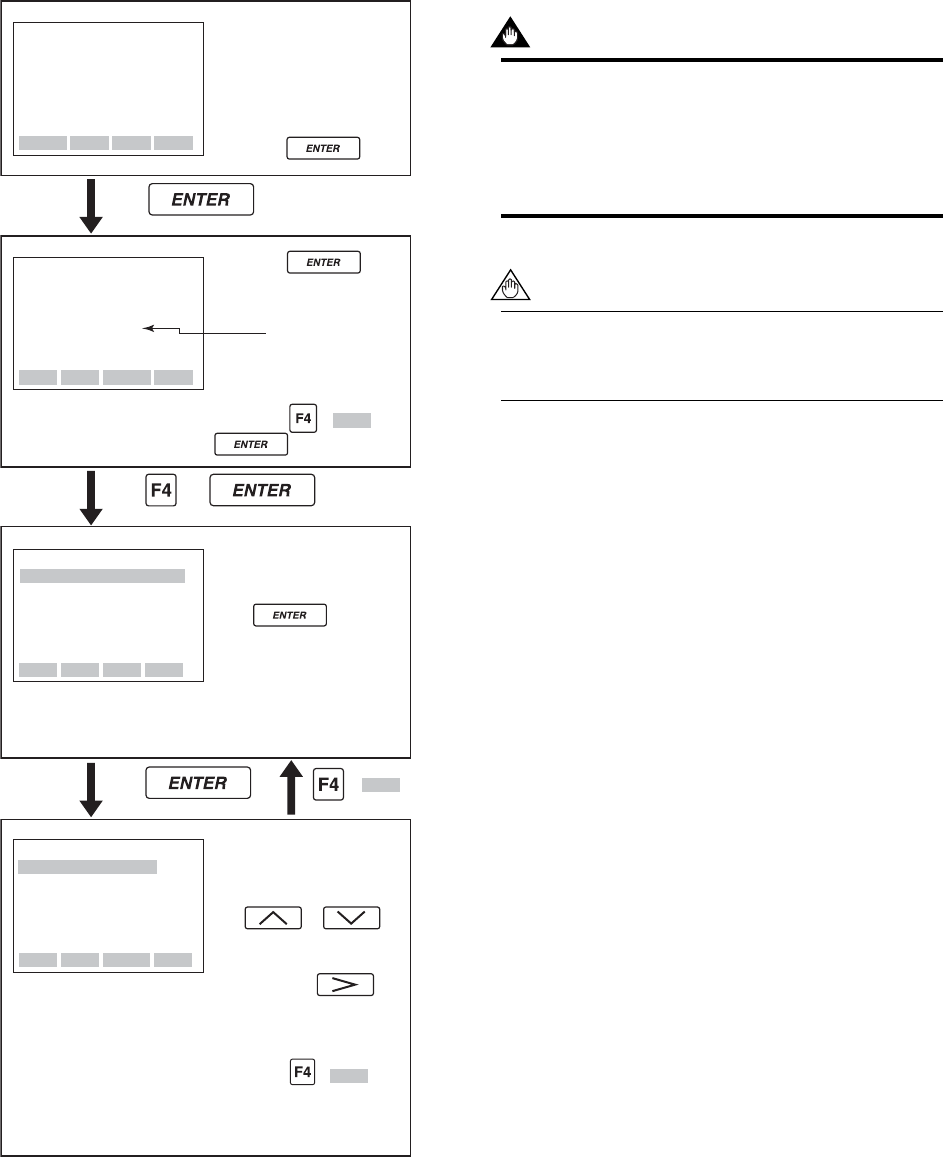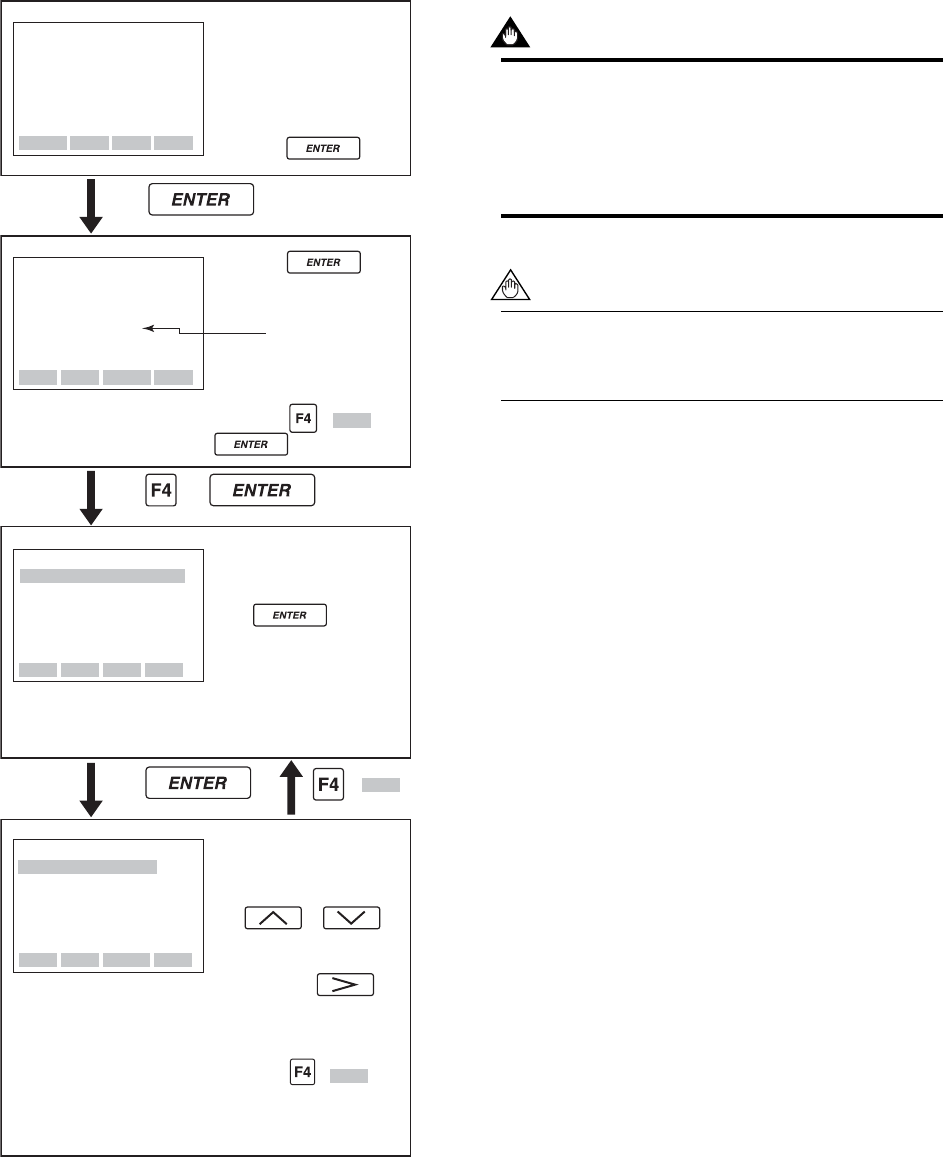
IM 01E20C01-01E
7-4
7. OPERATION VIA BRAIN TERMINAL (BT200)
7.2.3 BT200 Screens & Flow Rate
Data Display
Use the following procedure to display flow rate data
on the BT200.
• The display of flow rate data is updated every 5 seconds.
The Flow Rate Screen
will be displayed.
A maximum of three items
of data can be displayed.
The or
key can be used to move
the cursor up and down.
(Note that the key
can be used to move the
cursor to the top of the
next screen.
Press the ( ) key
to return to Menu Screen
(Major Item Parameter
Search Mode).
F0706.EPS
When the BT200 is turned
on, the message “Please
wait ...” is displayed for
several seconds, and then
the screen on the left is
shown.
Press the key.
or
( )
Press the key
to display initial data as
shown on the left.
Press the ( )or
key.
The tag number
specified upon
ordering is found
here.
The Menu Screen (Major
Item Parameter Search
Mode) will be displayed.
If the key is
pressed while A: DISPLAY
is selected by the highlight
bar, the Parameter Screen
(Sub-Item Parameter
Search Mode) will be
displayed.
–––WELCOME–––
BRAIN Terminal
ID:BT200
Check cable connection
and press the Ent key.
UNTIL FEED
MENU
A:DISPLAY
B:EASY SETUP
C:BASIC SETUP
D:TOTAL SET
E:PULSE SET
F:STATUS FUNC
HOME SET ADJ ESC
PARAMETER
01:MODEL
AXFA11-A00
02:TAG NO
FI-1101
03:SELF CHECK
GOOD
OK
PARAMETER
A10:FLOW RATE(
%
)
80.0
%
A20:FLOW RATE
100m3/h
A21:FLW RATE(mA)
16.800mA
DATA DIAG PRNT ESC
OK
ESC
ESC
7.3 Parameter Setting
Using a BT200
This section describes the procedure for setting of
parameters using a BT200.
IMPORTANT
If the power of flowmeter is turned off within 30
seconds after parameters have been set, these
settings will be canceled. Accordingly, please
keep the power on for at least 30 seconds after
setting parameters.
NOTE
Before updating any setting, remember to always
check the data content you want to change as
described in Chapter 6: Parameter Description.