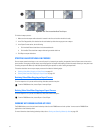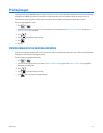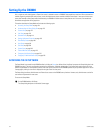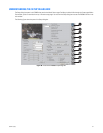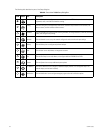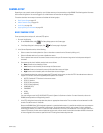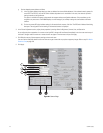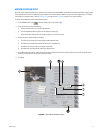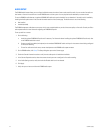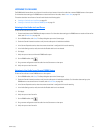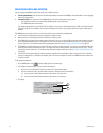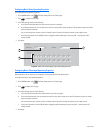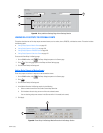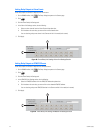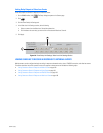112 C626M-C (5/06)
AUDIO SETUP
The DX8000 audio feature allows you to configure individual camera channels to listen to and record live audio. You can monitor live audio at a
local server or listen to live audio from a remote DX8000 server or client system. You can play back audio recorded by a camera channel.
To use the DX8000’s audio features, the optional DX8000-AUD audio card must be installed. You can determine if the audio card is installed by
checking the Audio option status in the Channel Information section of the Camera page. The Audio status is one of the following:
• Not installed
• Installed (enabled)
The DX8000 compresses audio data to save space. In this case, recorded audio may not be of the same quality as live audio. Consult your Pelco
sales representative for more information regarding the DX8000-AUD option.
To set up audio for a camera:
1. Do the following:
a. Install the optional DX8000-AUD audio card if necessary. For information about installing the optional DX8000-AUD audio card, refer
to the DX8000 Installation manual.
b. Connect an audio input device (microphone) to the numbered DX8000-AUD audio card input for the camera channel being configured
for live audio recording.
c. To hear live audio at the local server, connect head phones to the DX8000 audio output connector.
2. On the DX8000 toolbar, click Setup. The Setup dialog box opens to the Camera page.
3. Check the Channel Information section to verify that the audio option is installed and available.
4. In the Camera Properties section, select the camera channel you want to configure for live audio recording.
5. In the Audio Settings section, verify that the Audio Disable check box is not selected.
6. Click Apply.
7. Verify that you can hear sound from the DX8000 audio output.