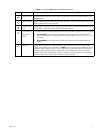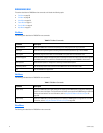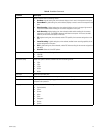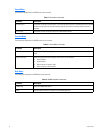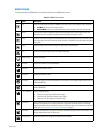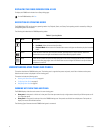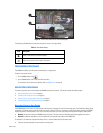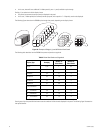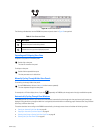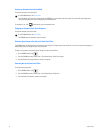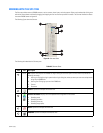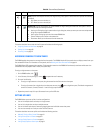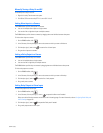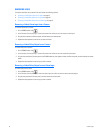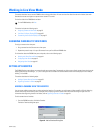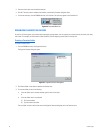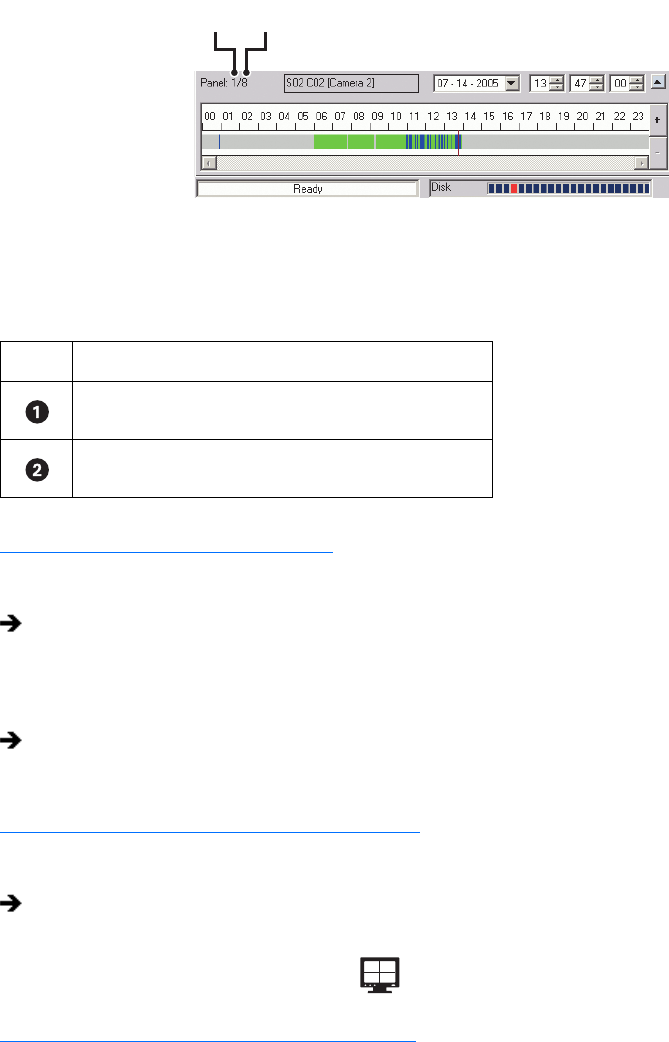
C626M-C (5/06) 35
Figure 19. View Panel Identifier
The following table describes how the DX8000 view panes and panels shown in Figure 20 are organized.
Expanding and Collapsing View Pane
To expand a view pane to fill the entire panel:
To collapse a view pane:
Manually Cycling Through Hidden View Panels
To manually cycle through hidden view panels:
For example for a 4 Division display format, if you click repeatedly, the DX8000 cycles through each of the eight available view panels.
Automatically Cycling Through View Windows
The DX8000 provides an automatic cycle feature that when selected, automatically cycles through each view panel ensuring all cameras get
displayed. Group permission to change the dwell time is assigned by the Administrator to the following groups: Restricted User Group, Standard
User Group, and Power User Group.
This section describes how to configure the DX8000 to automatically cycle through camera views and includes the following sections:
• Starting an Automatic Cycle View Mode on page 48
• Stopping an Automatic Cycle View Sequence on page 48
• Selecting User Groups to Set the Cycle View Dwell Time on page 48
• Selecting the Cycle View Dwell Time on page 48
Table L. View Panes and Panel
Item Description
Indicates the panel number being viewed.
Indicates how many pane are displayed per panel.
Double-click a view pane.
The view fills the entire view panel.
Double-click the expanded view pane.
The view pane returns to its default size.
On the DX8000 toolbar, click one of the panel division buttons repeatedly.
The view sequences through the view panels.
ᕡ ᕢ