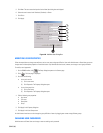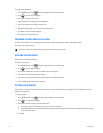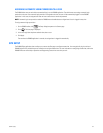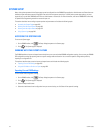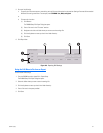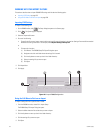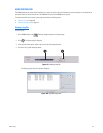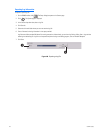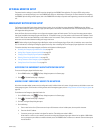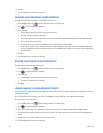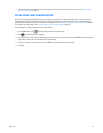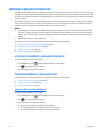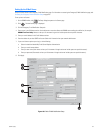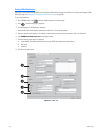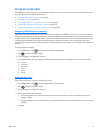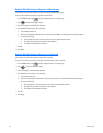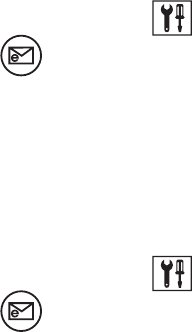
C626M-C (5/06) 161
EXTERNAL MONITOR SETUP
The external monitor settings of a remote DVR cannot be changed from the DX8000 Client application. To change a DVR’s analog monitor
configuration, you must physically log in to a local DX8000 Series DVR as an Administrator or Power User. For more information on configuring
the DX8000’s optional analog monitor outputs, refer to the DX8000 DVR online Help or Operation and Programming manual that came with your
unit.
EMERGENCY NOTIFICATION SETUP
The Emergency Agent Notification alerts selected clients of motion, alarm and video loss events detected by DX8000 server sites. When a
motion, alarm or video loss event is triggered, a pop-up window opens on the monitor of the remote site client. The window displays one or more
still images taken during the event.
Users with Power User access and higher can configure the emergency agent notification system. The first step in the setup process requires
that clients be added to the emergency agent notification list. To complete this step, you must provide a valid name and the IP address of each
client PC. After clients have been added they can be linked to one or more cameras. Finally, the amount of time a server sends images after an
event occurs and the interval between sending each image must be set.
NOTE: Before configuring the Emergency Agent Notification, make sure the Emergency Agent Client utility is installed on one or more client
PCs. For information on installing the Emergency Agent Client utility, refer to Installing the Client Emergency Agent Application in this manual.
This section describes how to setup emergency notification and includes the following topics:
• Accessing the Emergency Agent Notification Setup on page 222
• Adding Client Emergency Agents to be Notified on page 222
• Changing Client Emergency Agent Properties on page 223
• Deleting Clients from the Notification List on page 223
• Linking Cameras to Client Emergency Agents on page 223
• Setting Server Event Transmission Time on page 224
ACCESSING THE EMERGENCY AGENT NOTIFICATION SETUP
To access the Emergency Agent Notification setup:
1. On the DX8000 toolbar, click . The Setup dialog box opens to the Camera page.
2. Click . The Notification page is displayed.
ADDING CLIENT EMERGENCY AGENTS TO BE NOTIFIED
After clients have been added, cameras must be configured to notify individual clients of an event. A single camera can be linked to one or more
client emergency agents. For information on linking cameras to client emergency agents, refer to Linking Cameras to Client Emergency Agents on
page 223.
To add clients to the Emergency Agent Notification list:
1. On the DX8000 toolbar, click . The Setup dialog box opens to the Camera page.
2. Click . The Notification page is displayed.
3. Click Add. The Agent Setup dialog box opens.
4. Do the following:
a. Enter a name for the client. (Client names can be up to 63 characters and can include spaces, but not special characters.
b. Enter the client’s IP address.
c. If necessary, enter a port number in the Agent Port text box. (The default port number is 9004.)
Unless there is a conflict on your network, you should not change the Emergency Agent port number from its default of 9004. Make
sure any changes to port numbers are made consistently across all DX8000 servers and clients on a network. Client and server ports
must be identical.