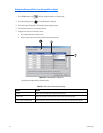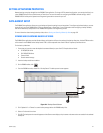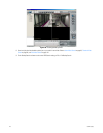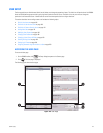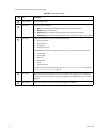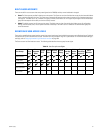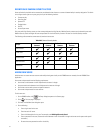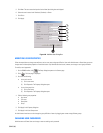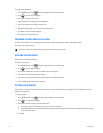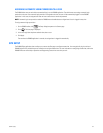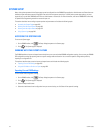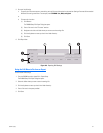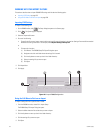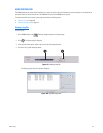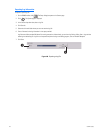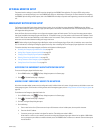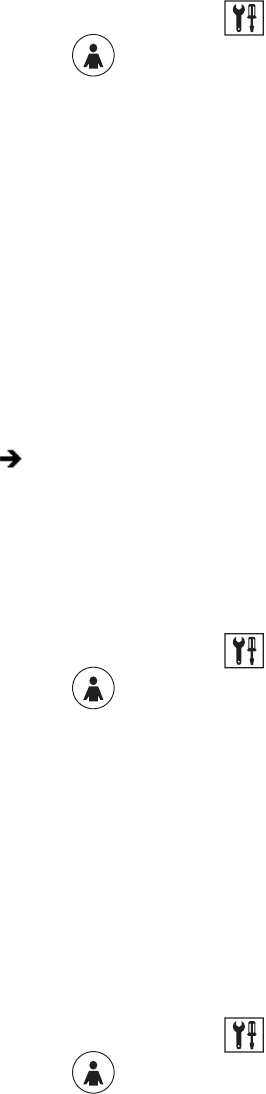
154 C626M-C (5/06)
To change a user’s password:
1. On the DX8000 toolbar, click . The Setup dialog box opens to the Camera page.
2. Click . The User page is displayed.
3. Click a user name in the main user list.
4. Click Set Password. The Set Password dialog box opens.
5. Enter a new password in the “New password” field.
6. Retype the password again in the “Confirm new password” field.
7. Click Apply in the Set Password dialog box.
8. Click Apply in the User Setup screen.
CHANGING A USER’S GROUP AFFILIATION
An Administrator level user can also change the group affiliation of users by dragging user names among different groups.
To change a user's group affiliation:
DELETING EXISTING USERS
Administrators can delete existing users.
To delete a user’s account:
1. On the DX8000 toolbar, click . The Setup dialog box opens to the Camera page.
2. Click . The User page is displayed.
3. Click the user name of the user you want to delete from the main user list.
4. Click Remove. The Remove User dialog box opens.
5. Click Yes to confirm the deletion or No to cancel and return to the User Setup screen.
6. Click the Apply button at the bottom of the screen.
SETTING LOGIN TIMEOUT
Administrators can define the amount of time a user’s account can remain idle before having to log in again. This setting applies to all users,
regardless of access level.
To set login timeout:
1. On the DX8000 toolbar, click . The Setup dialog box opens to the Camera page.
2. Click . The User page is displayed.
3. Select a time limit from the User Timeout drop-down box.
• Time limits range from five minutes to one hour, in five-minute increments.
• Selecting Manual from the drop-down box will suspend the automatic logout feature. (A user will remain logged in until the user logs
out or another user logs in.)
4. Click Apply.
In the User name column of the User page, click the user's name and drag it in a group.