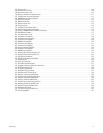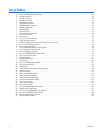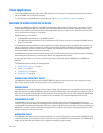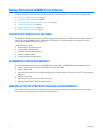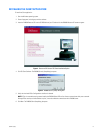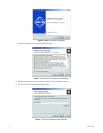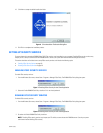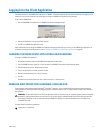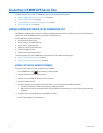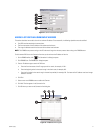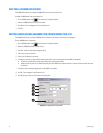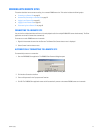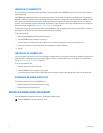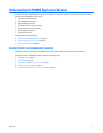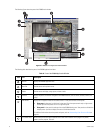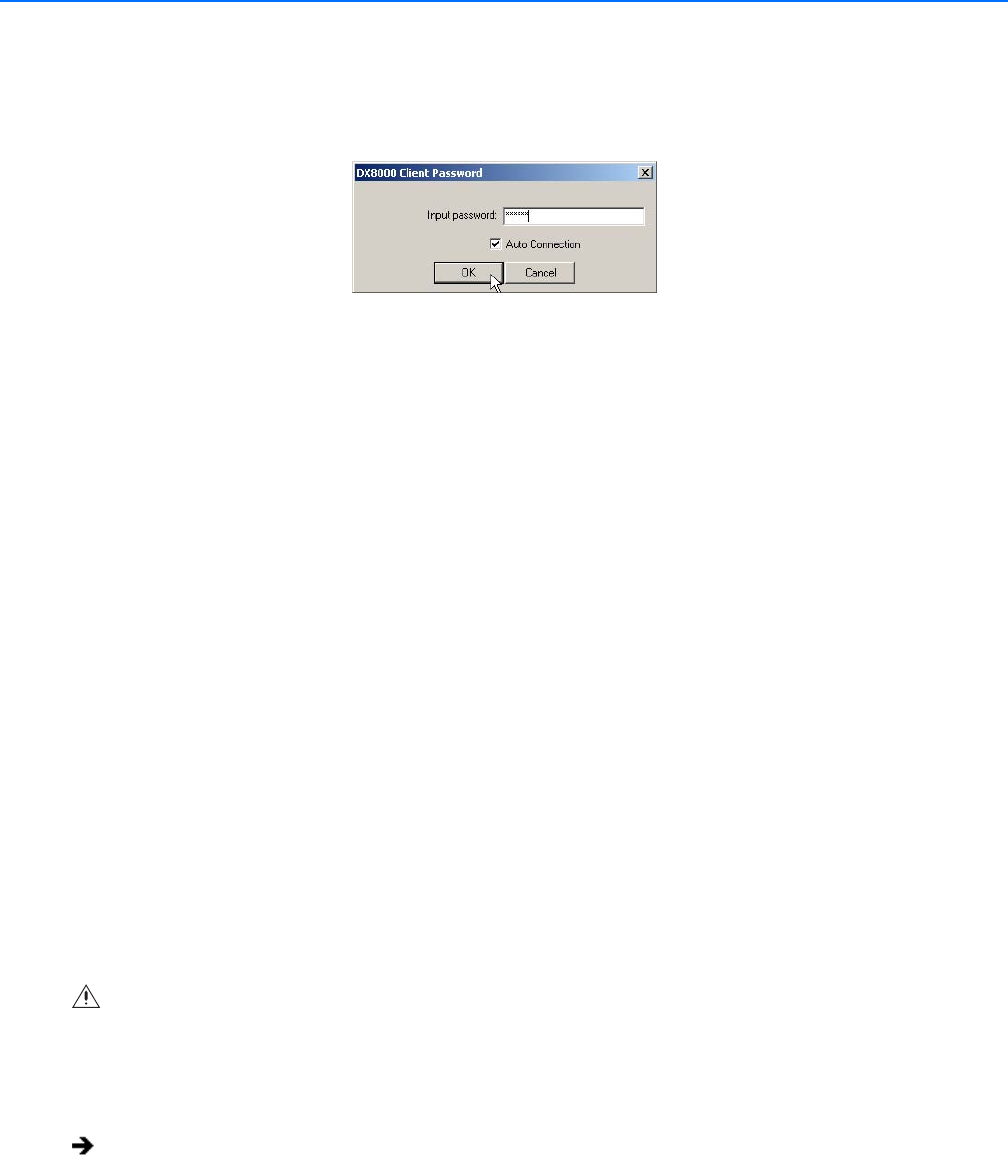
C626M-C (5/06) 19
Logging In to the Client Application
The default password for the DX8000 Client application is “000000.” You should change the client password immediately after logging in to the
software for the first time. Follow the instructions below to change the DX8000 Client application login password.
To log in to the DX8000 Client:
1. Start the DXDX8000 Client application. The DX8000 Client Password dialog box opens.
Figure 11. DX8000 Client Password Dialog Box
2. Enter a valid password in the “Input password” text box.
3. Click OK. The DX8000 Client application starts.
Pelco recommends that you change the DX8000 Client application default password after you first log in to the DX8000 Client application. For
information on changing the default password, refer to Changing the DX8000 Client Application Login Password on page 28.
CHANGING THE DX8000 CLIENT APPLICATION LOGIN PASSWORD
To change the DX8000 Client password:
1. Wait while the software loads and the DX8000 Client application window opens.
2. From the DX8000 menu bar, choose File > Client Password. The DX8000 Client Password Setup dialog box opens.
3. Enter the old password in the “Old password” text box.
4. Enter a new password in the “New password” text box.
5. Re-enter the new password in the “Confirm” text box.
6. Click OK.
Remember the new client password or write it down and store it in a secure location.
ENABLING DIRECTDRAW VIDEO HARDWARE ACCELERATION
If your computer’s video hardware supports Microsoft
®
DirectDraw
®
extensions, you can enable DirectDraw to enhance video performance.
Enabling DirectDraw improves performance by delegating graphics acceleration duties to your PC’s video hardware instead of your computer’s
main processor.
To enable DirectDraw hardware acceleration:
WARNING: Do not enable DirectDraw on the Client application unless you are certain that your hardware supports DirectDraw hardware
acceleration. Check the documentation that came with your PC and your graphics card before enabling DirectDraw. Although some VGA
cards support DirectDraw, not all are compatible with the DX8000 Client application. Check the Pelco Web site for a complete list of
compatible VGA cards.
Choose View > DirectX Draw.