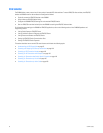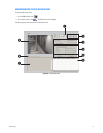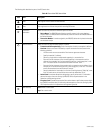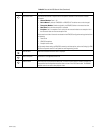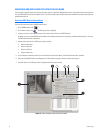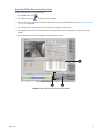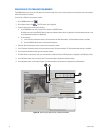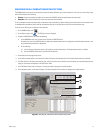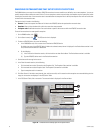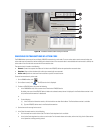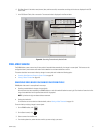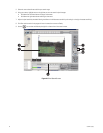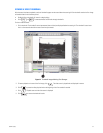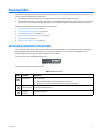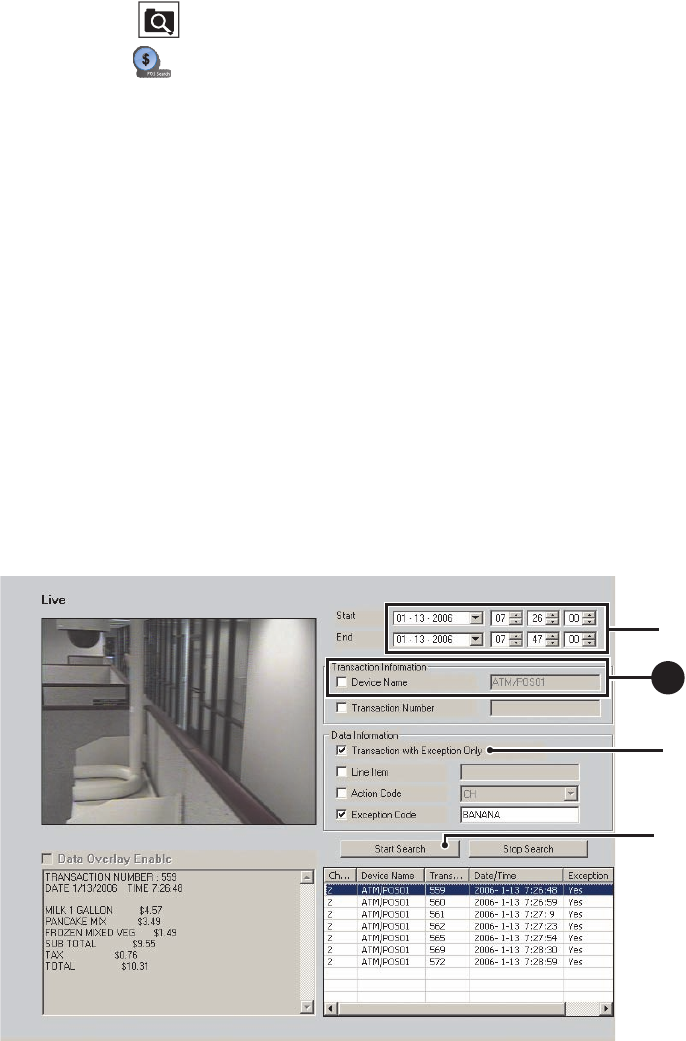
88 C626M-C (5/06)
SEARCHING FOR TRANSACTIONS THAT SATISFY SPECIFIC EXCEPTIONS
The DX8000 allows you to search for and display ATM/POS transactions that meet conditions as defined by one or more exceptions. You can use
specific exception codes to define the search criteria. To use an exception to search transaction data, the exception must be created first, before
recording the transaction data. If the transaction data is recorded before the exception filter is defined, the exception filter will not find the data
structure within the transaction data.
The search criteria is based on the following:
• Channel: Camera that captured the video and is linked to the ATM/POS device that produced the transaction data.
• Date/time: Date and time window within which the transactions were recorded.
• Exception code: Predefined transaction filter used to detect a specific data structure within the ATM/POS transaction data.
To search for transactions that meet specific exceptions:
1. On the DX8000 toolbar, click .
2. On the Search control, click . The POS search view is displayed.
3. To select a ATM/POS device, do one of the following:
• In the DX8000 Site tree, click a camera that is linked to the ATM/POS device.
By default, the name of the ATM/POS device linked to the selected camera/channel is displayed in the Device Name text box. In this
case, the Device Name text box is deselected.
• Do the following:
(1) In the Transaction Information section, click the check box to select Device Name. The Device Name text box is available.
(2) Type the ATM/POS device name in the Device Name text box.
4. Set the date and time range for the search.
5. In the Data Information section, do the following:
a. Click the check box to select Transaction with Exception Only. The Exception Code check box is available.
b. Click the check box to select Exception Code. The Exception Code text box is available.
c. Type the exception code in the text box.
6. Click Start Search. If the device name/channel, date, and time are valid, and if transactions with exceptions were recorded during the time
range, the transactions are displayed in the POS Search Table.
7. In the POS Search Table, click a transaction. The transaction data is displayed in the Data window.
Figure 67. Transactions that Satisfy Specific Exception Filters
ᕥ
ᕤ
ᕦ
3
b