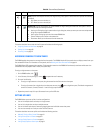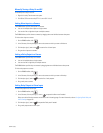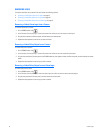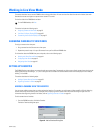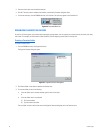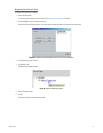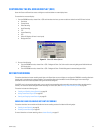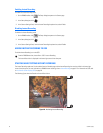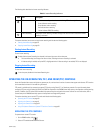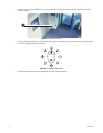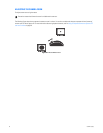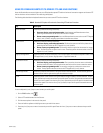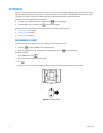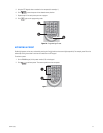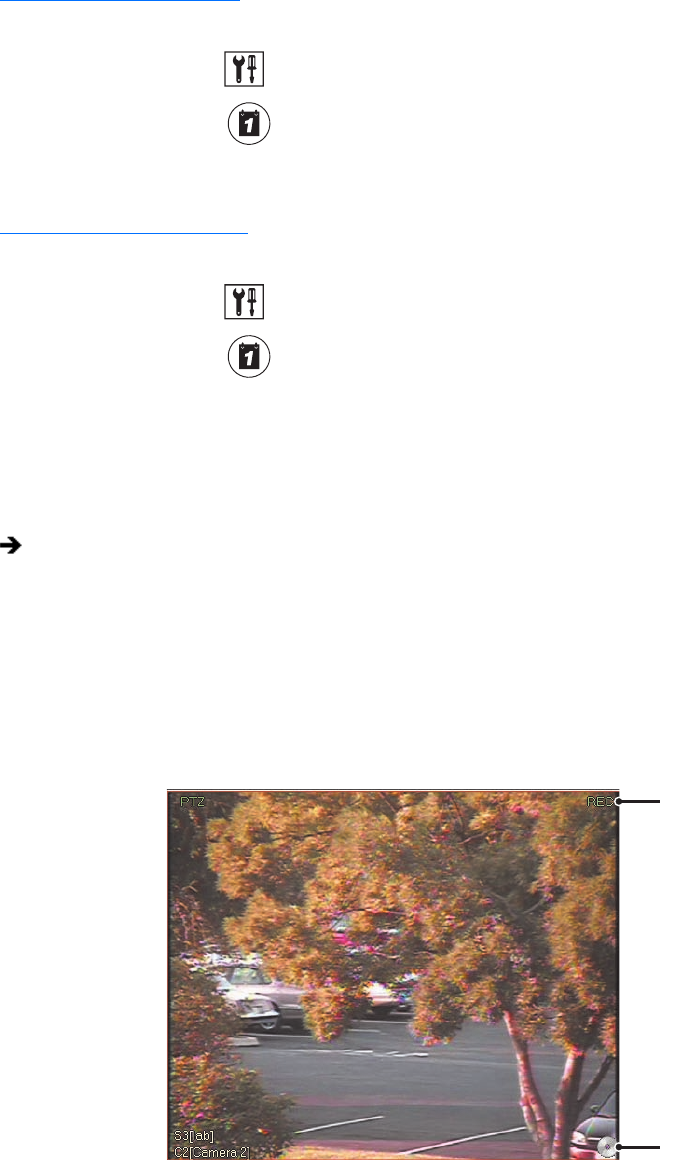
46 C626M-C (5/06)
Enabling Instant Recording
To enable the Instant Recording mode:
1. On the DX8000 toolbar, click . The Setup dialog box opens to the Camera page.
2. In the Setup dialog box, click .
3. In the Camera Settings Panel, from the Instant Recording drop-down box, select Enable.
Disabling Instant Recording
To disable the Instant Recording mode:
1. On the DX8000 toolbar, click . The Setup dialog box opens to the Camera page.
2. In the Setup dialog box, click .
3. In the Camera Settings Panel, from the Instant Recording drop-down box, select Disable.
ADDING INSTANT RECORDING TO OSD
To add the Instant Recording icon to the OSD:
STARTING AND STOPPING INSTANT RECORDING
The Instant Recording mode must first be enabled from the Schedule page and the Instant Recording icon must be visible in the lower-right
corner of the view pane. For more information on DX8000 instant recording, refer to Instant Recording on page 57. For information on OSD, refer
to Live View On-Screen Display (OSD) on page 56.
The following figure shows the Record and Instant Record icons.
Figure 28. Activating Instant Recording
From the DX8000 menu bar, choose View > OSD > Instant Recording.
The Instant Record icon is displayed in the lower-right corner of the view pane.
ᕡ
ᕢ