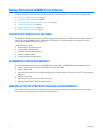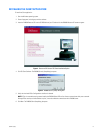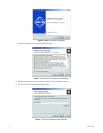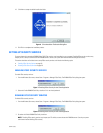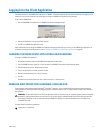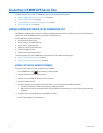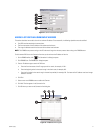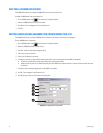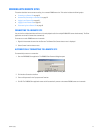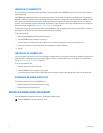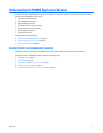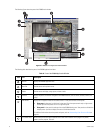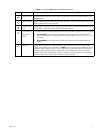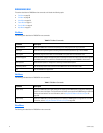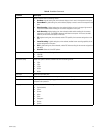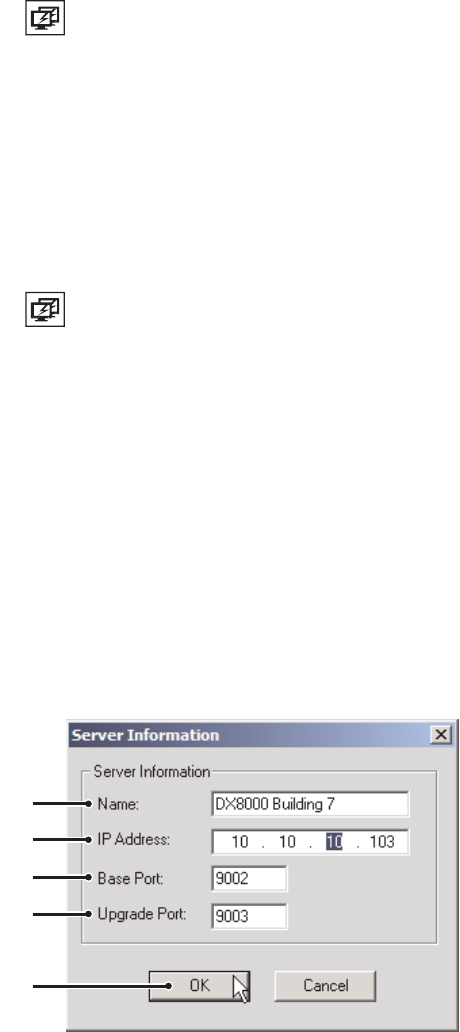
22 C626M-C (5/06)
DELETING A DX8000 DVR SERVER
The DX8000 Client allows you to delete a DX8000 DVR server from the connection list.
To delete a DX8000 server from the connection list:
1. On the DX8000 toolbar, click . The Connection List dialog box opens.
2. Select the DX8000 Series DVR you wish to delete.
3. Click Delete. The site disappears from the Connection List.
4. Click OK.
EDITING DX8000 SERVER INFORMATION FROM CONNECTION LIST
The DX8000 Client allows you to edit a DX8000 server’s information from within the Connection List dialog box.
To edit a DX8000 server’s information:
1. On the DX8000 toolbar, click . The Connection List dialog box opens.
2. Select the DX8000 Series DVR you wish to edit.
3. Click Edit. The Server Information dialog box opens.
4. Enter a new name for the server.
5. Enter a new IP address for the server.
6. If necessary, and after you have read the following information, enter a new base port number (9002 is the default).
• Consult your network administrator before assigning or changing port numbers.
• Make sure that the ports are not blocked internally, but are protected from external threats by a firewall. Client and server ports must
be identical.
7. If necessary enter a software upgrade port number (9003 is the default).
8. Click OK. The site appears in the Connection List.
9. Click OK when you return to the Connection List dialog box.
Figure 14. Editing Server Information
ᕤ
ᕥ
ᕦ
ᕧ
ᕨ