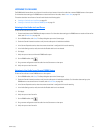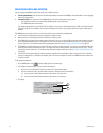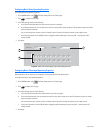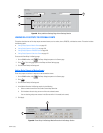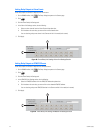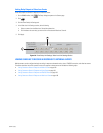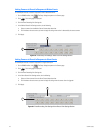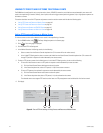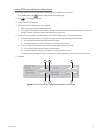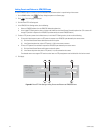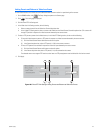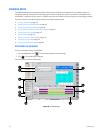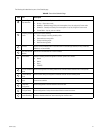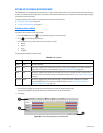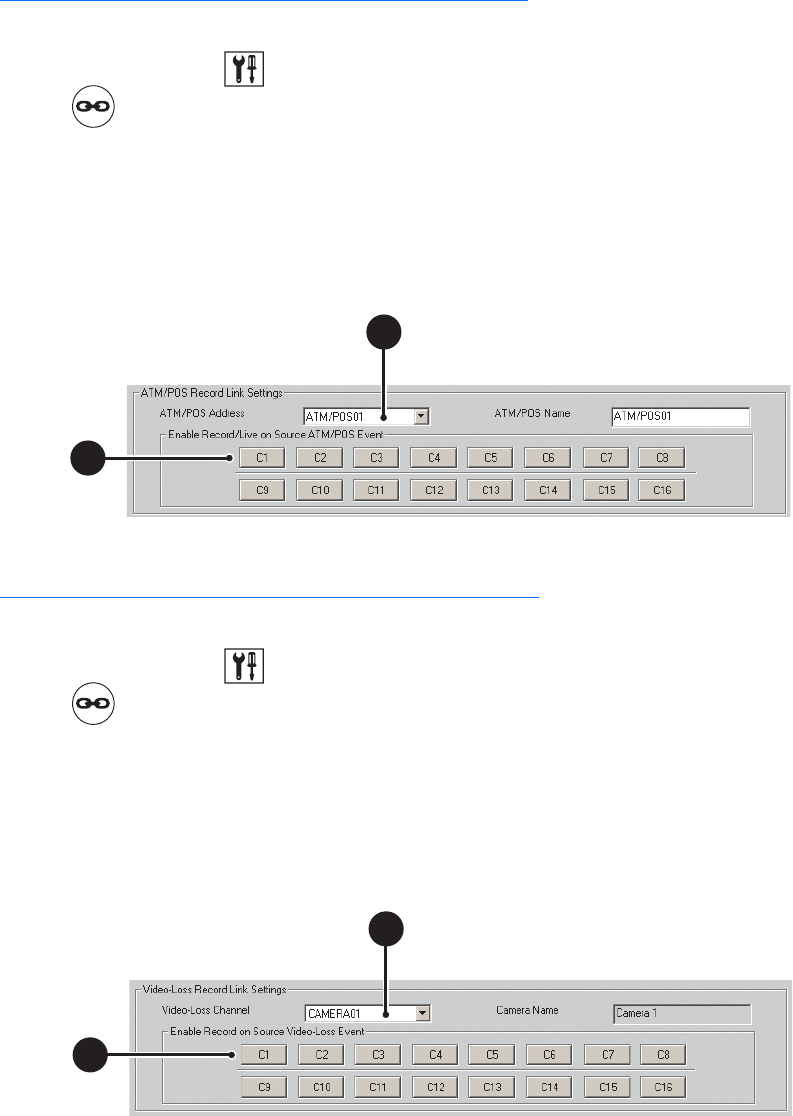
C626M-C (5/06) 121
Linking Cameras to Record in Response to ATM/POS Events
To link multiple cameras to record in response to an ATM/POS event:
1. On the DX8000 toolbar, click . The Setup dialog box opens to the Camera page.
2. Click . The Linking page is displayed.
3. Click the Event-Recording Link Settings tab.
4. In the ATM/POS Record Link Settings section, do the following:
a. Select an ATM/POS address from the ATM/POS address drop-down box.
b. Click the button of each camera you want to begin recording in response to an ATM/POS event.
5. Click Apply.
Figure 95. Event-Recording Link Settings: ATM/POS Record Link Settings Section
Linking Cameras to Record in Response to Video Loss Events
To link multiple cameras to record in response to a video loss event:
1. On the DX8000 toolbar, click . The Setup dialog box opens to the Camera page.
2. Click . The Linking page is displayed.
3. Click the Event-Recording Link Settings tab.
4. In the Video-Loss Record Link Settings section, do the following:
a. Select a camera from the Video-Loss Channel drop-down box.
b. Click the button of each camera you want to begin recording in response to a video loss event.
5. Click Apply.
Figure 96. Event-Recording Link Settings: Video-Loss Record Link Settings Section
4
b
4a
4
b
4a