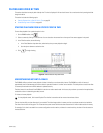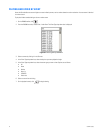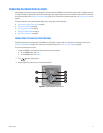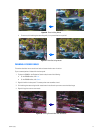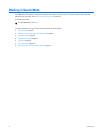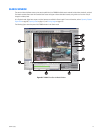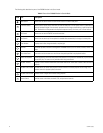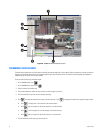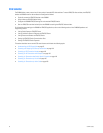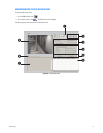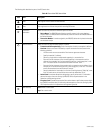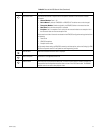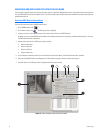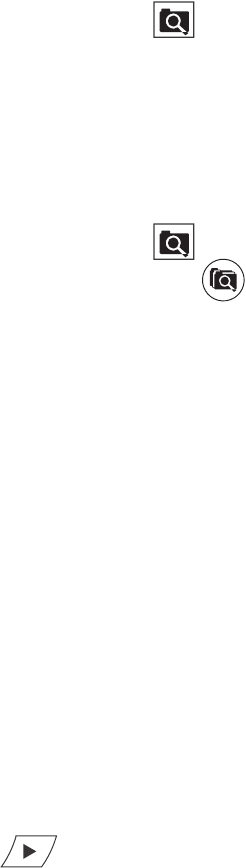
C626M-C (5/06) 77
DISPLAYING A DEINTERLACED IMAGE IN THE SEARCH MODE
If you are searching for an image that is recorded at 4CIF at a low frame rate per second, the viewed image might move or tear. The View menu’s
Deinterlaced Image option is used to enhance the image during a search activity.
To search video using the deinterlaced option:
1. On the menu bar, click View > Display deinterlaced image.
2. On the DX8000 toolbar, click . The DX8000 is placed in the Search mode.
INDEX VIDEO SEARCH
Index search allows a user to search video by events, such as motion detection or alarm activation. Events are listed chronologically and by type.
To ensure that the proper camera channel is selected, check the camera information box above the playback timeline or verify that the desired
view panel is framed with a thin red outline.
To search video by motion or alarm events:
1. On the DX8000 toolbar, click .
2. On the DX8000 Search control, click .
3. On the DX8000 toolbar, click a view panel division button.
4. From the Site tree, drag the camera channel you want to search onto one of the view panels.
5. Click the view panel of the channel you want to search.
6. From the drop-down box on the playback timeline, select the day you want playback to begin.
7. Select the event type you want to view from the event type drop-down box.
Only events recorded for the selected camera are listed in the index. A sensor event is identical to an alarm event. Options are as follows:
•All
•None
•Motion
• Alarm in
•ATM/POS
• Video Loss
8. Select an event from the index.
9. Verify that the “Select all” check box is selected. Deselecting the “Select all” check box will disable playback for all view panels except the
channel being searched.
The DX8000 allows you to view playback on multiple cameras in addition to the camera being searched. This feature is valuable if you want
to examine a variety of views recorded at the time a certain event was detected.
10. Click to begin viewing.