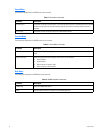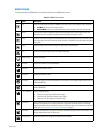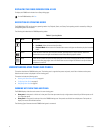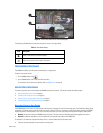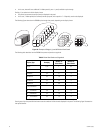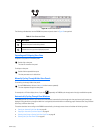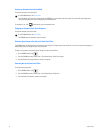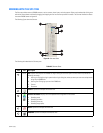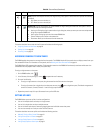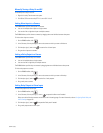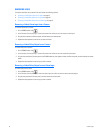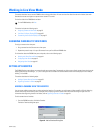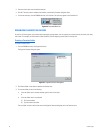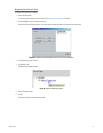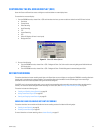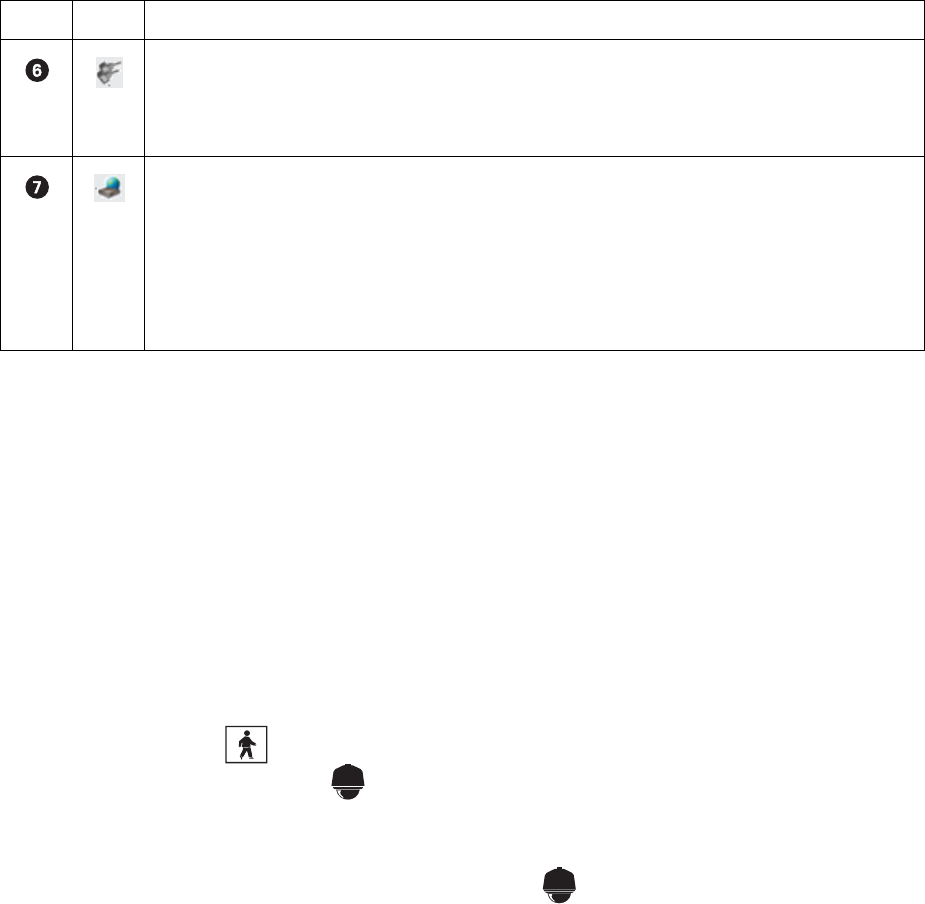
38 C626M-C (5/06)
This section describes how to work with the Site tree and includes the following topics:
• Assigning Cameras to View Panes on page 50
• Setting Up Links on page 50
• Removing Links on page 52
ASSIGNING CAMERAS TO VIEW PANES
The DX8000 provides view panes that are organized into view panels. The DX8000 includes 36 view panels that can display cameras from up to
five connected DVR sites. For information on view panels, refer to Working with View Pane and Panel on page 44.
The DX8000 Series DVR supports triplex operation. Triplex operation means that the DX8000 will continuously record even while users view
simultaneous live and playback video or modify the system setup.
To assign a single camera to a view pane:
1. On the DX8000 toolbar, click .
2. In the Site tree, click the plus sign (+) next to to expand the tree if necessary.
3. Do one of the following:
• To assign a single camera to a view pane, drag the camera from the Site tree onto a view pane.
• To assign all cameras from a single site to the view panes at once, drag onto a single view pane. (The default arrangement of
cameras is Camera1, Camera2, Camera3 – from left to right, top to bottom.)
4. Repeat the process in step 3 for up to 36 cameras from up to five DVR sites.
SETTING UP LINKS
The DX8000 allows you to set up links in various configurations:
• You can link multiple alarms and relays to a single camera.
• You can link a single alarm or relay to multiple cameras.
• You can link alarms and relays to cameras by dragging them onto individual camera view panes.
• You can also manually turn a relay on and off from the Site tree.
This section describes how to set up links and includes the following sections:
• Manually Turning a Relay On and Off on page 51
• Linking Alarm Inputs to a Camera on page 51
• Linking a Relay Output to a Camera on page 51
• Linking Relay Outputs to Alarm Inputs on page 51
Relay: Expands and collapses the Relay tree. Right-clicking a relay opens a shortcut menu that provides the following
commands:
• ON: Allows you to turn the relay on.
• OFF: Allows you to turn the relay off.
Remote site: Expands and collapses the remote DX8000 site. Right-clicking the remote site name opens a shortcut
menu that provides the following commands:
• User Log-In: Clicking User Log-In opens the User Log-In dialog box, where you enter your user name and password
to log into the remote DX8000 site.
• User Log-Out: Clicking logs you out of the remote DX8000 site.
• Connect: Allows you to connect to the remote site.
• Disconnect: Allows you to disconnect from the remote site.
Table M. Site tree Parts (Continued)
Item Part Description