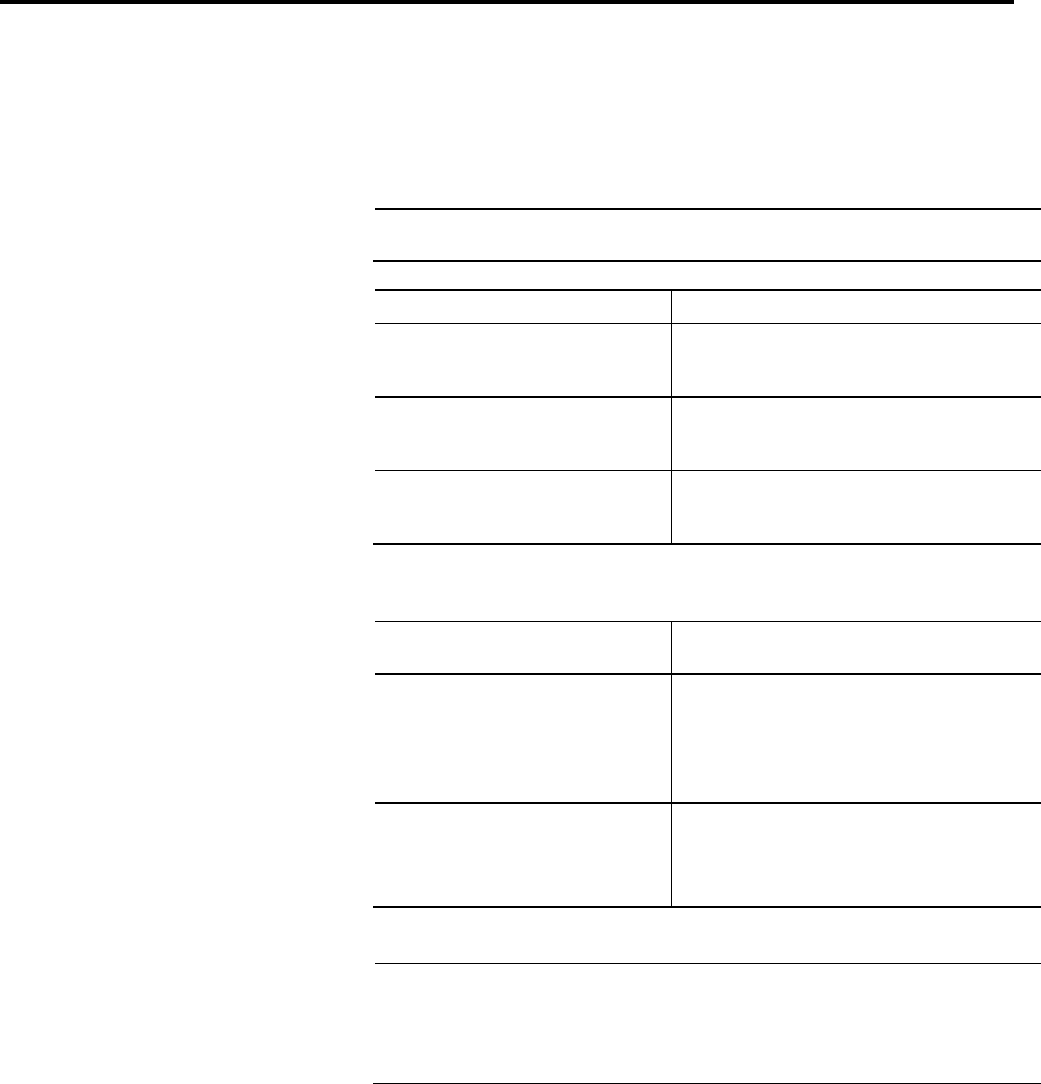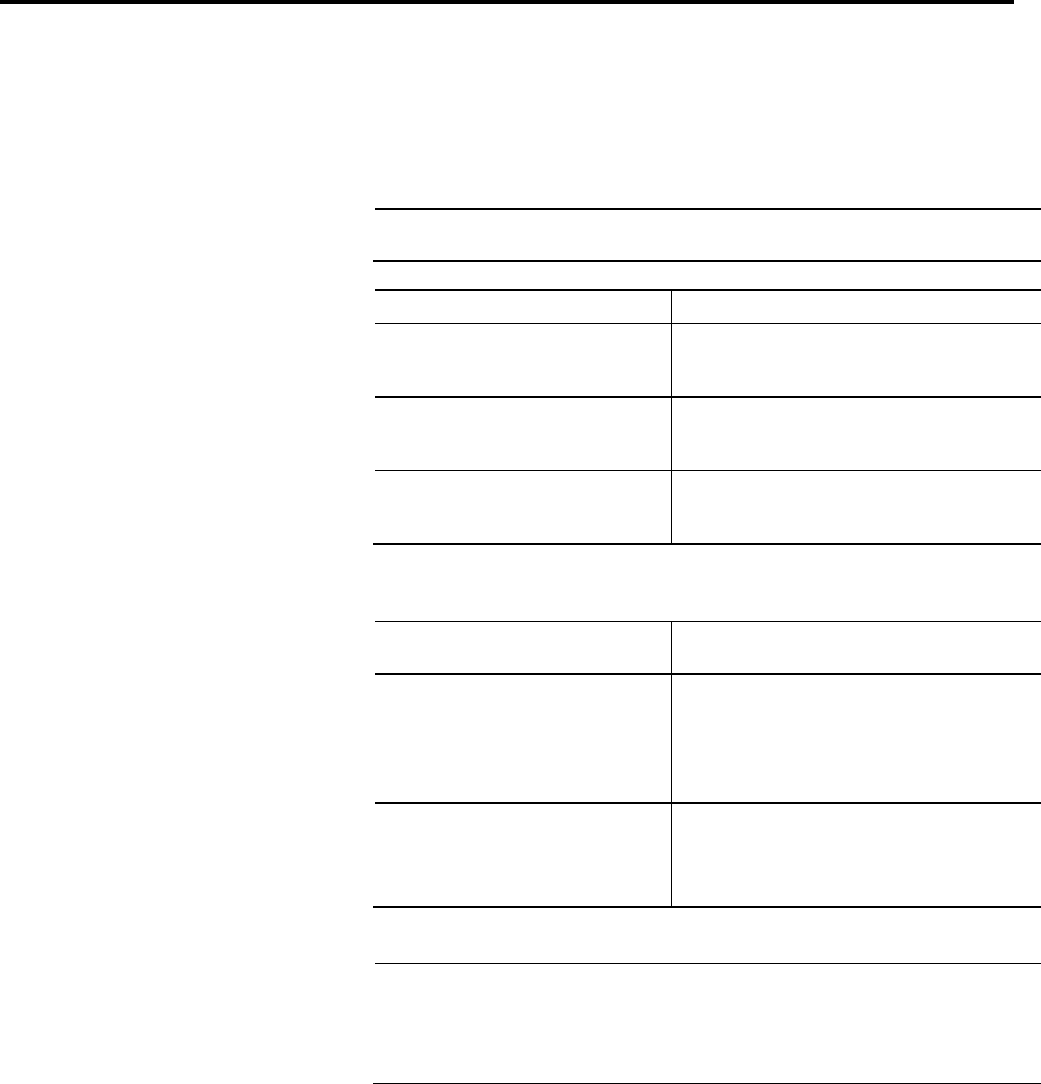
Chapter 1 Import and export files
30 Rockwell Automation Publication 1756-RM084S-EN-P - March 2015
5. From the Logic Comments list, specify how you want to handle logic
comment collisions.
Important:
When you import logic comments, the possibility exists for the comments in the import file to
differ from the comments in the open project when both are matched to the same logic.
If you want to: From the Logic Comments list select:
Replace comments in the project with comments
from the import file, in addition to adding any new
comments from the import file
Import New Comments & Overwrite Existing Comments
Keep comments that are in the project and discard
colliding comments in the import file, in addition to
adding any new comments from the import file
Import New Comments & Preserve Existing Comments
Replace comments in the project with comments
from the import file, but do not add any new
comments from the import file
Skip New Comments & Overwrite Existing Comments
6. Choose how to match comments to logic and click Import.
If you want rung comments
applied to:
Then:
The next rung that has the instruction, as specified
in the Owning Element, as its last instruction on the
rung
Make sure that the Leave the Match all ladder diagram
rung comments by rung only check box is cleared.
This is the default and recommended option.
The Location element is ignored.
The rung number specified in the Location element
Select the Match all ladder diagram rung comments by
rung only check box.
This overrides the default and recommended option.
The Owning Element is ignored.
Important:
If a .CSV file or .TXT file contains changes to tags, including aliases, when you import the file that
the project changes such that you cannot go online and access a previously downloaded
controller. You must first upload from or download to the controller.
If you only modify comments or descriptions before you import a .CSV file or .TXT file, you can go
online with the controller.
Starting with version 20, you can configure how source-protected content is
exported in .L5K and .L5X files.
By default, source-protected content is now exported in an encrypted format to
prevent viewing or modifying components in the system. A check box option on
the Workstation Options dialog box enables Add-On Instructions and routines
to be exported in a readable, cleartext format if the source keys for those
Export source-protected
logic