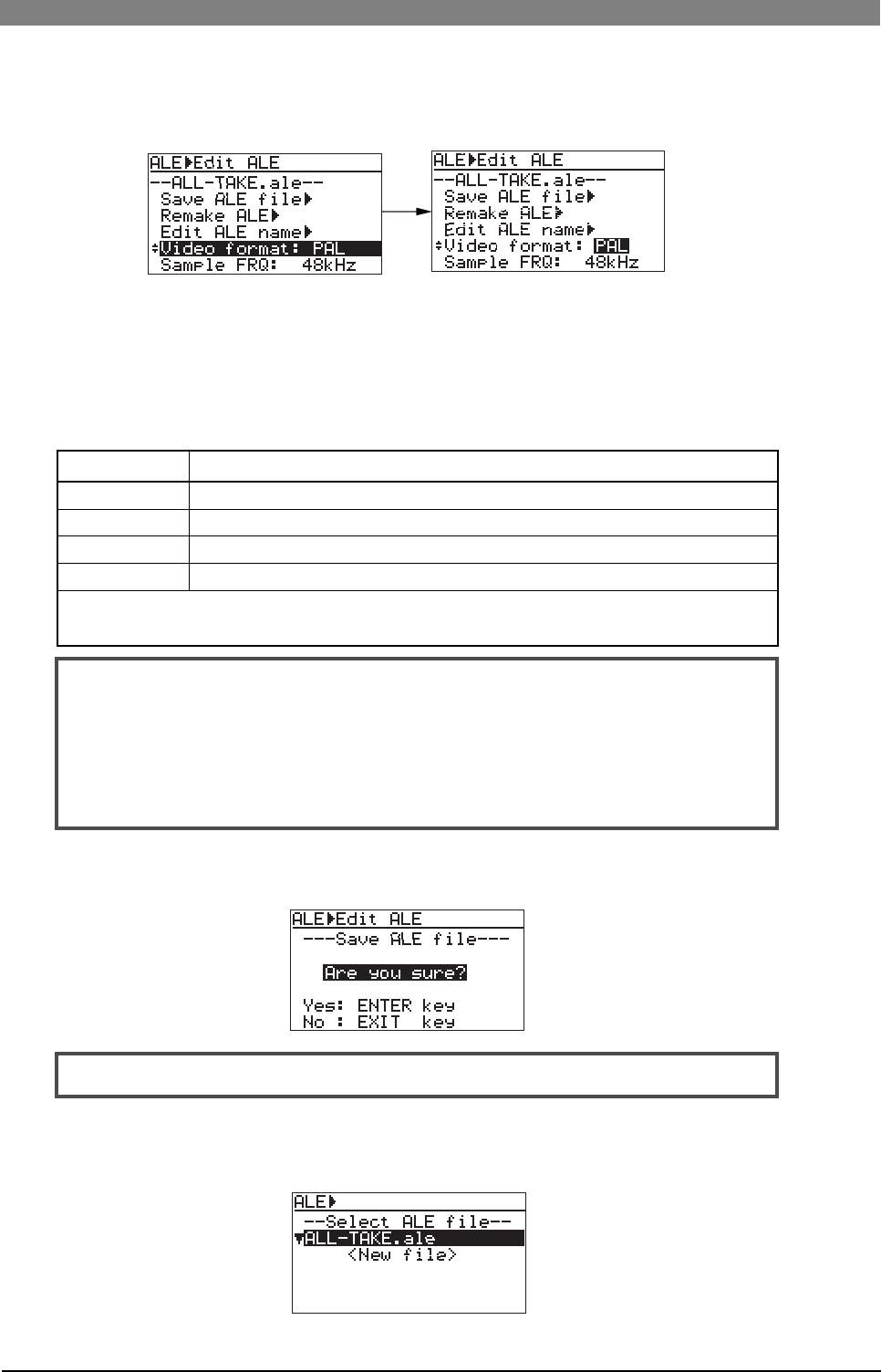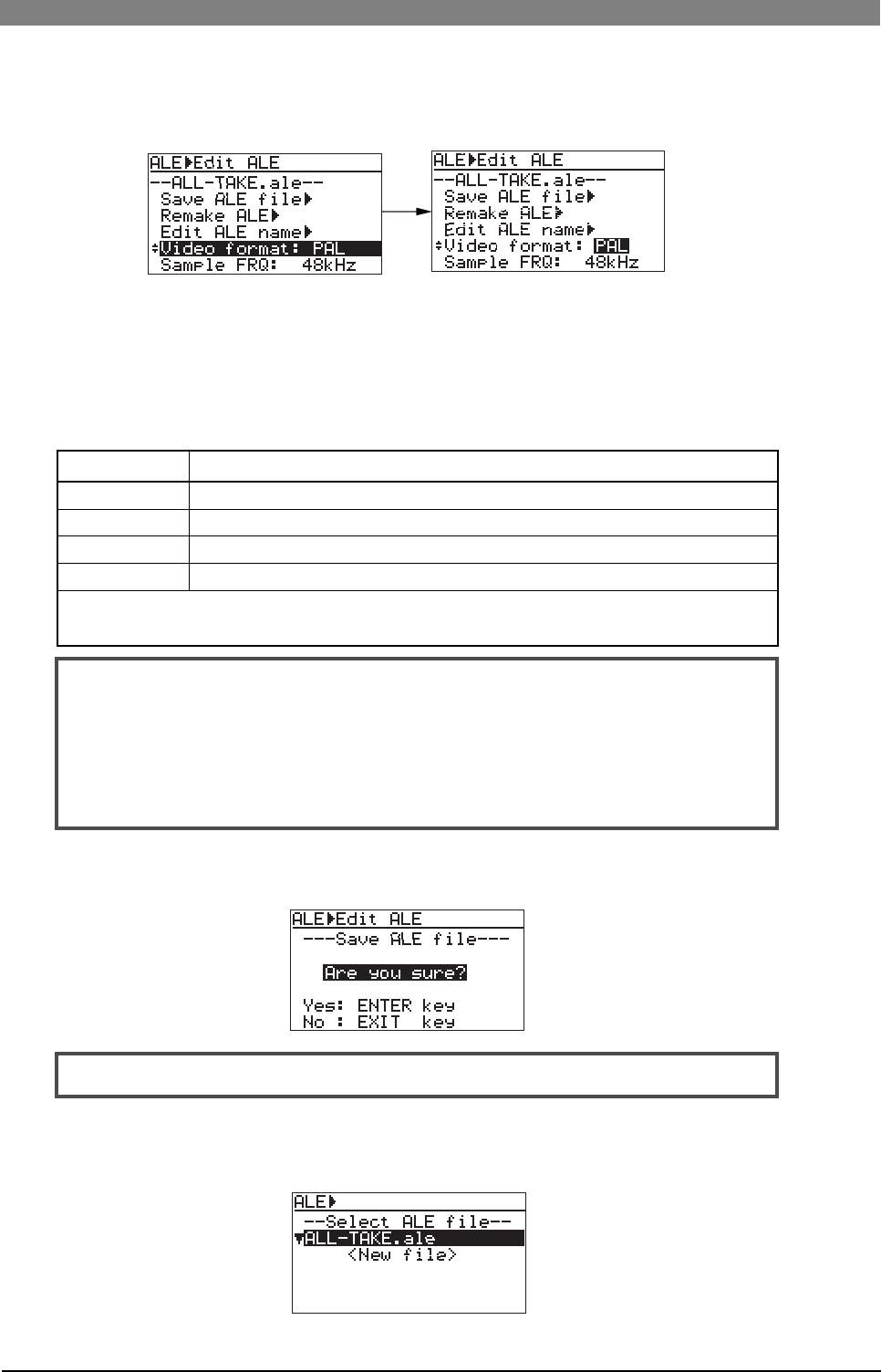
102
DVD Multitrack Recorder DV824DVD Multitrack Recorder DV824
DVD Multitrack Recorder DV824DVD Multitrack Recorder DV824
DVD Multitrack Recorder DV824
5) While "Video format" is highlighted, press the [ENTER/YES] key.
The display changes to show the screen on which you can select the video format. The
current option flashes (the default is "PAL").
6) Use the [MENU] dial to select the video format, and press the [ENTER/YES] key to con
firm your setting.
You can select the video format from among "PAL", "NTSC" and "SECAM".
In the same manner as above, set the other menu items in the following order.
"Sample FREQ" -> "TAPE" -> "TC frame" -> "Drop frame"
The following table shows the options for each menu item setting.
Menu item
Sample FRQ
TAPE
TC frame
Drop frame
Options
You can select from among 22kHz, 32kHz, 44kHz, 48kHz, 88kHz and 96kHz.
You can enter up to eight desired characters for a reel number (TAPE).
You can select from among 23.97, 30, 24, 29.97 and 25.
You can select between On and Off (the default is "Off").
The initial setting for each menu item except the "Drop frame" menu item reflects the setting of the
audio file loaded before the unit enters the EDIT EDL FILE menu.
<Notes>
• If you set the "TC frame" menu to "29.97", set the "Drop frame" menu to "On".
• You can use the [MENU] dial (or the alphanumeric keys) to enter "TAPE" (reel
number).
Use the [SKIP/CURSOR] key to move the cursor.
When using the alphanumeric keys for entering characters, pressing any other
numeric key moves the cursor to the right automatically.
7) After making necessary settings, press the [EXIT/NO] key.
The display now shows the confirmation screen for making a new ALE file, on which
"Are you sure?" flashes.
<Note>:
To cancel creating a file list, press the [EXIT/NO] key now.
8) Press the [ENTER/YES] key.
A new ALE file is created and added to the ALE file list.
".ale", the file extension, is automatically added to the file name when an ALE file is
created.