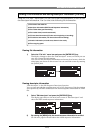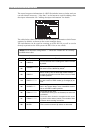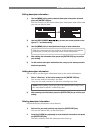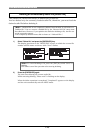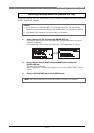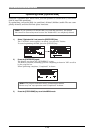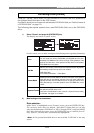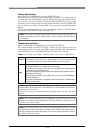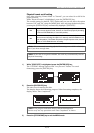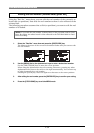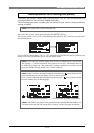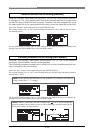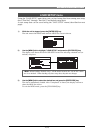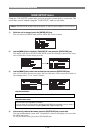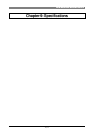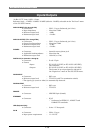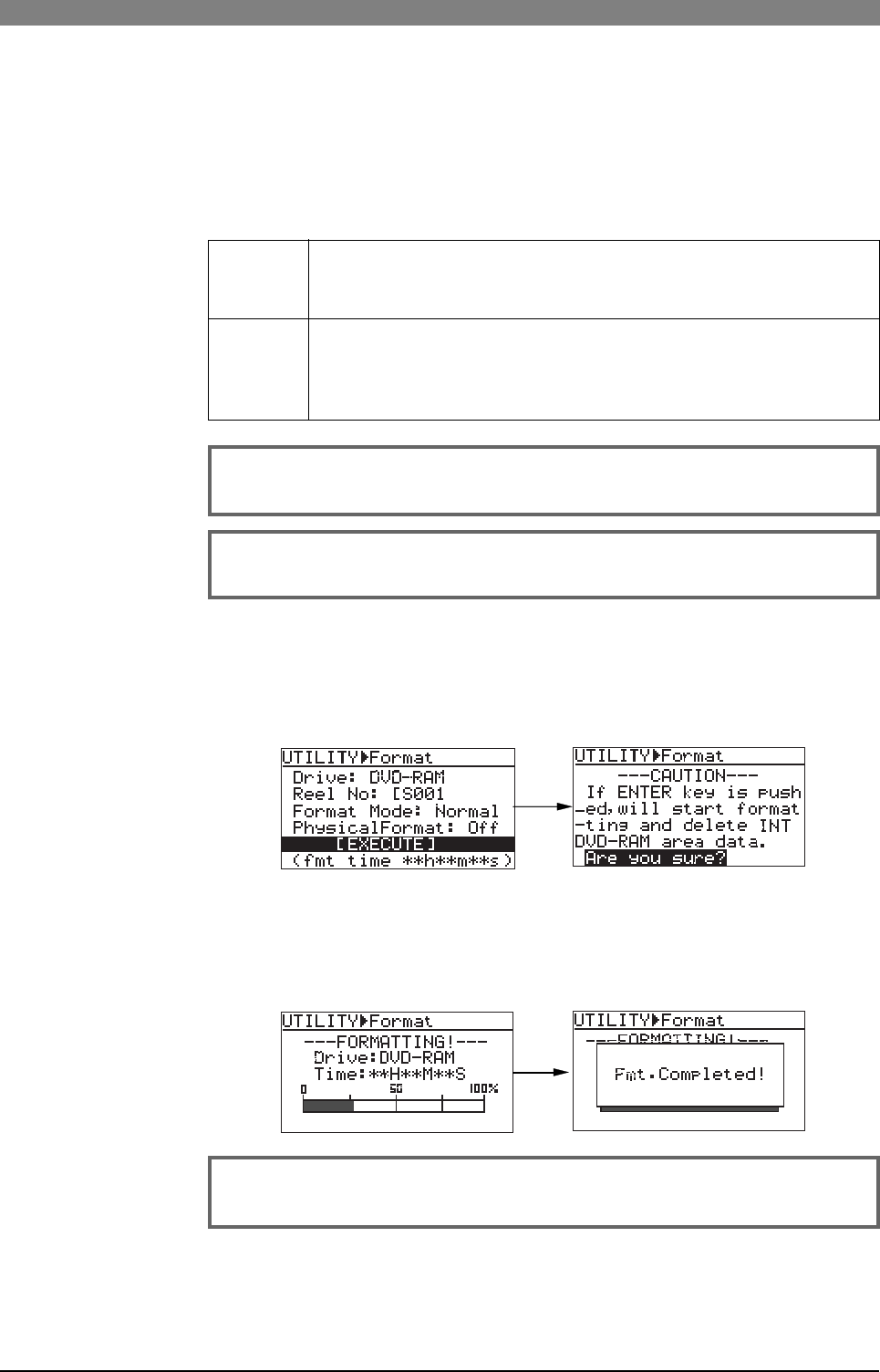
151
DVD Multitrack Recorder DV824DVD Multitrack Recorder DV824
DVD Multitrack Recorder DV824DVD Multitrack Recorder DV824
DVD Multitrack Recorder DV824
Physical format on/off setting
Only when selecting "Format Mode" to "Normal", you can select On or Off of the
physical format.
While "Physical Format" is highlighted, press the [ENTER/YES] key.
The current setting (by default, "Off") flashes and you can now select the option
between "Off" and "On" using the [MENU] dial. After selecting the desired option,
pressing the [ENTER/YES] key automatically highlight "[EXECUTE]".
On
Off
A whole DVD-RAM disk (or a hard disk partition) is physically formatted. It takes
long to execute physical format, however, we recommend physically formatting
a well-used DVD-RAM disk (or a hard disk partition).
A DVD-RAM disk (or a hard disk partition) is formatted in a simple manner.
We recommend selecting this option for a relatively new DVD-RAM disk (or a
hard disk partition). The DV824 also performs simple inspection of dirt, dust and
defect on a DVD-RAM disk when formatting.
1) While "[EXECUTE]" is highlighted, press the [ENTER/YES] key.
The "CAUTION" message appears and "Are you sure?" flashes. To cancel
formatting, press the [EXIT/NO] key.
2) Press the [ENTER/YES] key.
The unit starts formatting the disk.
The display shows the formatting progress. When formatting completes, the
display shows "Fmt. Completed!".
3) Press the [STOP/HOME] key to exit the MENU mode.
<Note>:
We recommend executing physical formatting even a disk is relatively
new if you have enough time.
<Note>:
If the disk is not good condition, the until may automatically execute
physical formatting.
<Note>:
The progress indication shows estimated information.
Do not carry out any operation until “Fmt. Completed!” is shown.