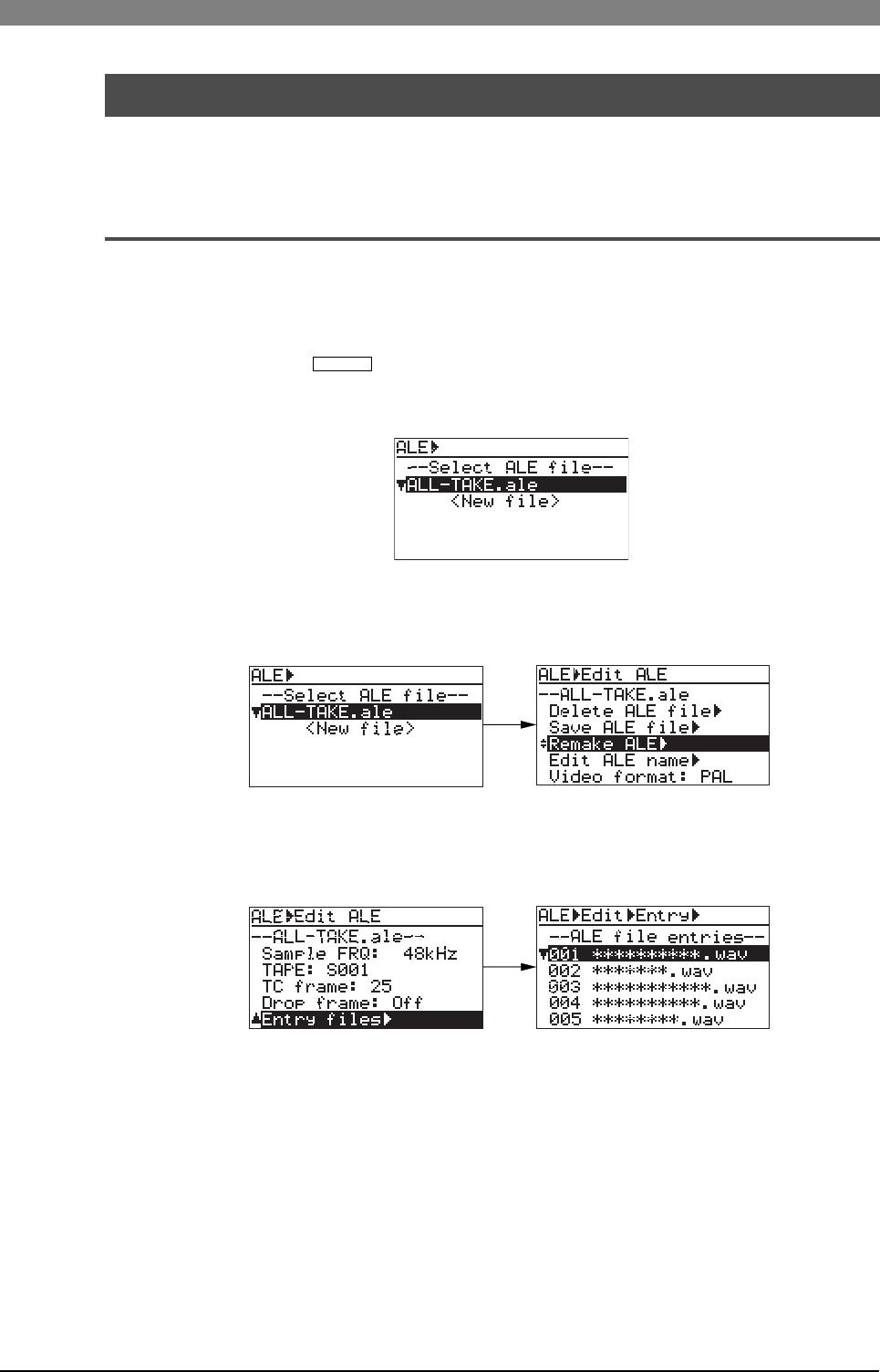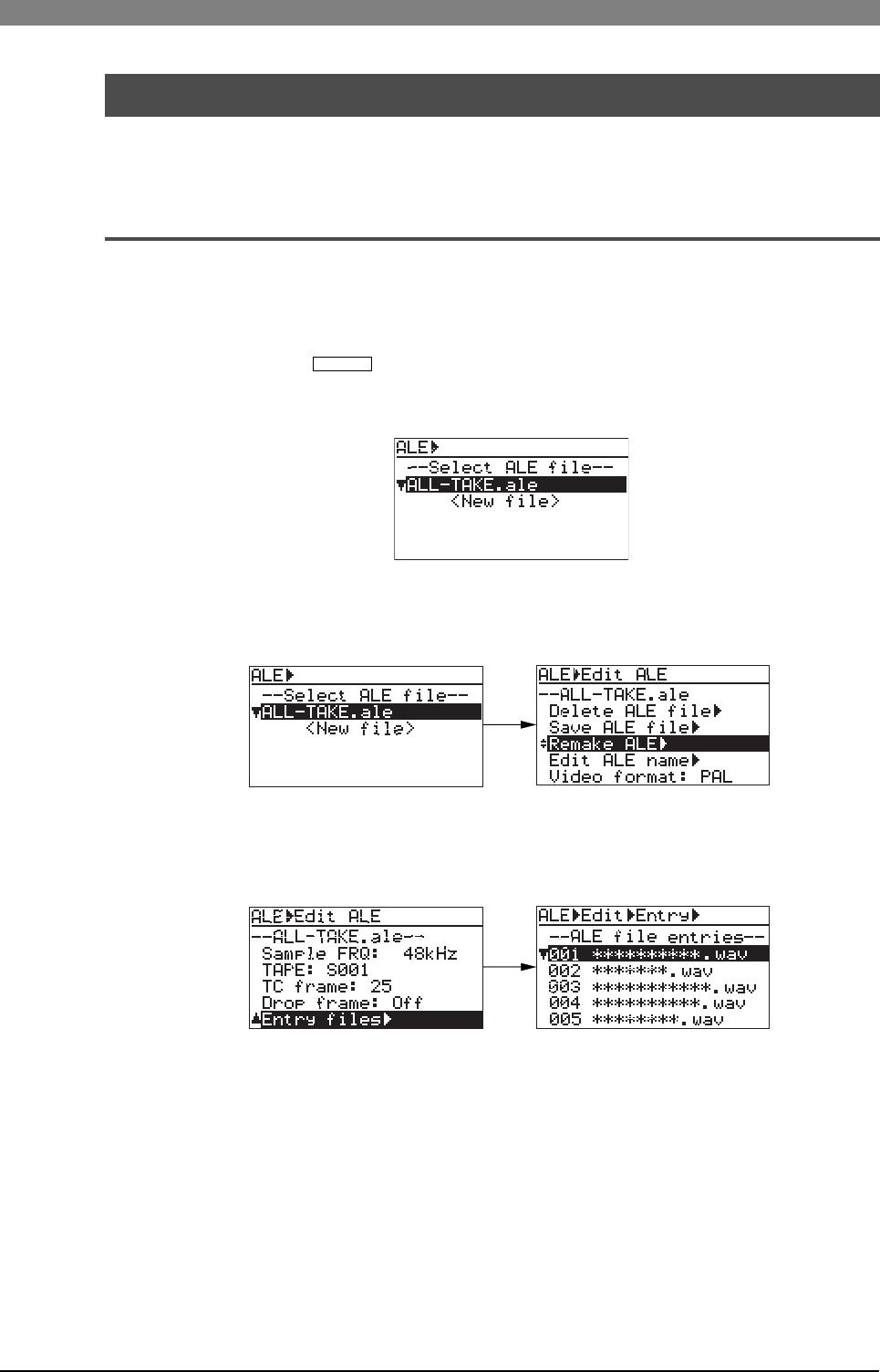
105
DVD Multitrack Recorder DV824DVD Multitrack Recorder DV824
DVD Multitrack Recorder DV824DVD Multitrack Recorder DV824
DVD Multitrack Recorder DV824
You can view audio file entries in an ALE file, as well as add (or delete) an audio file
entry to (or from) the ALE file.
Viewing audio file entries
1) While the unit is stopped, press the [SHIFT] key to light the [SHIFT] indicator, followed
by the [LIST PLAY/
EDIT EDL
] key.
The unit enters the "EDIT EDL FILE" menu and the display now shows the ALE screen for
selecting an ALE file. You can see "ALL-TAKE.ale" and "<New file>" in the "Select ALE
file" list.
2) While "ALL-TAKE.ale" is highlighted, press the [ENTER/YES] key.
After showing "Please wait!", the display shows the screen for editing an ALE file (on
which "Remake ALE" is highlighted).
3) Use the [MENU] dial to select "Entry files", and press the [ENTER/YES] key.
The screen now shows the entry list in which you can scroll through audio file entries by
rotating the [MENU] dial.
While the file entry list above is shown, you can add a new audio file to the list or delete
an unnecessary audio file from the list. See the next page for details.
If you want to exit the EDIT EDL FILE menu after viewing the list, press the [EXIT/NO] key
repeatedly until exiting the EDIT EDL FILE menu.
Viewing and editing audio file entries
We assume that you have created an ALE file named "ALL-TAKE.ale", as described in
the previous procedure.