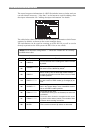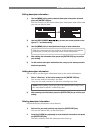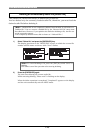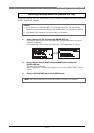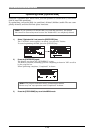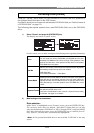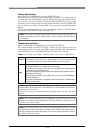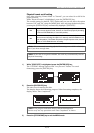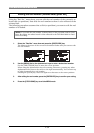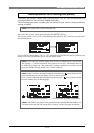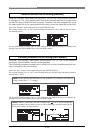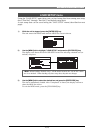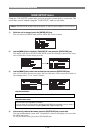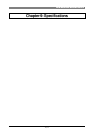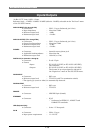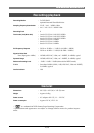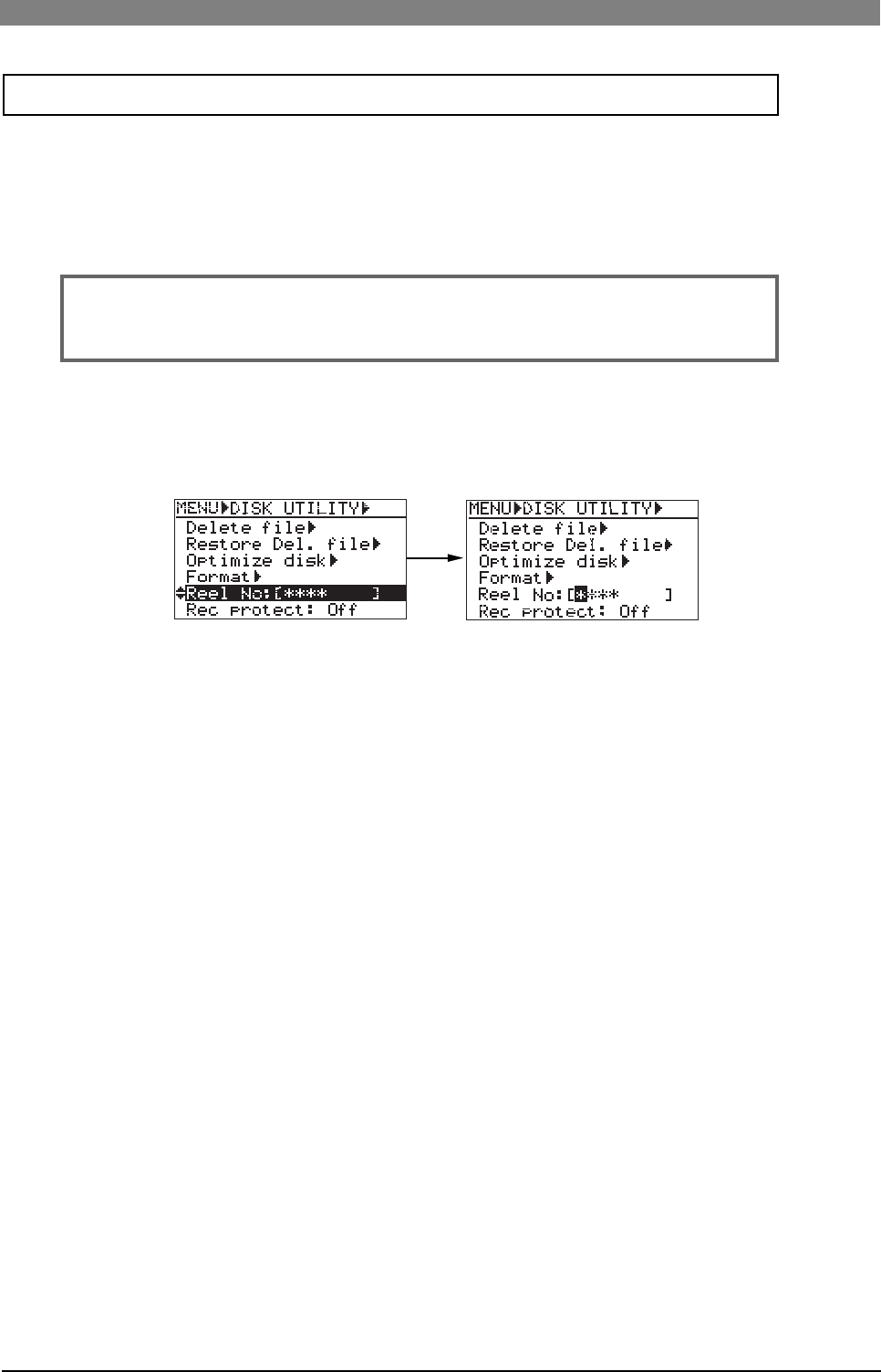
152
DVD Multitrack Recorder DV824DVD Multitrack Recorder DV824
DVD Multitrack Recorder DV824DVD Multitrack Recorder DV824
DVD Multitrack Recorder DV824
Using the "Reel No." menu item, you can edit the reel number of the currently se-
lected disk (or partition). Note that the reel number set here is also reflected to the
volume label.
The following procedure assumes that a disk (or partition) you want to edit the reel
number of is loaded.
1. Select the "Reel No." menu item and press the [ENTER/YES] key.
The leftmost character of the current reel number flashes and you can now edit
the reel number.
<Note>:
If you edit the reel number (volume label) of the partition used for Dual
Drive Recording, the edited result is also reflected to the DVD-RAM disk for Dual
Drive Recording.
2. Use the [MENU] dial or the alphanumeric keys to enter a desired reel number.
Use the [SKIP/CURSOR] keys to move the cursor position.
When using the alphanumeric keys for entering characters, pressing any other
alphanumeric key moves the cursor to the right automatically. You can enter up
to eight characters for a reel number.
Pressing the [CLEAR] key clears the right next character to the cursor position.
3. After editing the reel number, press the [ENTER/YES] key to confirm your setting.
4. Press the [STOP/HOME] key to exit the MENU mode.
Editing the reel number (Volume label) [Reel No.]