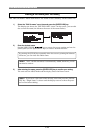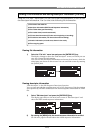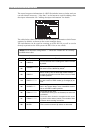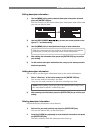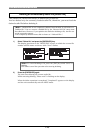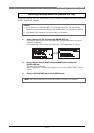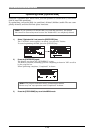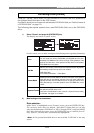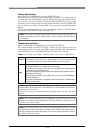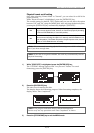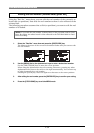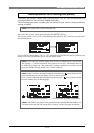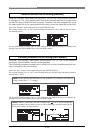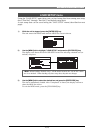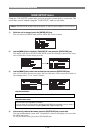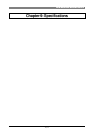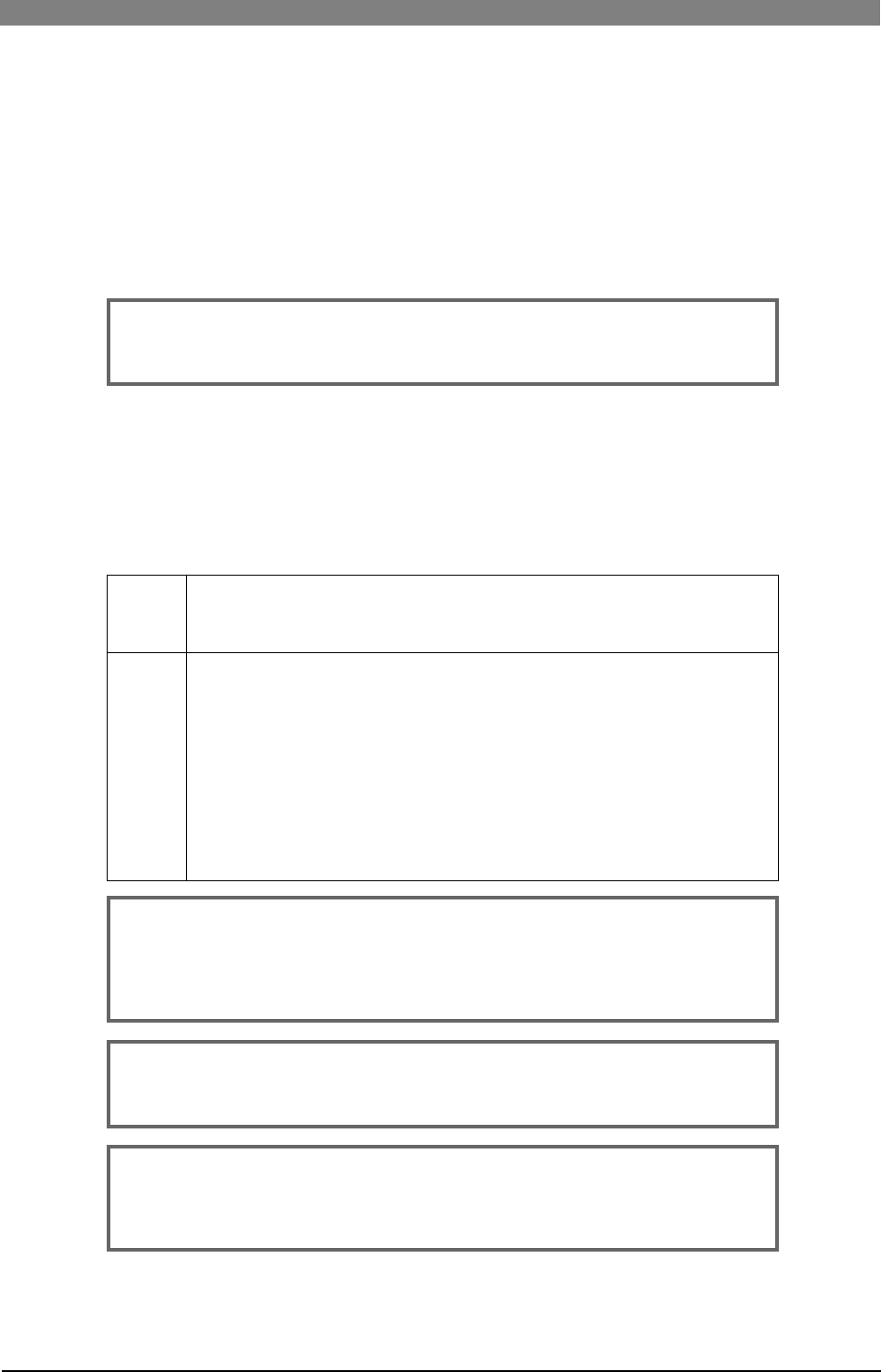
150
DVD Multitrack Recorder DV824DVD Multitrack Recorder DV824
DVD Multitrack Recorder DV824DVD Multitrack Recorder DV824
DVD Multitrack Recorder DV824
<Note>:
You cannot directly record only to a DVD-RAM disk which is set to the
DVD-RAM drive when formatting a partition in the "DDR" mode, designated to
the mirror disk of Dual Drive Recording. To make recording possible, reformat
the disk in "Normal" mode.
Volume label setting:
While "Reel No" is highlighted, press the [ENTER/YES] key.
The first character of the current volume label (by default, "S") flashes and you
can now enter the desired label using the [MENU] dial and alphanumeric keys.
You can move the cursor position using the [SKIP/CURSOR] keys. Up to eight
characters can be entered. After entering the desired label, press the [ENTER/YES]
key to confirm your setting. "Format Mode", the next item, is automatically high-
lighted.
You can also edit the volume label after formatting, using the "Reel No" menu
item on the "DISK UTILITY" menu (see page 148).
Normal
DDR
The medium selected by the "Drive" item (a DVD-RAM disk or hard disk partition)
is formatted in the "Normal" mode. When setting the Format mode to "Normal",
you can select On/Off of "Physical Format", the next item on the screen.
A hard disk partition selected by the "Drive" item, as well as a DVD-RAM disk set
to the DVD-RAM drive, is formatted in the "DDR" mode.
After executing formatting in this mode, the DVD-RAM disk is designated as a
"mirror" disk for Dual Drive Recording.
Dual Drive Recording records the same audio data to both the partition and DVD-
RAM disk simultaneously.
When formatting a partition in the "DDR" mode, you must set a DVD-RAM disk to
the DVD-RAM drive.
See "Dual Drive Recording" on page 86 in "Advanced operation" for details about
"DDR" mode formatting.
<Note>:
When formatting a DVD-RAM disk in the "Normal" mode, the DV824
performs brief inspection of dirt, dust and defect on the medium even if "Physi-
cal Format" is set to "Off".
However, note that the inspection cannot perfectly detect any dirt, dust and
defects.
Format mode selection:
While "Format Mode" is highlighted, press the [ENTER/YES] key.
The current setting (by default, "Normal") flashes and you can now select the
format mode between "Normal" and "DDR" using the [MENU] dial. After selecting
the desired mode, press the [ENTER/YES] key to confirm your setting.
<Note>:
You cannot select "DDR", when the "Drive" item is set to "DVD-RAM".
<Note>:
If you enter an illegal volume label and press the [ENTER/YES] key to
confirm, the display pops up "Illegal Name!" and the entered volume label is
not accepted.
<Note>:
It is recommended that you should format a partition and a DVD-RAM
disk used for Dual Drive Recording in the "Normal" mode first, and then refor-
matting in the "DDR" mode.