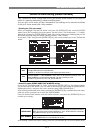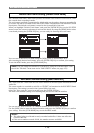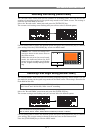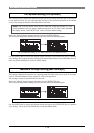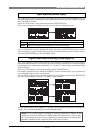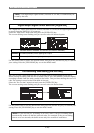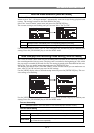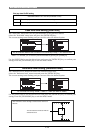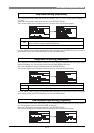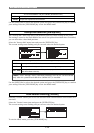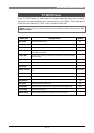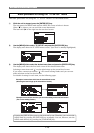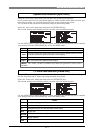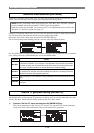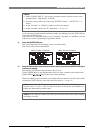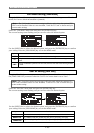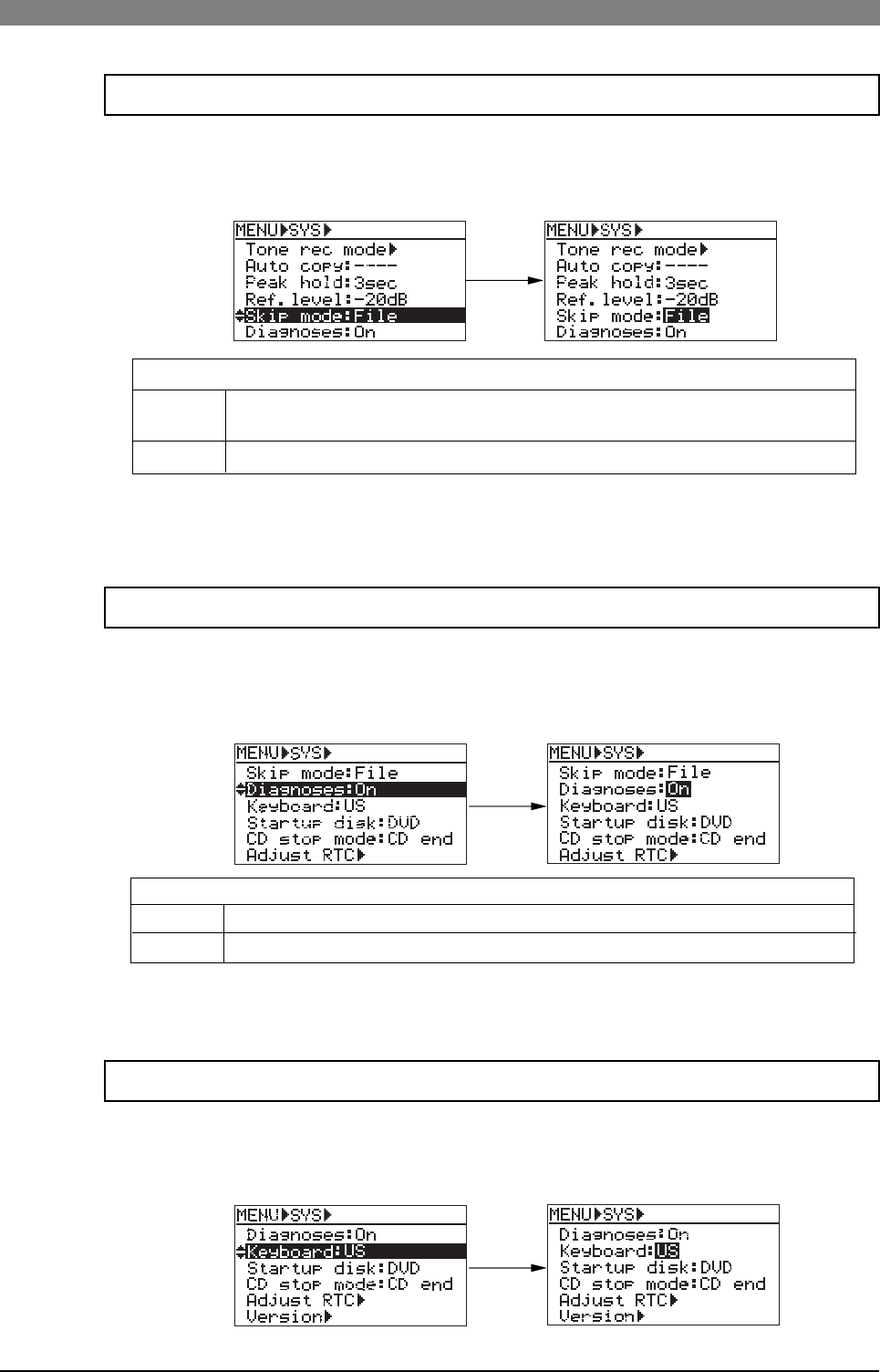
123
DVD Multitrack Recorder DV824DVD Multitrack Recorder DV824
DVD Multitrack Recorder DV824DVD Multitrack Recorder DV824
DVD Multitrack Recorder DV824
The "Skip mode" menu item selects the skip mode ("File" or "CUE") of the [SKIP/CURSOR |<<
>>|] keys.
Select the "Skip mode" menu item and press the [ENTER/YES] key.
The current setting starts flashing and you can now select the desired option.
You can skip between audio files in order of creation date. Therefore, you can select a
desired audio file using the [SKIP/CURSOR] keys.
File
Cue
You can skip to the previous or next cue point in the ABS time order.
Skip mode setting [Skip mode]
The "diagnoses" menu item selects whether or not creating a diagnoses file which logs errors
during recording, etc. The setting is stored to the Flash ROM of the unit.
Select the "diagnoses" menu item and press the [ENTER/YES] key.
The current setting starts flashing and you can now select the desired option.
Creates a diagnoses file which logs errors during recording, etc.
On
Off
Does not create a diagnoses file.
Diagnoses file setting [diagnoses]
You can select between "File" and "Cue" (the default is "File").
Use the [MENU] dial to select the desired option and press the [ENTER/YES] key to confirm
your setting. Press the [STOP/HOME] key to exit the MENU mode.
You can select between "On" and "Off" (the default is "On").
Use the [MENU] dial to select the desired option and press the [ENTER/YES] key to confirm
your setting. Press the [STOP/HOME] key to exit the MENU mode.
The "Keyboard" menu item selects the type of a USB keyboard connected to the [USB] connec-
tor. The setting is stored to the Flash ROM of the unit.
Select the "Keyboard" menu item and press the [ENTER/YES] key.
The current setting starts flashing and you can now select the desired option.
USB keyboard type setting [Keyboard]