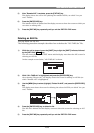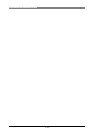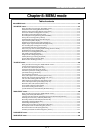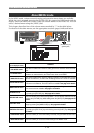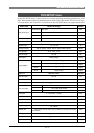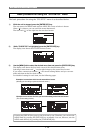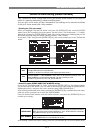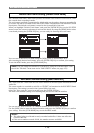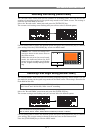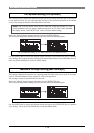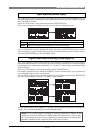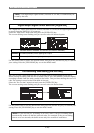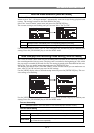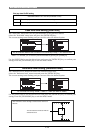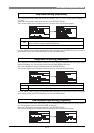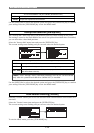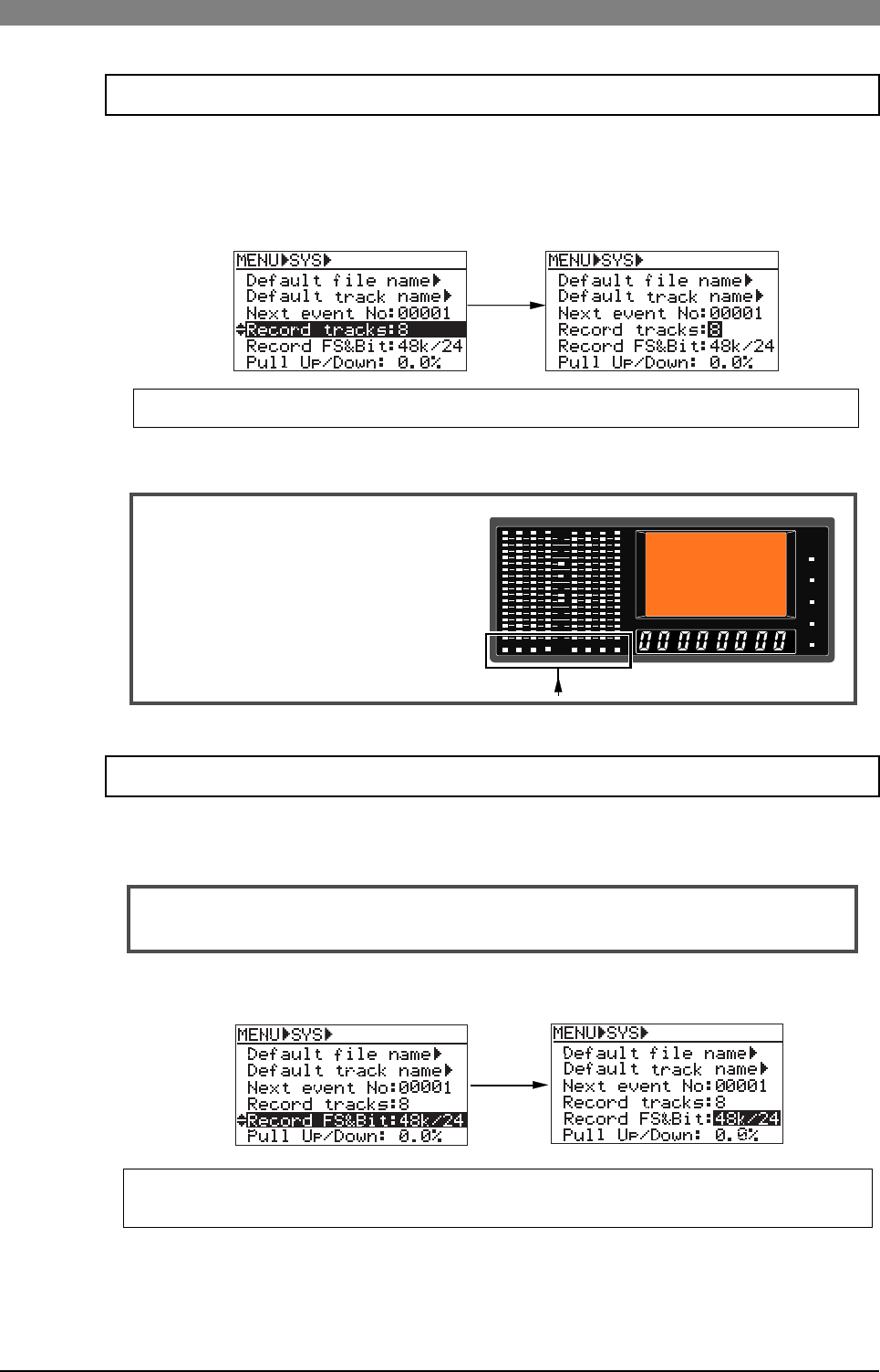
117
DVD Multitrack Recorder DV824DVD Multitrack Recorder DV824
DVD Multitrack Recorder DV824DVD Multitrack Recorder DV824
DVD Multitrack Recorder DV824
The "Record tracks" menu item sets the number of recording tracks. You can also set the
number of recording tracks via the quick setup mode on the Home screen. The setting is
stored to the Flash ROM of the unit.
Select the "Record tracks" menu item and press the [ENTER/YES] key.
The current track setting starts flashing and you can now select a desired option.
You can select from among "1", "2", "4", "6" and "8" (the default is "8".)
<Notes>:
The current recording track
setting is shown in the status area on
the Home screen.
While the unit is in the record ready
mode, the indicator below the level
meter of each recording track flashes
in red. It lights steadily during record-
ing.
HMSF
5678
0L
-dB
60
4
16
30
40
1234
DF
GEN
ABS
TC IN
0
LTC
12
8
18
20
The "Record FS&Bit" menu item sets the recording sampling frequency and bit length. You can
also make the setting via the quick setup mode on the Home screen. The setting is stored to the
Flash ROM of the unit.
<Notes>:
If you use a 2x (or less) 4.7GB disk, we do not recommend “44.1k/48k, 24-
bit 8-track” and “88.2k/96k, 24bit 4-track” recording.
You can select from among the following:
22k/16, 44k/16, 48k/16, 44k/24, 48k/24, 88k/24 and 96k/24 (the default is "48k/24")
Recording track setting [Record tracks]
Recording FS/bit length setting [Record FS&Bit]
Use the [MENU] dial to select the desired option and press the [ENTER/YES] key to confirm
your setting. Press the [STOP/HOME] key to exit the MENU mode.
Use the [MENU] dial to select the desired option and press the [ENTER/YES] key to confirm
your setting. The current setting is shown in the status area on the Home screen.
Press the [STOP/HOME] key to exit the MENU mode.
Select the "Record FS&Bit" menu item and press the [ENTER/YES] key.
The current setting starts flashing and you can now select the desired option.