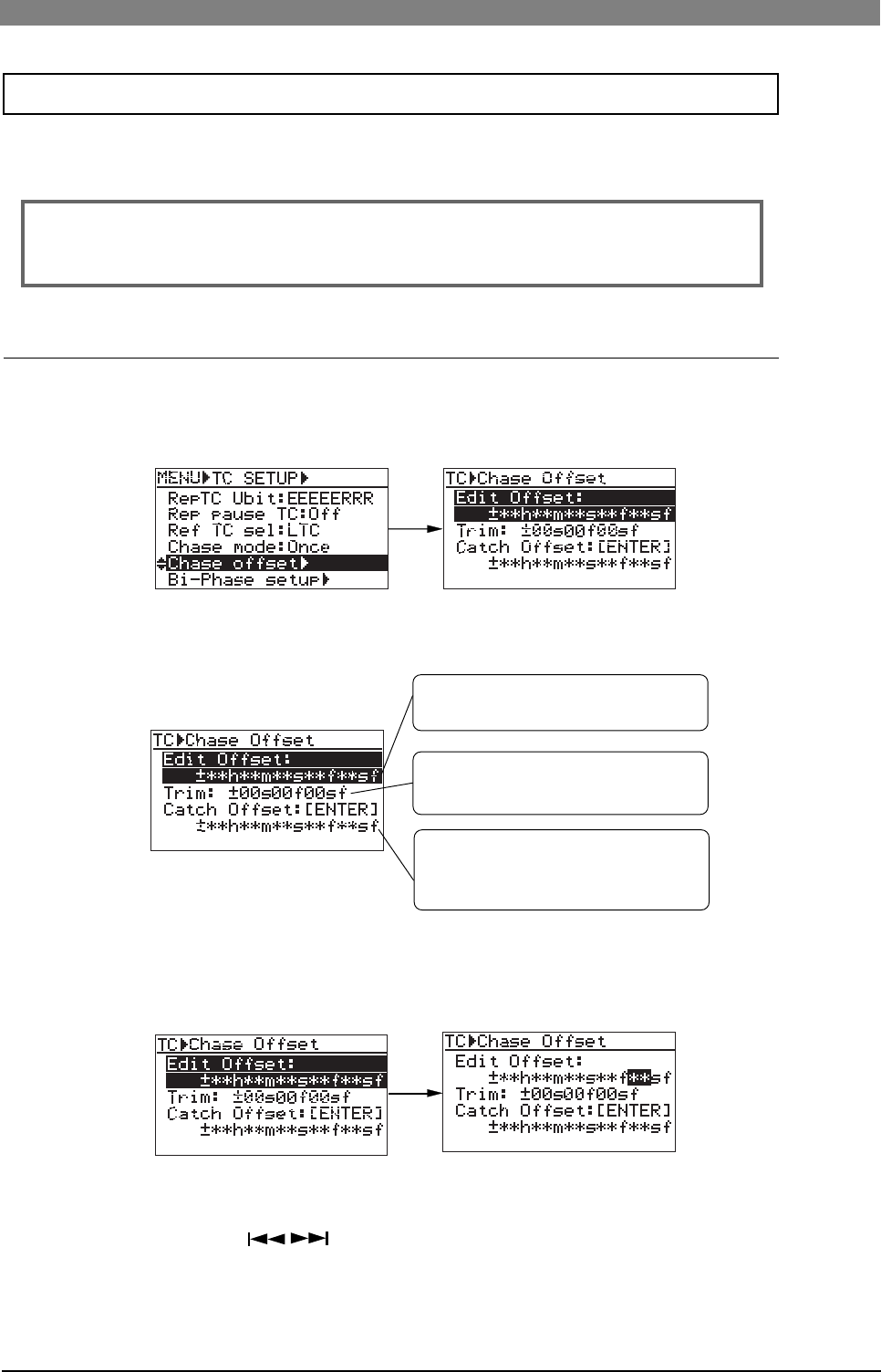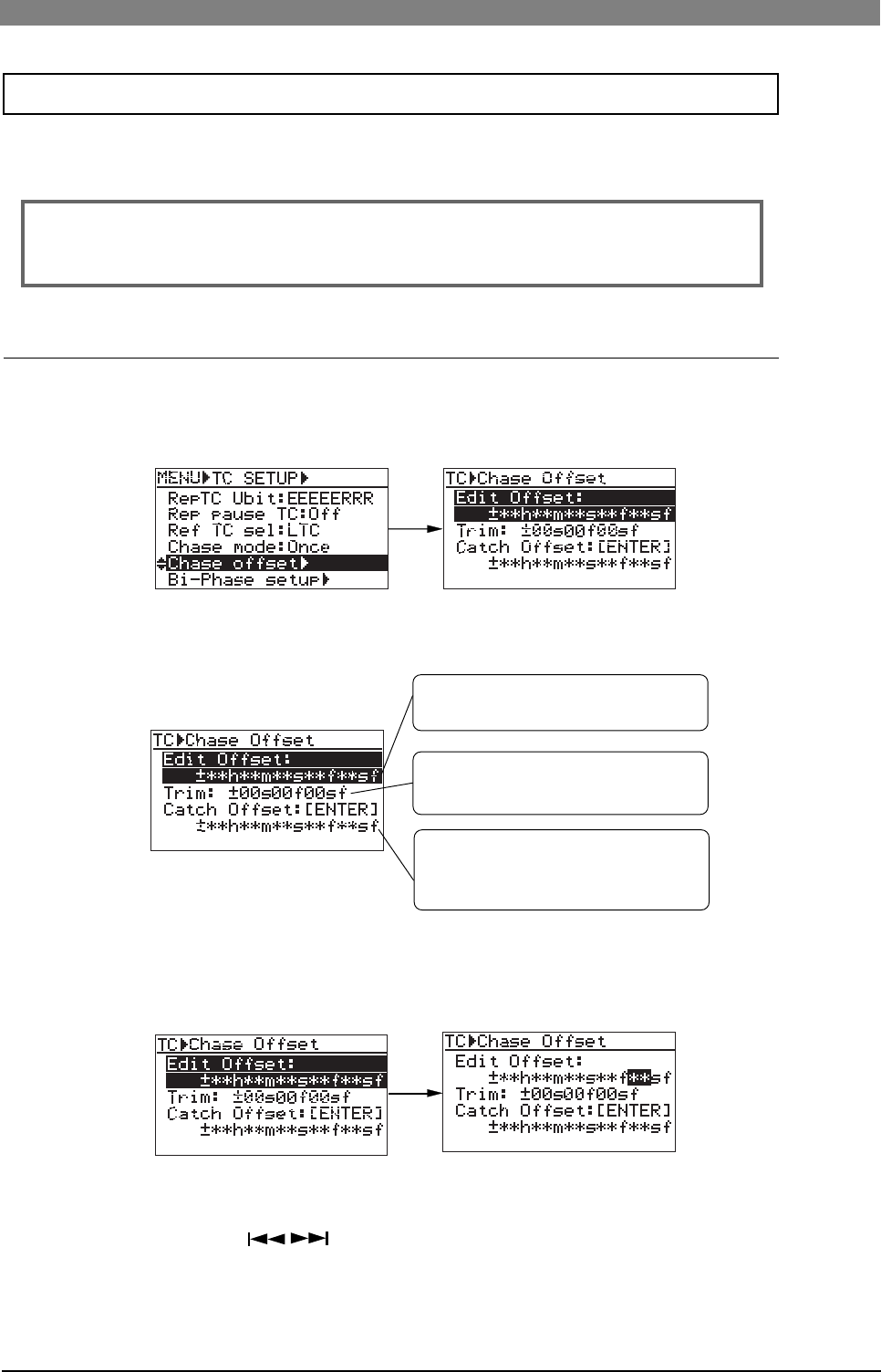
136
DVD Multitrack Recorder DV824DVD Multitrack Recorder DV824
DVD Multitrack Recorder DV824DVD Multitrack Recorder DV824
DVD Multitrack Recorder DV824
Using the "Chase offset" menu item, you can make chase offset editing, chase offset trimming
and catch offset.
1) Select the "Chase offset" menu item and press the [ENTER/YES] key.
The display goes down to the Chase offset screen, as show below.
<Note>:
The "Chase offset" menu item setting is effective only when the optional TC/
SYNC card is installed. When it is not installed, "Void! No TC Card" is shown and you
cannot make setting.
2) Press the [ENTER/YES] key again.
Initially, the subframe value of the "Edit offset" flashes and you can now edit the offset
value.
3) Use the [MENU] dial (or the alphanumeric keys) to enter the desired offset value and
press the [ENTER/YES] key to confirm your setting.
Use the [SKIP/CURSOR ] keys to move the cursor position.
You can set a value between "-12h00m00s**f00sf" and "11h59m59s**f99sf" ("**" is one
smaller than the frame rate number). Unlike ordinary time editing, you can also set "+"
or "-" sign.
Chase offset editing
In the Chase offset screen, the following items are shown.
The current chase offset value is shown
(with + or - sign).
The trim value (initially "00s00f00sf) is
shown.
Actual offset between the reference time
code and playback time code is shown
during playback.
Chase offset setting [Chase offset]