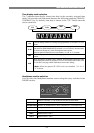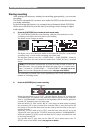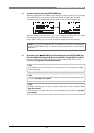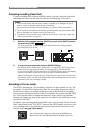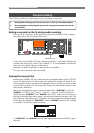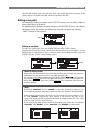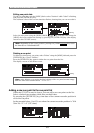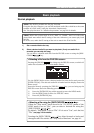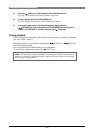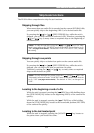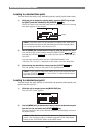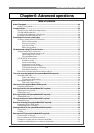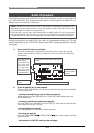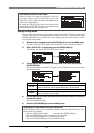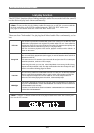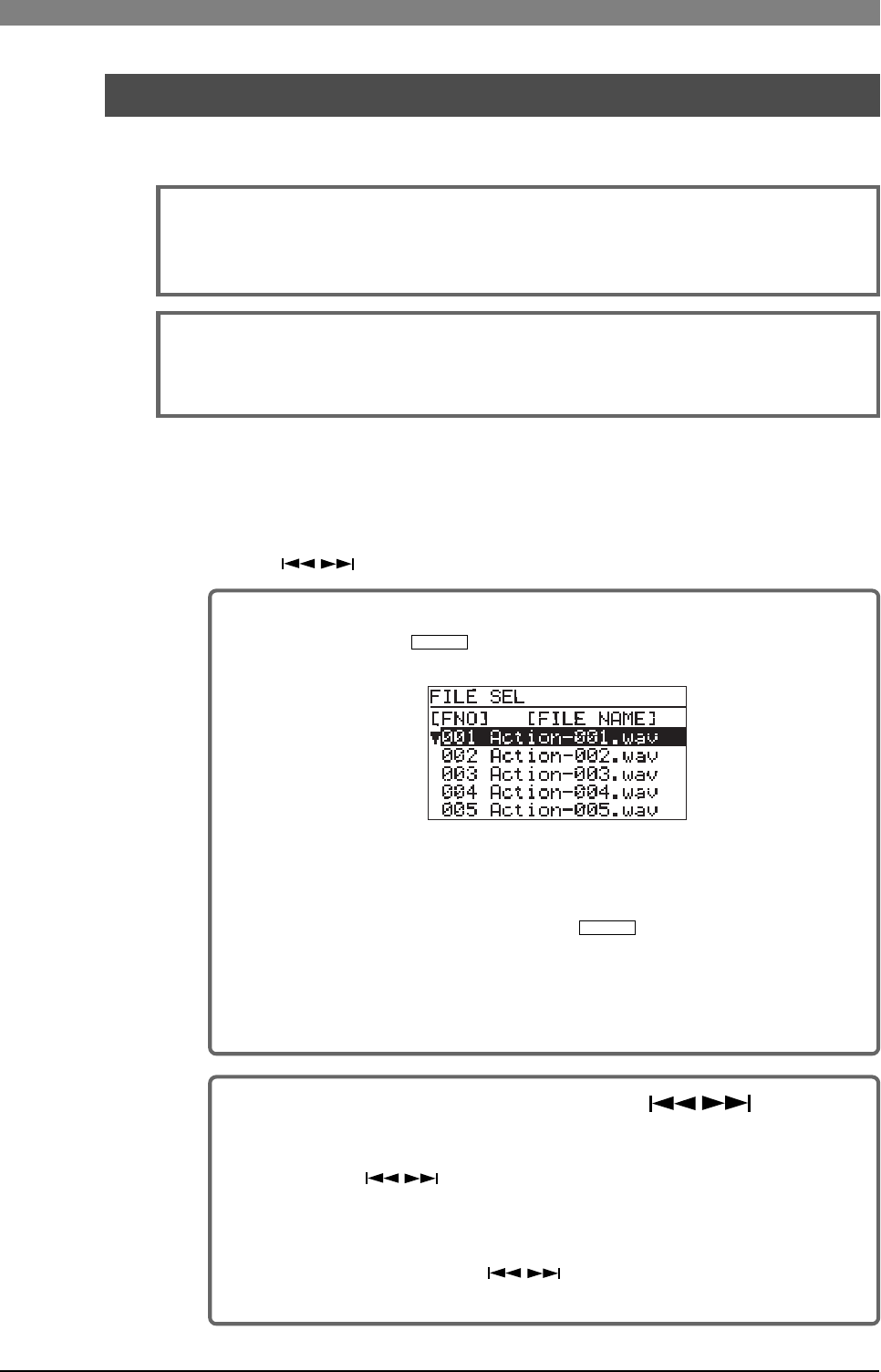
59
DVD Multitrack Recorder DV824DVD Multitrack Recorder DV824
DVD Multitrack Recorder DV824DVD Multitrack Recorder DV824
DVD Multitrack Recorder DV824
Basic playback
Normal playback
1) Set a recorded disk to the tray.
2) Select a desired audio file you want to play back. (If only one audio file is
recorded, you can skip this step.)
You can select a desired audio file from the FILE SEL screen or using the [SKIP/
CURSOR
] key.
<Selecting a file from the FILE SEL screen>
Pressing the [FILE SEL/
DRV/PAT
] key brings up the FILE SEL screen, on which all
audio files recorded on the current disk is shown.
Use the [MENU] dial to select a desired audio file from the list and press the
[ENTER/YES] key. The selected audio file is loaded and the display shows the
Home screen.
Instead of directly pressing the [FILE SEL/
DRV/PAT
] key, you can bring up the
FILE SEL screen above the following procedure.
1) Press the [ENTER/YES] key while stopped to enter the MENU mode.
2) Use the [MENU] dial to select the “FILE SEL” menu.
3) Press the [ENTER/YES] key.
<Selecting a file using the [SKIP/CURSOR key>
When the "Skip mode" menu item in the "SYS SETUP" menu of the
MENU mode is set to "File", you can select a desired file using the
[SKIP/CURSOR
] key.
By default, "Skip mode" is set to "File". If it is set to "Cue", set it back to
"File" (see page 123 for details).
Pressing the [SKIP/CURSOR
] key skips forward or backward
through audio file entries. See "Skip/locate functions" on page 61.
<Note>:
The DV824 provides the list play function.
Using the list play function, you can link multiple audio files which have the same
number of tracks and FS, and play them back continuously.
See "List play function" in "Advanced operations" on page 66 for details.
<Note>:
When the system clock is set to "DIGI" or "WORD", the FS of a file to be
played back must match the FS setting of the unit. Otherwise, you cannot play back
the file.
In such a case, make the FS setting of the unit to match the FS of the file.