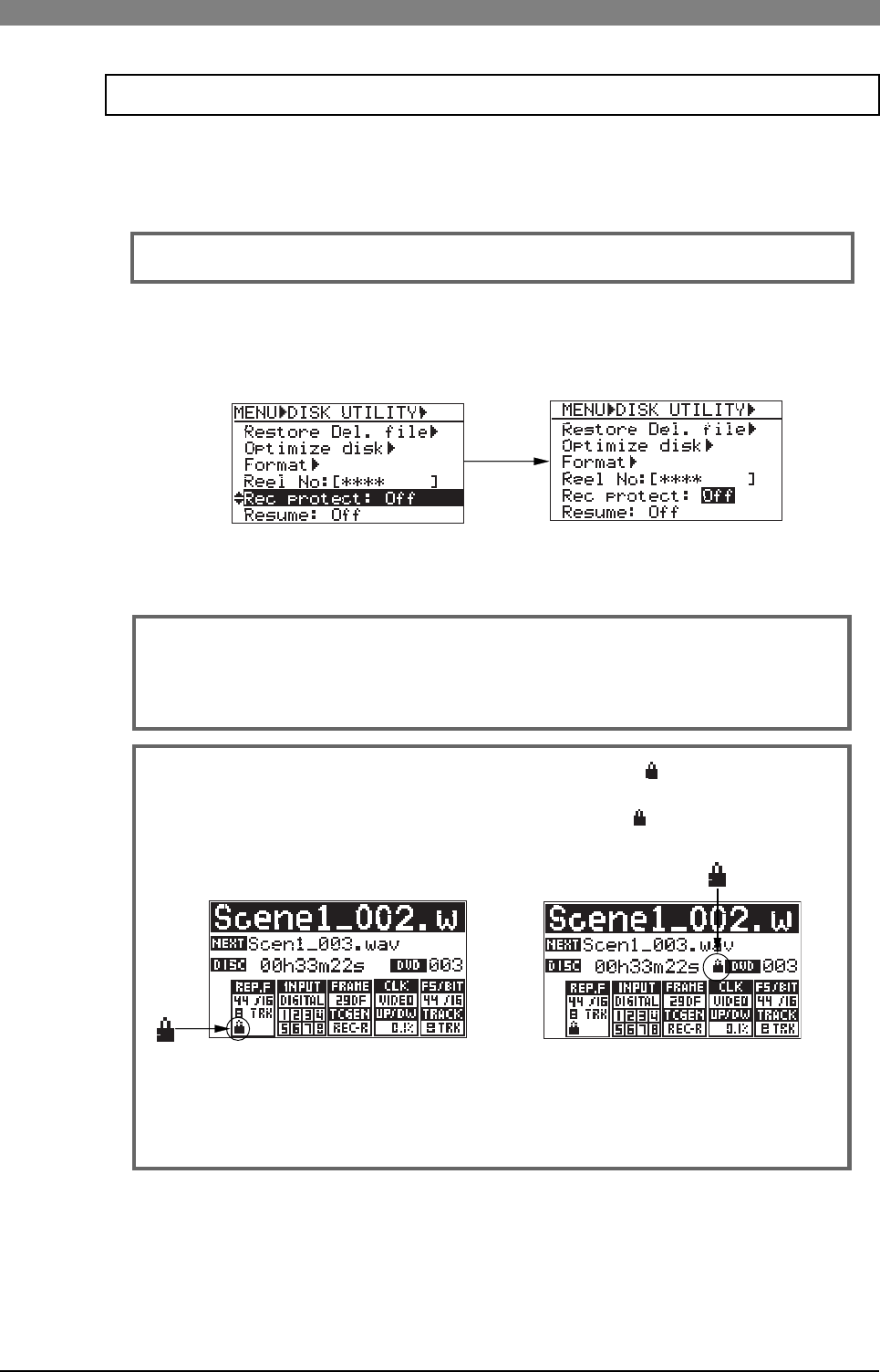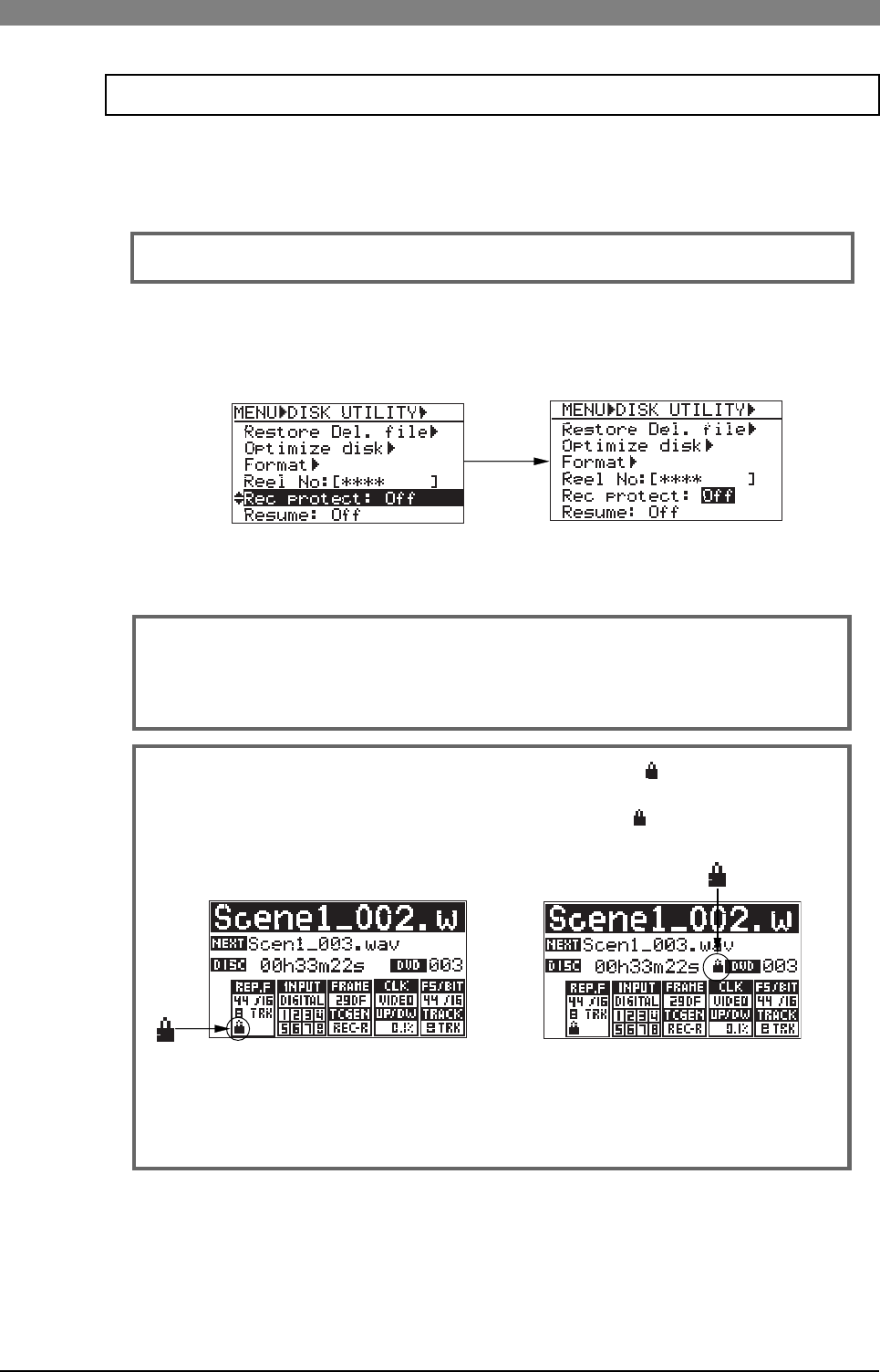
153
DVD Multitrack Recorder DV824DVD Multitrack Recorder DV824
DVD Multitrack Recorder DV824DVD Multitrack Recorder DV824
DVD Multitrack Recorder DV824
Using the "Rec protect" menu item, you can select "On" or "Off" of the protection
(record inhibit) for the currently loaded audio file.
The following procedure assumes that an audio file you want to make protection
setting is loaded.
<Note>:
If you enter the UTILITY menu when no file is available on the current disk,
"Rec protect:---" is shown instead of "Rec protect: Off (or On)". This means there is
no audio file to which the "Rec protection" setting is applied. If you select it and
press the [ENTER/YES] key in this case, "Void!" is shown.
<Note>:
When a software-protected audio file is loaded, the " " icon is shown in the
status information area on the Home screen, as shown below.
If the current DVD-RAM disk is hardware-protected, the " " icon is shown beside
the reel number area, as shown below.
Record protection On/Off setting [Rec protect]
<Note>:
The DV824 can protect each partition of the optional hard disk drive. See
"Partition protection On/Off setting [Part. protect]" on the next page for details.
<The current file is protected.> <The current disk (or partition) is protected.>
Use the [MENU] dial to select "On" or "Off", and press the [ENTER/YES] key to confirm your
setting. Press the [STOP/HOME] key to exit the MENU mode.
Select the "Rec protect" menu item and press the [ENTER/YES] key.
The current option ("On" or "Off") starts flashing (the default is "Off") and you can now select
the desired option.
<Note>:
You cannot edit a protected audio file.