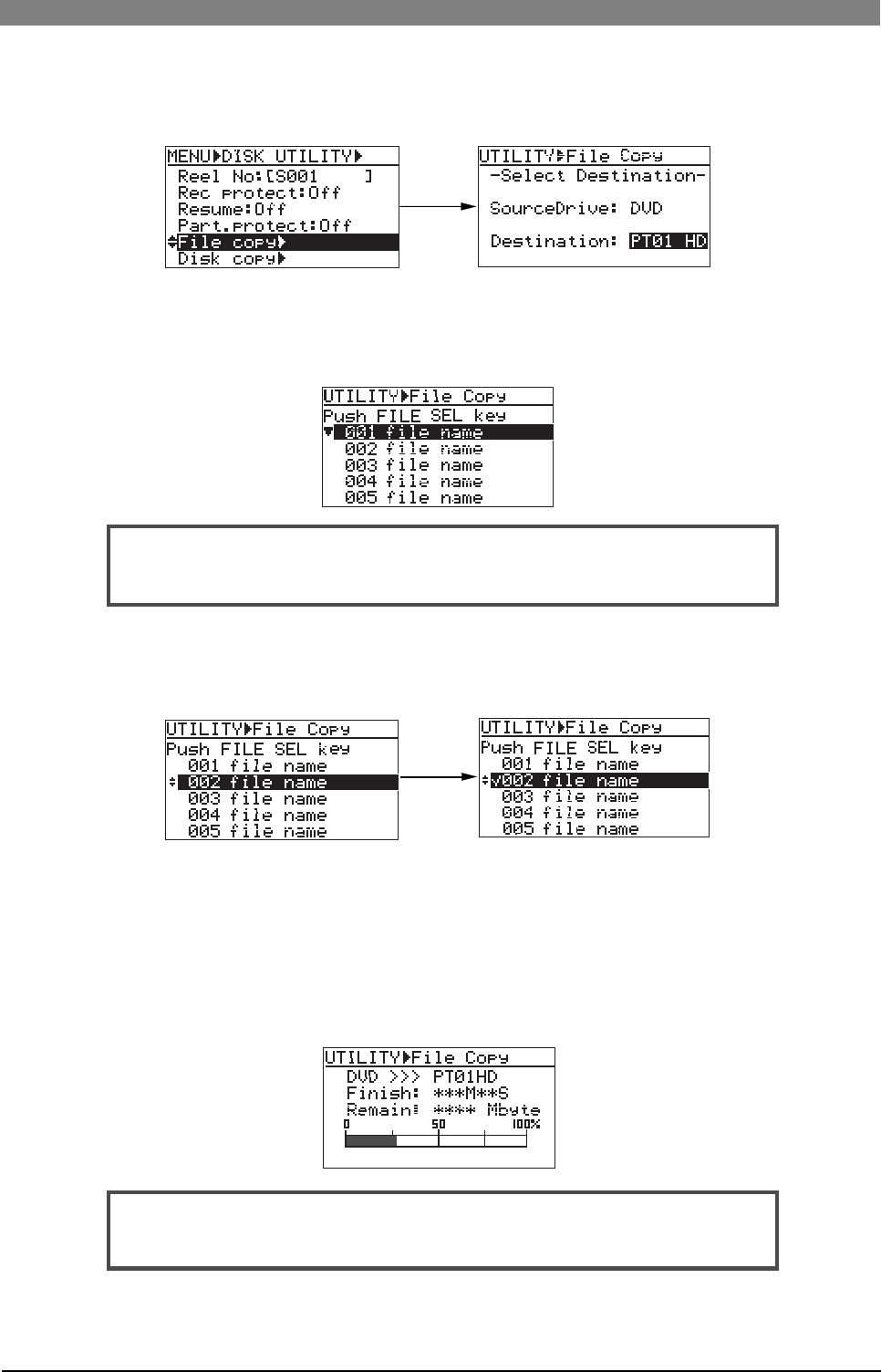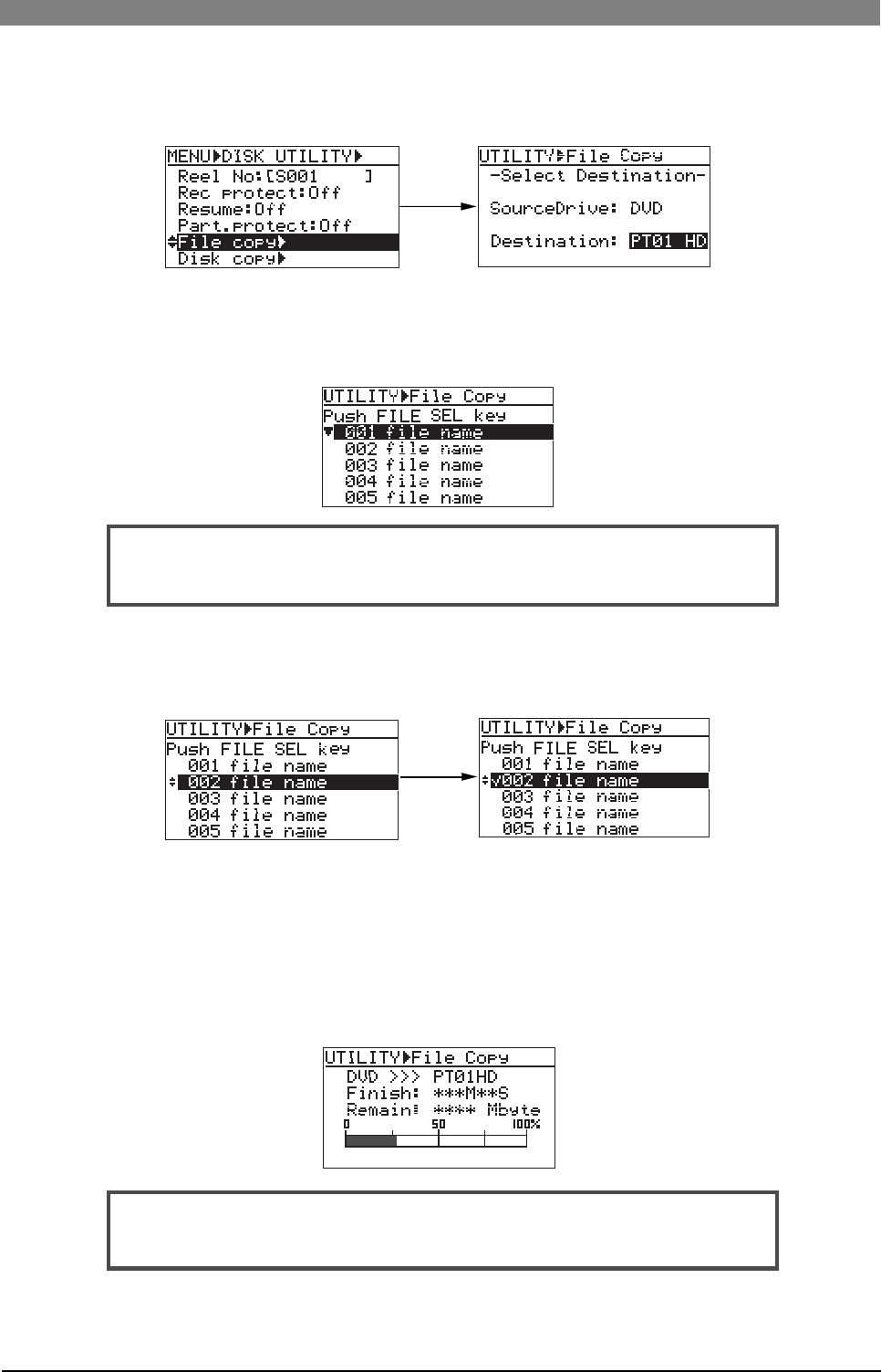
88
DVD Multitrack Recorder DV824DVD Multitrack Recorder DV824
DVD Multitrack Recorder DV824DVD Multitrack Recorder DV824
DVD Multitrack Recorder DV824
4) Use the [MENU] dial to select the copy destination (DVD-RAM drive or partition)
and press the [ENTER/YES] key.
The display now shows the screen for selecting the desired audio file from those
recorded on the current medium.
5) Use the [MENU] dial to select the desired audio file(s) to be copied, and press the
[FILE SEL] key.
The audio file to be copied is selected and a checkmark is placed to the left of its
name. You can select more than one audio file by repeating the operation above.
3) Use the [MENU] dial to select "File copy" and press the [ENTER/YES] key.
The display now shows the screen for selecting the copy destination (DVD-RAM
drive or partition).
To deselect an audio file, select the file with a checkmark and press the [FILE SEL]
key again (on the screen example below, audio file 002 is selected).
6) After making audio file selection, press the [ENTER/YES] key.
The DV824 starts file copy to the destination medium (disk or partition).
During file copy, the display shows estimated time and space remaining progress
indication for file copy. When file copy completes, "Completed!" is shown on the
display and the DV824 stops disk access.
7) Press the [STOP/HOME] key to exit the MENU mode.
The display shows the Home screen for the copy source medium.
<Note>:
You cannot select the file copy destination to the same medium as the
copy source. If you do so, the display shows "Void!" and returns to the screen
for selecting the copy destination medium.
<Note>:
If the available recording space of the copy destination is smaller than
the copy source size, "Over copy size!" is shown and the display returns to the
previous screen for selecting an audio file.