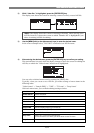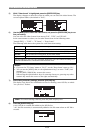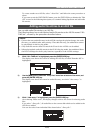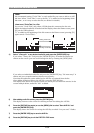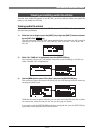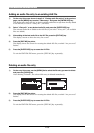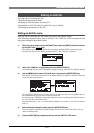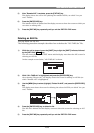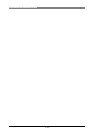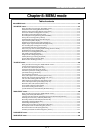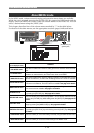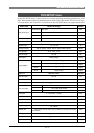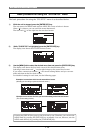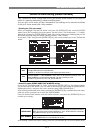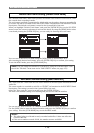109
DVD Multitrack Recorder DV824DVD Multitrack Recorder DV824
DVD Multitrack Recorder DV824DVD Multitrack Recorder DV824
DVD Multitrack Recorder DV824
5) After "Remake ALE" completes, press the [EXIT/NO] key.
The display shows the screen for updating the remade ALE file, on which "Are you
sure?" flashes.
6) Press the [ENTER/YES] key.
The remade ALE file is updated and the display returns to show the screen on which you
can select an editing item.
7) Press the [EXIT/NO] key repeatedly until you exit the EDIT EDL FILE menu.
Deleting an ALE file
You can delete an ALE file.
The following procedure example describes how to delete the "ALL-TAKE.ale" file.
1) While the unit is stopped, press the [SHIFT] key to light the [SHIFT] indicator, followed
by the [LIST PLAY/
EDIT EDL
] key.
The unit enters the "EDIT EDL FILE" menu and the display now shows the ALE screen for
selecting an ALE file.
On the example screen below, "ALL-TAKE.ale" is shown.
2) While "ALL-TAKE.ale" is highlighted, and press the [ENTER/YES] key.
After showing "Please wait!", the display shows the screen for editing an ALE file (on
which "Remake ALE" is highlighted).
3) Use the [MENU] key to select (highlight) "Delete file ALE", and press the [ENTER/YES]
key.
The display now shows the screen for deleting the selected ALE file, on which "Are you
sure?" flashes.
4) Press the [ENTER/YES] key to delete the file.
The ALE file is deleted and the display returns to show the screen for selecting an ALE
file.
5) Press the [EXIT/NO] key repeatedly until you exit the EDIT EDL FILE menu.